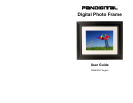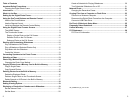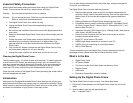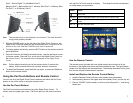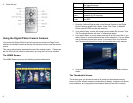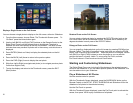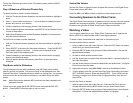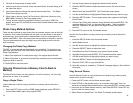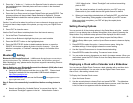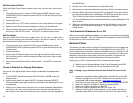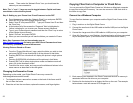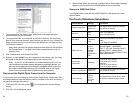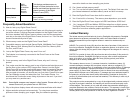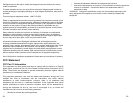To stop the Slideshow and return to the Thumbnails screen, press the BACK
button twice.
Play a Slideshow of Selected Photos Only
To remote control to create a custom slideshow:
1. With the Thumbnails Screen displayed, use the arrow buttons to highlight a
photo.
2. Press “+” key to select the photo or “-” key to de-select it (these functional
buttons only exist on your remote).
3. Continue selecting or de-selecting photos in the same manner.
4. When all desired photos are selected, press SETUP on the Remote Control
to open a Setup Menu.
5. Select Start Slideshow and choose Slideshow Selected in the submenu to
start the custom slideshow.
To PanTouch to create a custom slideshow:
1. With the Thumbnails Screen displayed, use the arrow buttons to highlight a
photo.
2. Press SELECT as choosing for the custom slideshow. Press UN-SELECT
(same button) again to un-select. A check mark is displayed at the
PanTouch point of the selected photo.
3. Continue selecting or de-selecting photos in the same manner as paging
down to next thumbnail pages.
4. When all desired photos are selected, press PALY to start the custom
slideshow.
Play Music with the Slideshow
To play background music with a slideshow, copy MP3 files onto the same
memory card as your photos. The music will play as the slideshow runs. See
Copying Files from a Computer section for details on copying files. You can also
choose a music file to play without a slideshow. Just select it from the Music
screen.
Note: Music files must be standard MP3 format and not from licensed music
download services.
To stop the music, press the SLIDE SETUP button and press MUSIC OFF
button. Press MUSIC ON button again to turn on music.
Control the Volume
Use the PanTouch or Remote Control to adjust the volume on the Digital Photo
Frame when playing MP3 files.
Press the VOL
-
and VOL+ buttons to adjust the volume down and up.
Connecting Speakers to the Photo Frame
The Digital Photo Frame has built-in speakers, but you can also connect external
speakers and an external amplifier. Plug the speaker into the earphone jack
located on the right side of Digital Photo Frame (Cable not included).
Watching a Video
You can watch video files on your Digital Photo Frame as well. It supports the
Motion JPEG (AVI) video formats used by most digital cameras.
To watch a video, there need to be video files on the memory card.
Use the remote control to operate:
1. Insert a memory card with video files on it. Press the EXIT button on remote
control until you reach Home screen.
2. Press the SETUP button and go down to Select Media Menu. Choose the
desired Media available.
3. Go back to Home screen to select Video.
4. Use the Arrow keys to choose Video and press Select. A screen listing all of
the video files opens.
5. Use the Arrow buttons to choose the desired file and press Enter, The Digital
Photo Frame plays the video.
6. Adjust the volume by using VOL+/VOL– buttons on the Remote Control.
7. To play another video file, go back to the PanTouch Home Menu and press
LEFT or RIGHT button to Video and press ENTER. Press VIEW from the
file listing, or toggle Up or Down button to highlight another video file and
press VIEW.
Use the PanTouch to operate:
1. Insert a memory card with video files on it. Press the PanTouch point to
activate the sensor and the BACK button until you reach Home screen.
2. Press the SETUP button and go down to Select Media Source from System
Setup Menu. Choose the desired Media available in highlights.
12 13