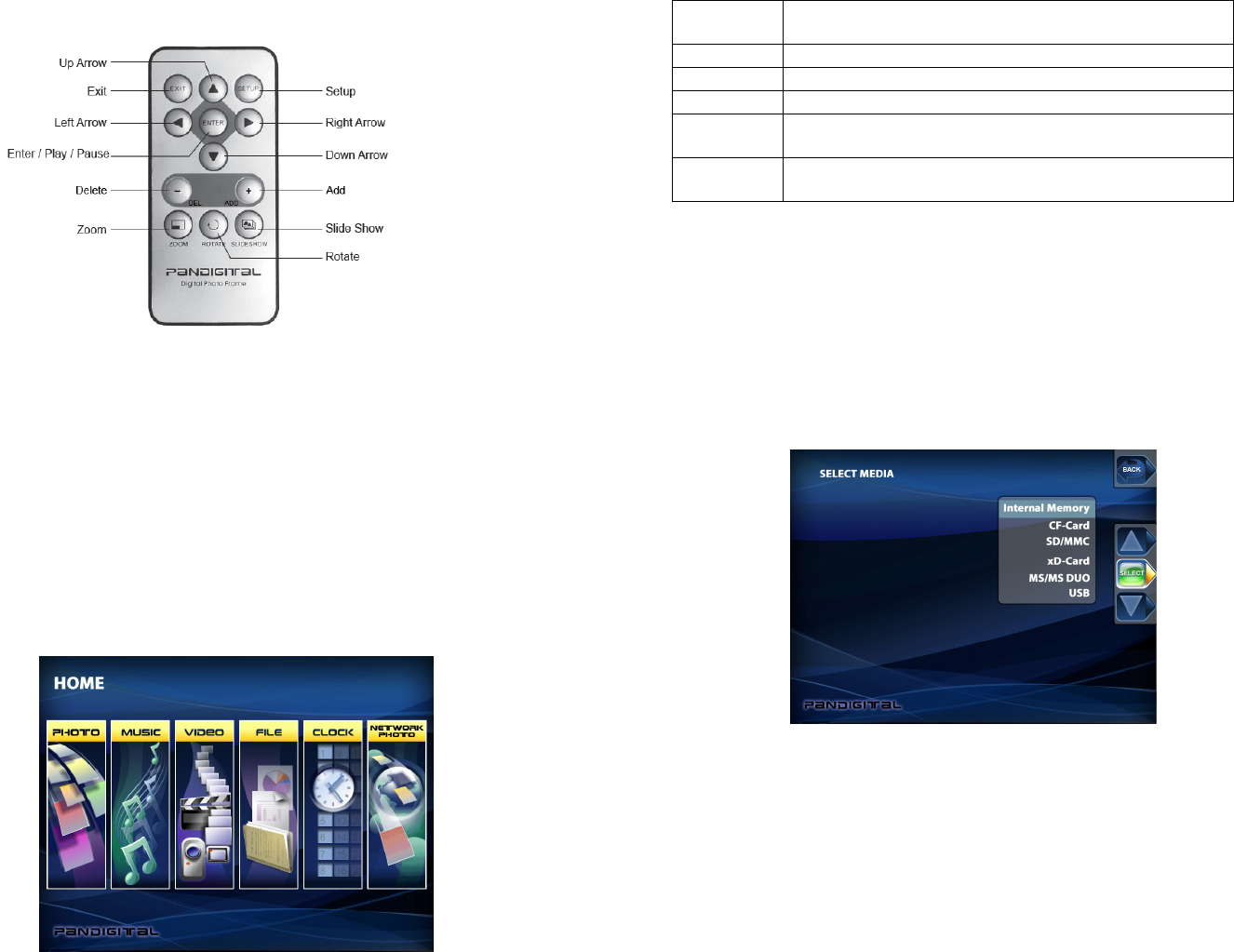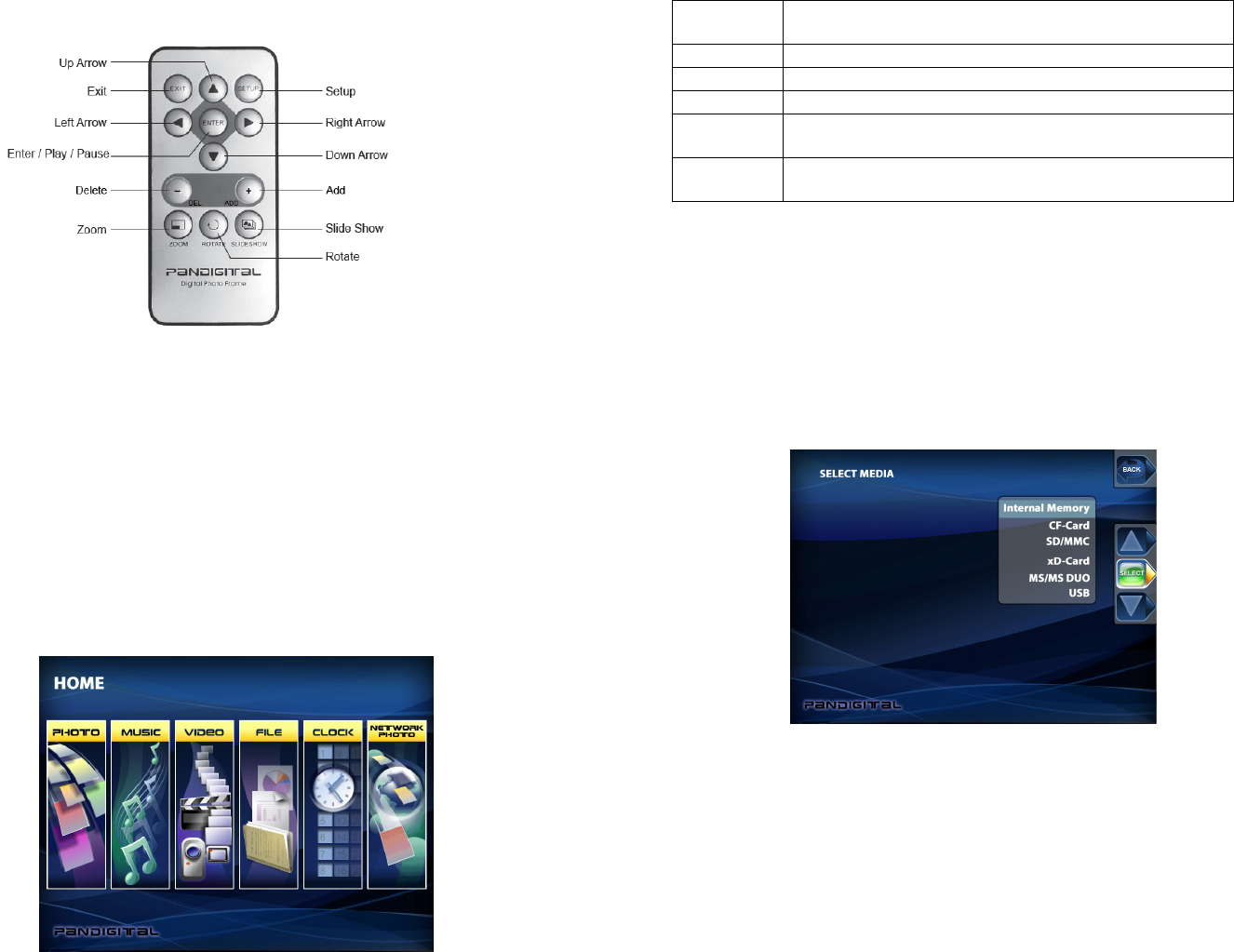
4. Close the tray.
Using the Digital Photo Frame’s Screens
You access the Digital Photo Frame’s functions from either the Edge Touch
interface, the buttons located at the top of the picture frame or with the remote
control.
This user guide primarily describes the use of the remote control. Please see
the PanTouch Quick Guide for instructions on using the PanTouch interface.
The HOME Screen
The HOME Screen gives you the following choices listed below.
Photo Open the Thumbnails Screen to display still photos
and jpeg slideshows.
Music Play MP3 music files.
Video Play Video files.
File View all of the files on the memory source.
Clock
Show the current date and time, use alarm and
schedule On/Off functions.
Network
Photo
Connect to Picasa Web Album to stream photos to
your DPF
1. Press the Left and Right arrows on the Remote Control or the Digital
Photo Frame to select Photo, Music, Video, File, Clock, or Network
Photo; press ENTER to make the selection.
2. If you select Photo, screen will prompt you the select file sources. Then
The Thumbnails Screen will open. It is described below.
3. If you select Music, a screen opens and lists all of the music files. If you
select Videos, a screen opens and lists all the video files. You can select
one in the same manner as a photo. If you select Clock, the Calendar
and Clock are displayed; this screen is described later in this manual.
4. To go back to the Mode Selection Screen, press Exit or Back or Home
button.
The Thumbnails Screen
This screen gives you thumbnail view of all photos on the selected memory
source. Use this screen to select a single photo to display, multiple or all photos
to do slideshow, and copy photos from external memory to build-in memory.
8 9