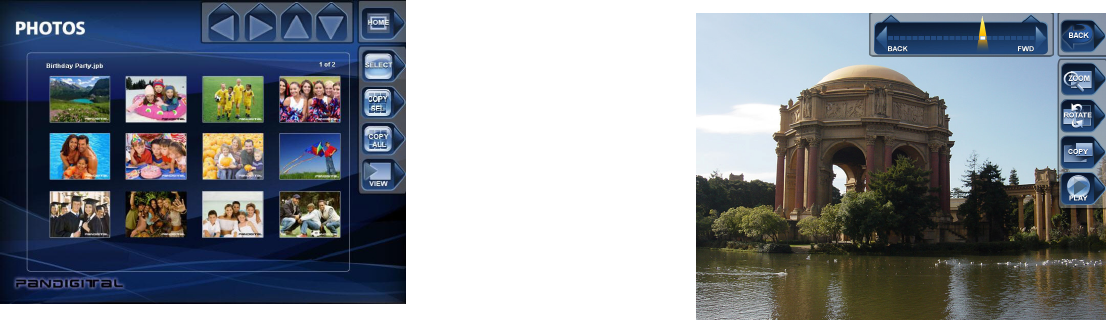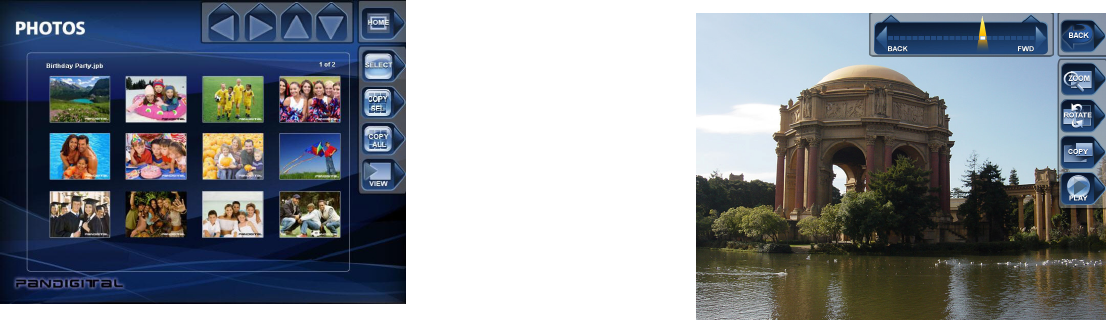
Display a Single Photo on the Full Screen
You can choose a single photo to display on the full screen, without a Slideshow:
1. From the Home screen, choose Photo. The Thumbnails Screen opens. To
“Go Back” press the Home button again.
2. Use the Left (BACK) and Right (FWD) buttons on the Remote Control or the
Digital Photo Frame until the desired photo is highlighted. The photo’s
filename and size are displayed at the top of the screen. The other number
indicates how many screens of photos are in the memory, and which one is
displayed.
3. Press ENTER (Select and View) to display the selected photo on the full
screen.
4. Press the BACK (Left) Arrow to return to the previous photo.
5. Press the FWD (Right) Arrow to display the next photo.
6. Slide from Left to Right to navigate next photo (or to navigate previous photo
if slide from Right to Left).
7. To stop the display and return to the Thumbnail screen, press the EXIT
(Back) button.
Rotate a Photo on the Full Screen
You can rotate a displayed photo by pressing the ROTATE button both on the
PanTouch button and on the Remote Control. The photo will be rotated by 90
degrees clockwise in each press of the ROTATE button.
Enlarge a Photo on the Full Screen
You can magnify a displayed photo on the full screen by pressing ZOOM butt on
Remote Control. The photo is magnified in size each time you press the ZOOM
button, until it returns to the normal size. While the photo is in enlarged, use the
Left (BACK) or Right (FWD) buttons to move the photo so you can see the
portions that aren’t currently visible. To zoom using PanTouch, activate
PanTouch buttons in Photo mode and touch Zoom button.
Starting and Customizing Slideshows
The Digital Photo Frame can include all of the photos on the selected memory
source in the slideshow, or you can select specific photos for the slideshow. You
can also add music to your slideshow.
Play a Slideshow of All Photos
Use the remote control to operate:
With the Thumbnails Screen displayed, press the SLIDESHOW button on the
Remote Control or the SETUP, START SLIDESHOW and Slideshow All for the
slideshow of all photos in the selected memory.
Use the PanTouch to operate:
With the Thumbnail Screen displayed, press the PanTouch point to activate the
sensor, then press VIEW to play a slideshow of all photos.
10 11