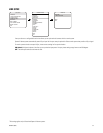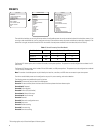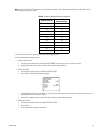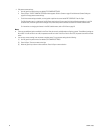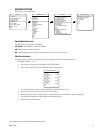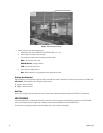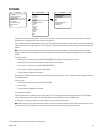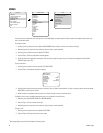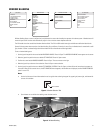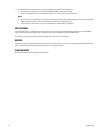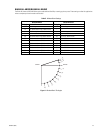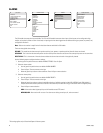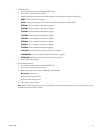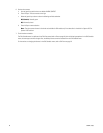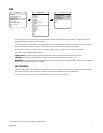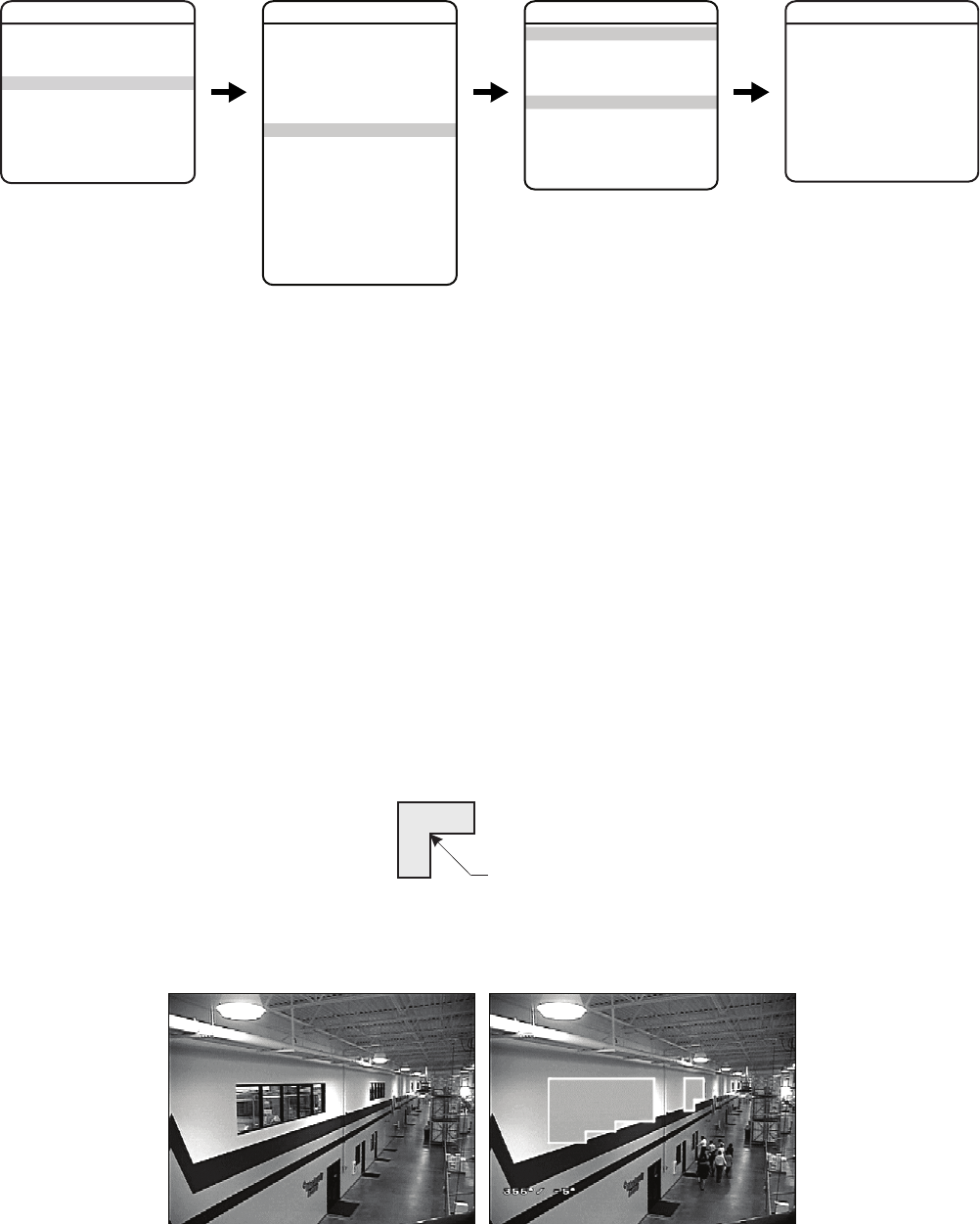
C3463M (10/09) 41
WINDOW BLANKING
Window blanking allows a user to configure the four-sided areas that cannot be viewed by the operator of the dome system. A blanked area will
move with pan and tilt functions and automatically adjust in size as the lens zooms telephoto and wide.
The 23X models have four user-defined windows blank available. The 27X and 35X models have eight available user-defined window blanks.
Spectra IV dome systems have two styles of window blanking: Gray and Smear. If the style is set to Gray, the blanked area is covered with a solid
gray window. If Smear is selected images behind the window will be noticeable but not distinguishable.
To set a window blanking area:
1. Use the joystick to position the cursor beside WINDOW BLANKING. Press Iris Open. The WINDOW BLANKING menu appears on the screen.
2. Move the joystick to position the cursor beside SET WINDOWS. Press Iris Open to enter.
3. Position the cursor beside WINDOW NUMBER. Press Iris Open. The cursor moves to the right.
4. Move the joystick up or down to view selections. Press Iris Open to enter selection.
5. Use the joystick to position the cursor beside EDIT WINDOW LOCATION. Press Iris Open, and then follow the instructions that appear on
the screen. When all four corners are set, the SET WINDOWS menu reappears, the blanked area is displayed, and the ENABLE WINDOW
option is set to YES.
Notes:
• Use the inside corner of the window selection tool as a guide when selecting the upper left, upper right, bottom right, and bottom left
corners of the window.
Figure 5. Window Selection Tool
• Set windows are not visible when editing a new window location.
Figure 6. Window Blanking
EXIT
SPECTRA IV
LANGUAGE
<SYSTEM INFORMATION>
<DISPLAY SETUP>
<DOME SETTINGS>
ACK ALERT*
RESET CAMERA
CYCLE CAMERA POWER
REBOOT SYSTEM
BACK
EXIT
<CAMERA>
<MOTION>
<POWER UP>
<LINE SYNC>
<PRESETS>
<PATTERNS>
<ZONES>
<WINDOW BLANKING>
<ALARMS>
<AUX>
<TITLE TEXT>
<ALERT>*
<CLEAR>
<PASSWORD>
<CLOCK>
<EVENT>
DOME SETTINGS
BACK
EXIT
STYLE
BLANK ALL ABOVE
BLANK ALL BELOW
<SET WINDOWS>
WINDOW BLANKING
SET WINDOWS
WINDOW NUMBER
<EDIT WINDOW LOCATION>
<EDIT WINDOW ZOOM>
<EDIT SCHEDULE>
ENABLE WINDOW
REVERSE
CLEAR WINDOW
BACK
EXIT
INSIDE CORNER
Disabled Enabled