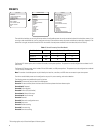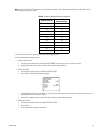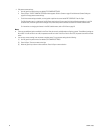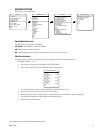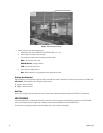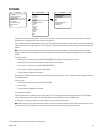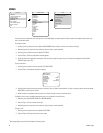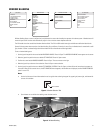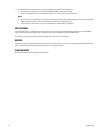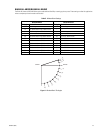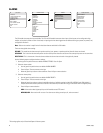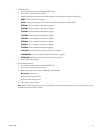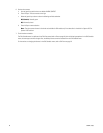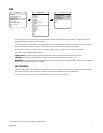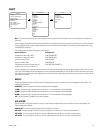42 C3463M (10/09)
6. The blanked area can be configured to turn on or off at a specified zoom point. To set the zoom point:
a. Use the joystick to position the cursor beside EDIT WINDOW ZOOM, and then press Iris Open.
b. Zoom in to the point where you want window blanking to turn on. Press Iris Open to set the zoom point.
Notes:
• Since the area is already blanked out, it may be difficult to determine when you want window blanking to turn on. Reverse the window
before setting the zoom point. When finished reverse the window again to blank out the area.
• Increase the size of the window if any part of the blanked area is revealed during PTZ operations.
EDIT SCHEDULE
The Edit Schedule menu is a duplicate of the Edit Event menu (refer to Event on page 54) with the following exceptions. In the Edit Schedule
menu, the event type cannot be changed. Also, the Holiday feature cannot be accessed from the Edit Schedule menu.
For instructions on changing the features in the Edit Schedule menu, refer to Edit Event on page 55.
REVERSE
A blanked out area can be reversed to make it visible and the areas on both sides of it not visible. The areas above and below the blanking area
remain visible. Reversing the window a second time will return it to its original condition.
CLEAR WINDOW
All areas that have been set for window blanking are cleared.