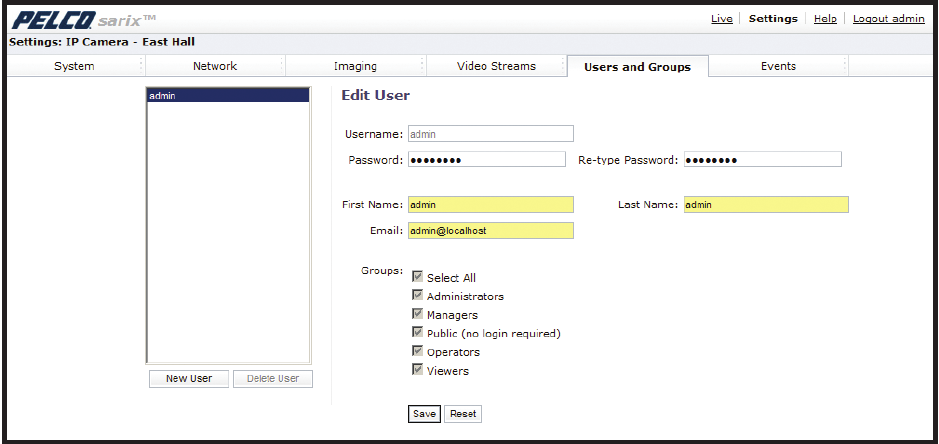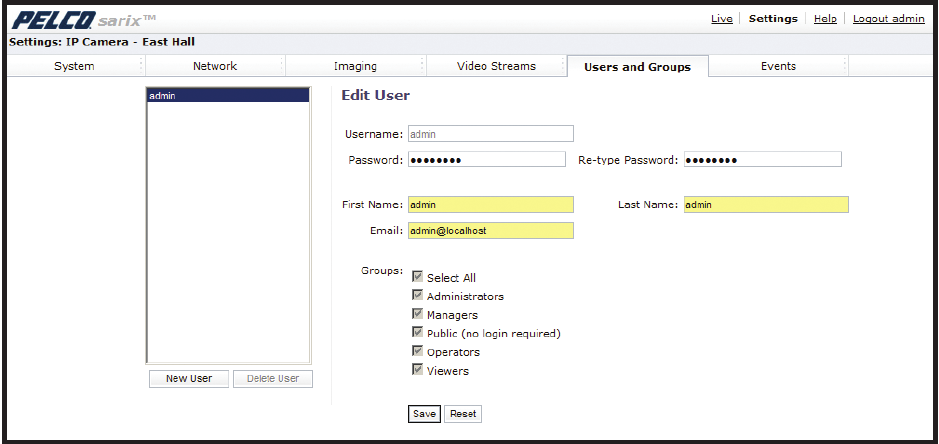
44 C2953M-A (5/09)
8. Select the appropriate check boxes to choose the groups you wish to assign to the user. The Users tab includes default accounts for the
following groups:
• Select All: Selects all group definitions.
• Administrators: This is the only defined group that cannot be deleted; however, the administrator password can be changed. For
security purposes, it is important that you change your password after you log on to the device for the first time. This group has access
to all permissions.
• Managers: This defined group can be modified or deleted. This group has access to all permissions except the restore factory defaults
permission.
• Public: This defined group can be modified or deleted. The default permission for this group is single stream view.
• Operators: This defined group can be modified or deleted. The default permissions for this group are single stream view, stream
selection, and multistream view.
• Viewers: This defined group can be modified or deleted. The default permissions for this group are single stream view and
multistream view.
9. Click the Save button to save the settings and create a new user. The new user profile appears in the box on the left side of the page. Click
the Reset button to clear all of the information you entered without saving it.
Editing a User
Figure 32. Edit User Page
To edit a user:
1. Click the Users and Groups tab, and then select Users from the drop-down menu.
2. Click the user profile that you want to edit from the box on the left side of the page.
3. Double-click in each of the text boxes to highlight the text. Type the new information in each text box.
NOTE: The username cannot be modified; this text box is read-only.
4. Select or clear the appropriate check boxes from the groups list.
5. Click the Save button to save the settings, or click the Reset button to clear all of the information you entered without saving it.