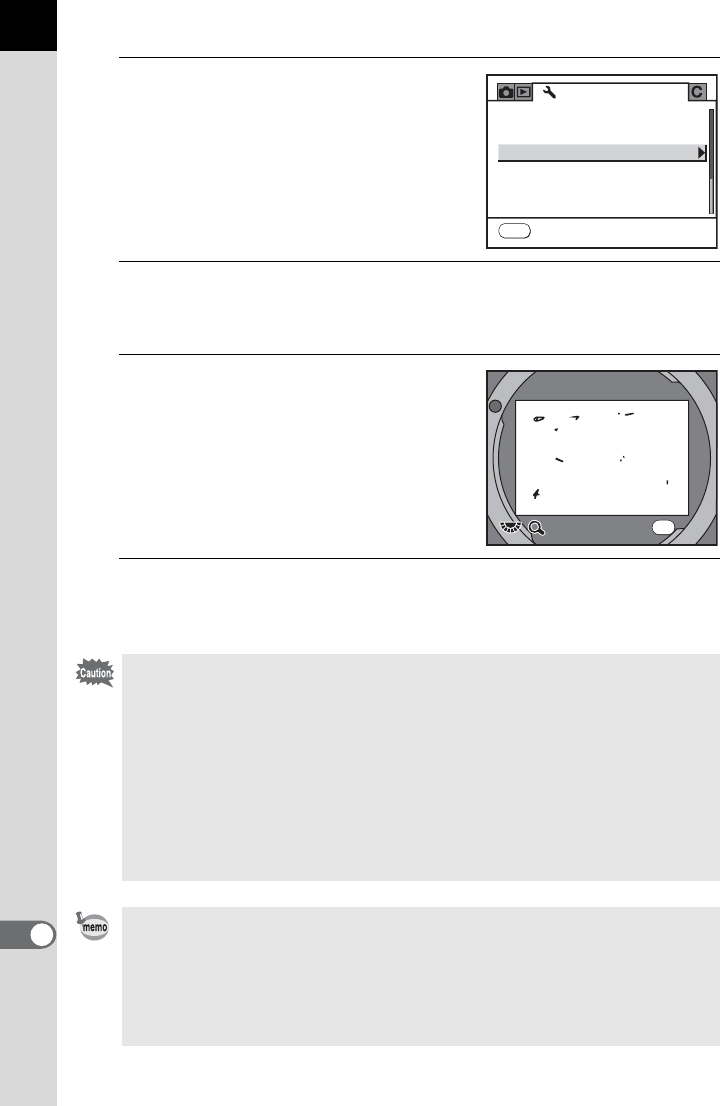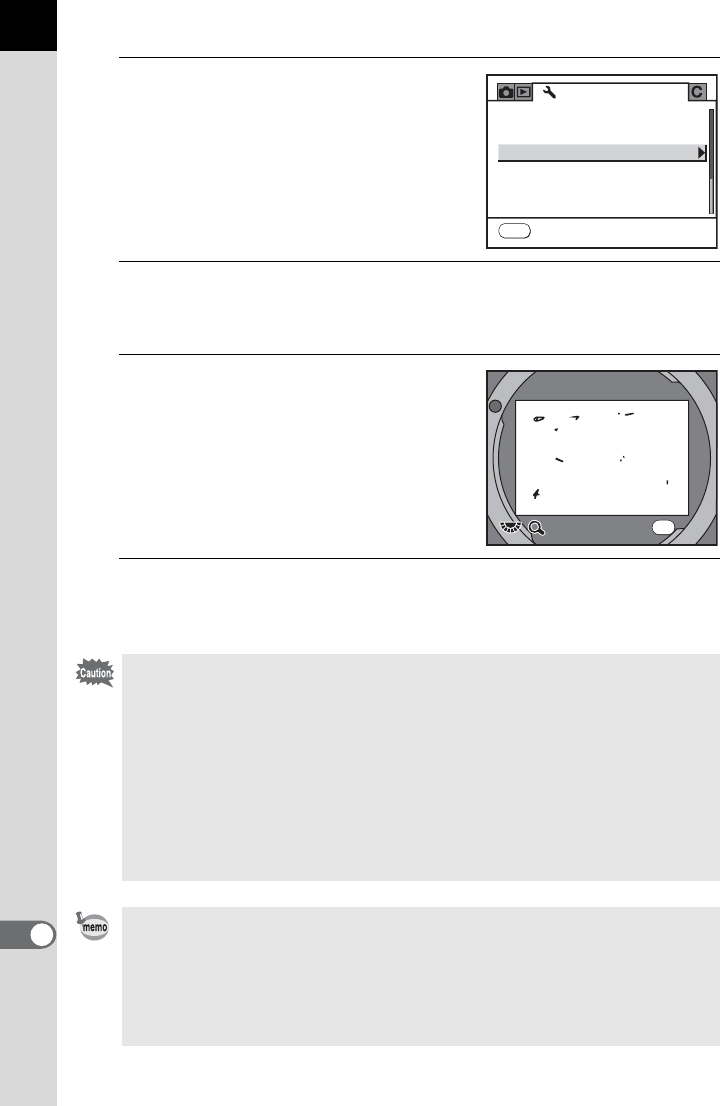
232
Appendix
12
1
Select [Dust Alert] in the [R Set-
up] menu.
2
Press the four-way controller (5).
The [Dust Alert] screen appears.
3
Fully display a white wall or
uniformly bright subject in the
viewfinder and press the shutter
release button fully.
After image processing is performed, the
Dust Alert screen appears.
4
Press the 4 button.
The image is saved and Dust Alert is exited.
• The exposure time may be extremely long when using the Dust Alert
function. Note that if the direction of the lens is changed before processing is
complete, dust will not be detected properly.
• Depending on the subject conditions or temperature, dust may not be
detected properly.
• The Dust Alert image can only be displayed during sensor cleaning within 30
minutes from the time the image is saved. If 30 minutes elapse, save a new
Dust Alert image and then perform sensor cleaning.
• The saved Dust Alert image cannot be displayed in Playback mode.
• Dust Alert image cannot be saved when an SD Memory Card is not inserted.
• If [NG] is displayed in Step 3 and the camera is unable to detect dust, press
the 4 button and take another picture.
• Regardless of the camera settings, a picture will be taken with specific
shooting conditions in Step 3.
• Press the M button or turn the e-dial when displaying the Dust Alert
image to view it at full screen display.
Set-up
Dust Removal
Select battery
Sensor Cleaning
Pixel Mapping
Reset
Dust Alert
MENU
Exit
x1
x1
Exit
Exit
OK