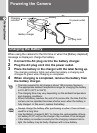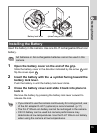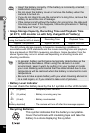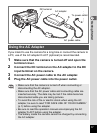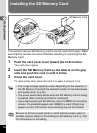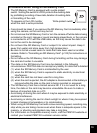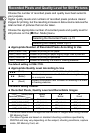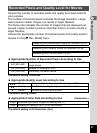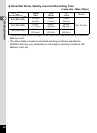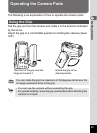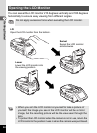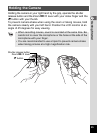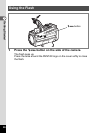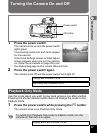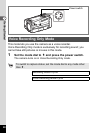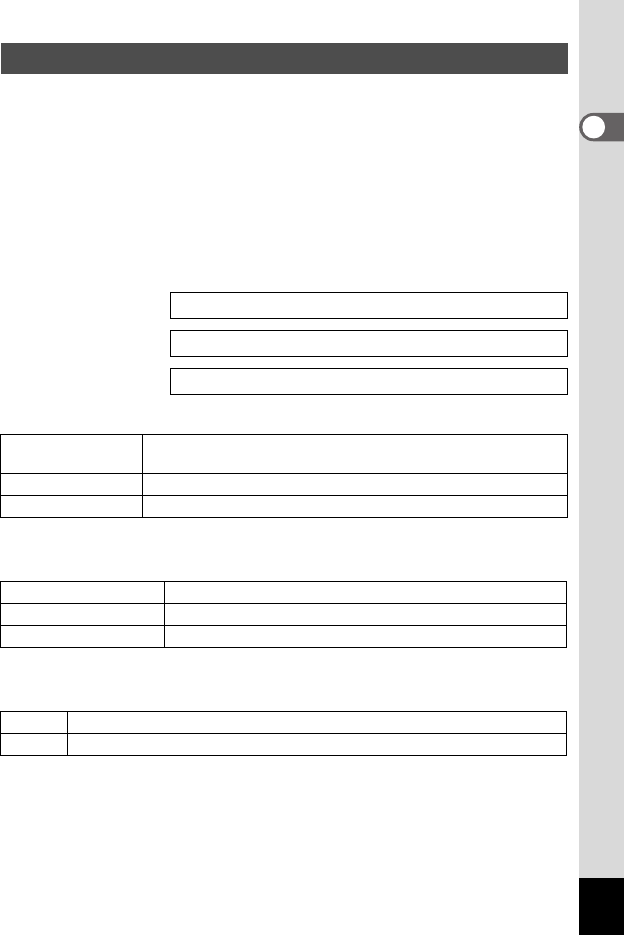
21
1
Getting Started
Choose the number of recorded pixels and quality level best suited to
your purpose.
The number of recorded pixels indicates the image resolution. Larger
sizes produce clearer images, but results in larger filesizes.
The frame rate indicates the number of images that are displayed per
second. Higher numbers produce smoother motion, but also results in
larger filesizes.
Choose the appropriate number of recorded pixels and quality level for
movies on the [C Rec. Mode] menu.
Appropriate Number of Recorded Pixels According to Use
The default setting is 640×480.
Appropriate Quality Level According to Use
The default setting is Best.
Appropriate Frame Rate According to Use (frames/sec.)
The default setting is 30 frames/sec. (fps).
Recorded Pixels and Quality Level for Movies
Selecting the Recorded Pixels for Movies 1p.91
Selecting the Quality Level for Movies
1p.92
Selecting the Frame Rate
1p.93
640 (640×480)
VGA size. Produces high quality movies for viewing on a TV.
Large filesize.
320 (320×240) Suitable for viewing on a PC.
160 (160×120) Low quality, but small filesize.
C
(Best) Produces high quality movies for viewing on a TV.
D
(Better) Suitable for sending by high-speed Internet circuit.
E
(Good) Suitable for attaching to e-mails.
30fps Produces high quality images for viewing on a TV.
15fps Suitable for viewing on a PC or on the camera.