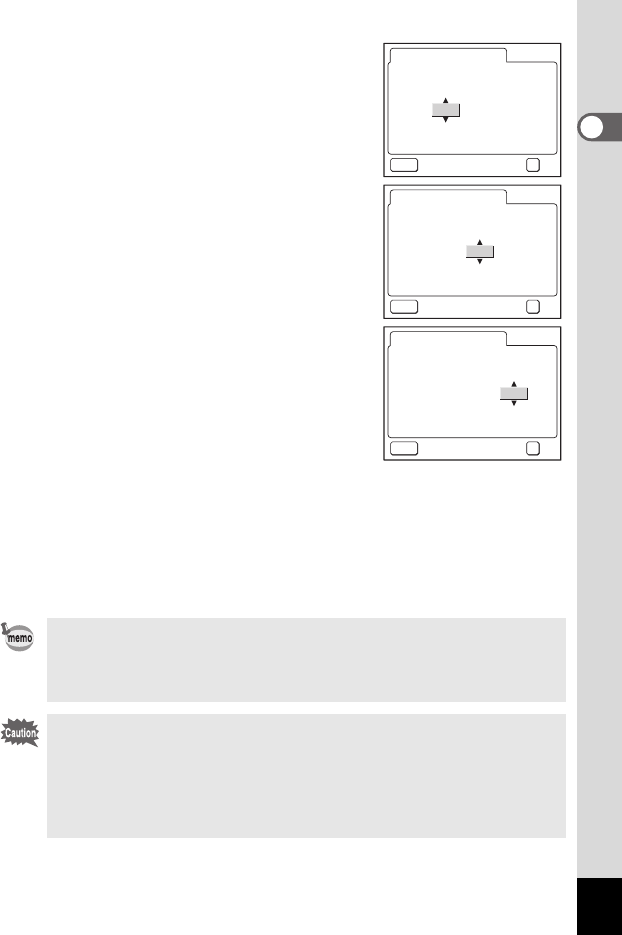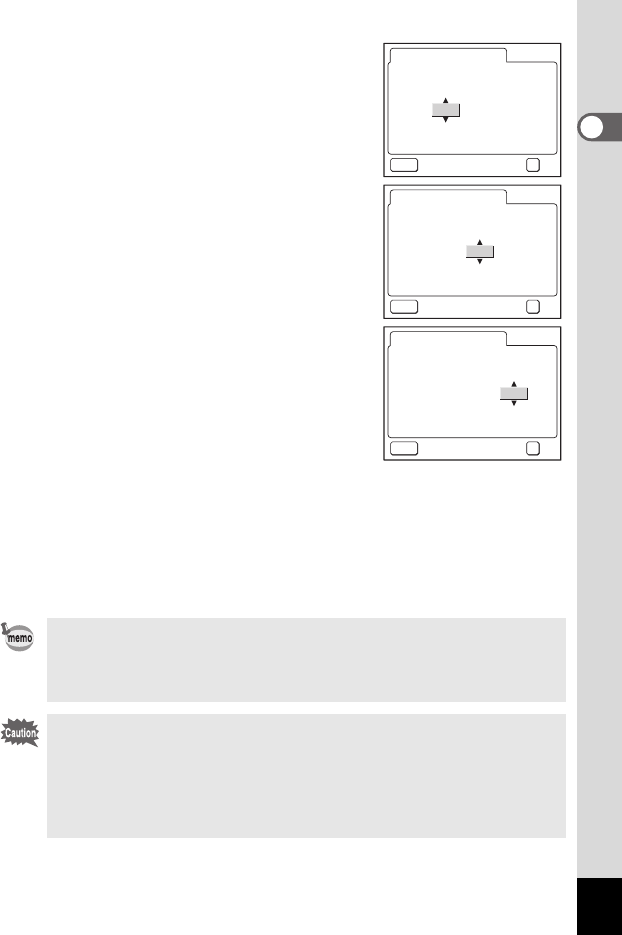
31
1
Getting Started
4 Press the four-way controller (5).
2 and 3 appear above and below the
month.
5 Use the four-way controller (23)
to change the month.
6 Press the four-way controller (5).
2 and 3 appear above and below the day.
7 Use the four-way controller (23)
to change the day and press the
four-way controller (5).
2 and 3 appear above and below the year.
8 Repeat Step 7 to change the [year],
[hour] and [minutes].
If you select [12h] in Step 3, the setting switches between am and pm
corresponding to the time.
9
Press the OK button when you have finished the settings.
The camera is ready to take pictures.
• When you finish the settings and press the OK button, the camera
clock is reset to 00 seconds.
• To set the exact time, press the OK button when the time signal
(on the TV, radio, etc.) reaches 00 seconds.
• When the Initial Settings or Date Adjust screen is displayed, you
can cancel the setting operation and switch to Capture mode by
pressing the MENU button. In this case, the screen will appear
next time you turn the camera on.
• You can change the settings after they have been made. Refer to
“Changing the Date and Time” (p.124).
MENU
12h
Date Adjust
Date Style
Exit
OK
OK
mm/dd/yy
00
am
00:
0101 / /2004
MENU
12h
Date Adjust
Date Style
Exit
OK
OK
mm/dd/yy
00
am
00:
0101 / /2004
MENU
12h
Date Adjust
Date Style
Exit
OK
OK
mm/dd/yy
00
am
00:
0101 / /2004