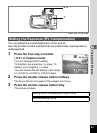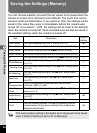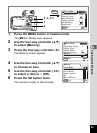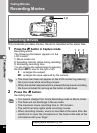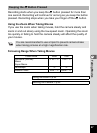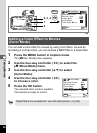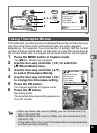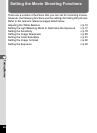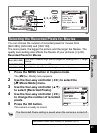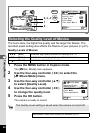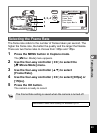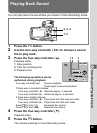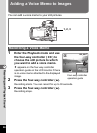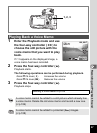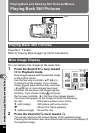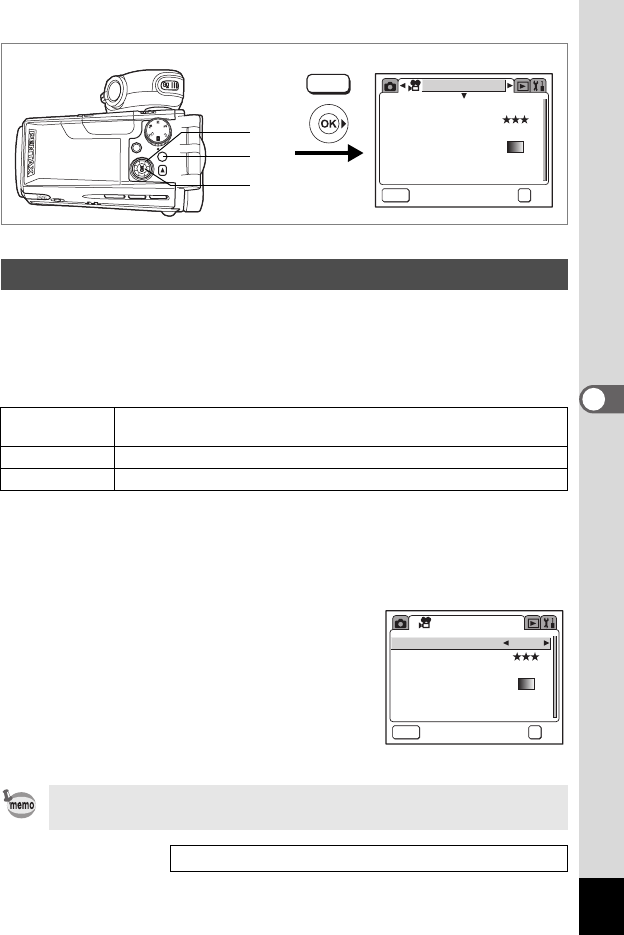
91
5
Taking Movies
C
You can choose the number of recorded pixels for movies from
[640×480], [320×240] and [160×120].
The more pixels, the bigger the picture and the larger the filesize. The
quality level setting also affects the filesize of your pictures (1p.92).
Recorded Pixels for Movies
1 Press the MENU button in Capture mode.
The [A Rec. Mode] menu appears.
2 Use the four-way controller (45) to select the
[C Movie Mode] menu.
3 Use the four-way controller (23)
to select [Recorded Pixels].
4 Use the four-way controller (45)
to change the number of recorded
pixels.
5 Press the OK button.
The camera is ready to record.
Selecting the Recorded Pixels for Movies
640 (640×480)
VGA size. Produces high quality images for viewing on a TV. Large
filesize.
320 (320×240) Suitable for viewing on a PC.
160 (160×120)
Small filesize. Suitable for attaching to e-mails or displaying on websites.
The Recorded Pixels setting is saved when the camera is turned off.
Recorded Pixels and Quality of Movies 1p.21
1
2, 3, 4
5
Movie Mode
MENU
30fps
OffOff
640
Recorded Pixels
Quality Level
Frame Rate
Color Mode
Time-lapse Movie
Exit
OK
OK
MENU
MENU
30fps
640
Movie Mode
Recorded Pixels
Quality Level
Frame Rate
Color Mode
Time-lapse Movie
Exit
OffOff
OK
OK