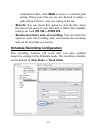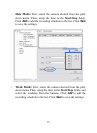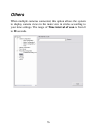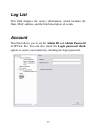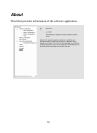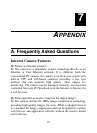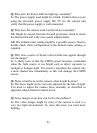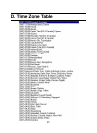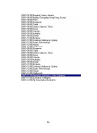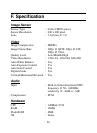82
C. Troubleshooting
Q: I cannot access the camera from a web browser.
A1: The possible cause might be the IP Address for the camera is
already being used by another device. To correct the possible
problem, you need to first disconnect the camera from the
network. Then run the PING utility (follow the instructions in
Appendix B - PING Your IP Address).
A2: Another possible reason is the IP Address is located on a
different subnet. To fix the problem, run the PING utility (follow
the instructions in Appendix B - PING Your IP Address). If the
utility returns “no response” or similar, the finding is probably
correct, then you should proceed as follows:
In Windows 95/98/2000 and Windows NT, double check the IP
Address of the camera is within the same subnet as your
workstation.
Click “Start”, “Setting”, “Control Panel”, and the “Network” icon.
Select TCP/IP from the “Network” dialog box and from the
“TCP/IP Properties” dialog box click “Specify an IP address”.
If the camera is situated on a different subnet than your
workstation, you will not be able to set the IP address from this
workstation. To verify make sure the first 3 sections of the IP
address of the camera corresponds to the first 3 sections of the
workstation. Therefore the IP address of the camera must be set
from a workstation on the same subnet.
A3: Other possible problems might be due to the network cable.
Try replacing your network cable. Test the network interface of
the product by connecting a local computer to the unit, utilizing a
standard Crossover (hub to hub) Cable. If the problem is not
solved the camera might be faulty.