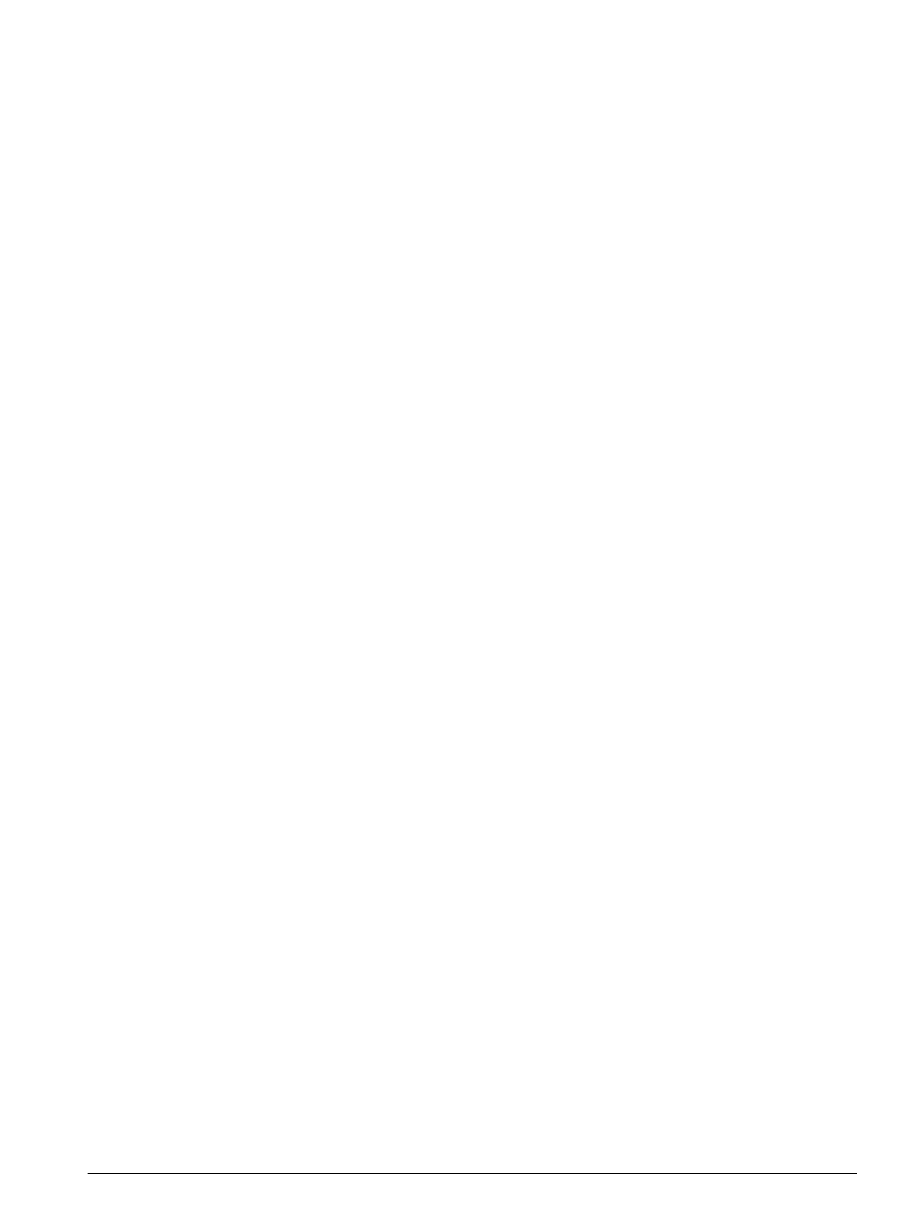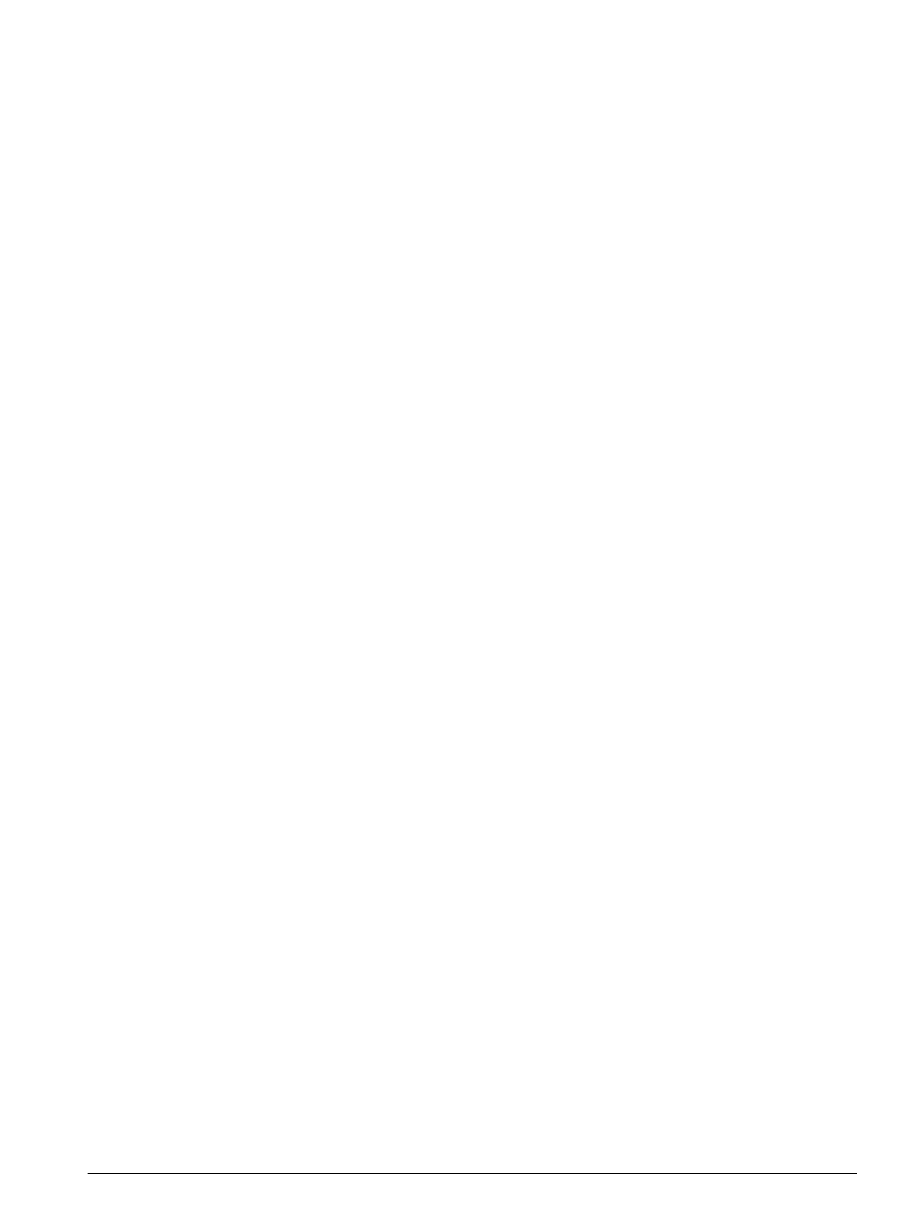
34
2 Adjust color, contrast, brightness and sharpening as desired
by dragging the sliders. The preview image displays the effect
of any changes you make.
Note: When you open the Enhance window, the sliders are in
the positions you set for the previous image. To reset the
sliders to the settings in effect when you opened the Enhance
window, click Reset.
3 To save the enhanced image to disk, click Save and choose a
folder and file name for the image.
To transfer the image to your image-processing application,
click Transfer. (This option is not available in DMC Direct.)
Follow instructions with your image processing application
for editing the image (if necessary) and saving it.
Use this procedure to capture the image currently displayed
in the DMC main window and to transfer it to your image-
processing application. (This option is not available in DMC
Direct.)
1 Click the Capture & Transfer button to display the image in
your image processing application.
2 Follow instructions with your image processing application
for editing the image (if necessary) and saving it.
Use this procedure to capture the image currently displayed
in the DMC main window and to save it to your hard disk
without enhancing it:
1 Click the Capture & Save button.
2 Choose a folder and file name for the image.
Capturing and
transferring to an
application
Capturing and saving
directly to disk