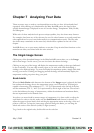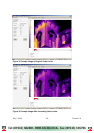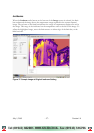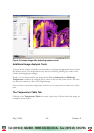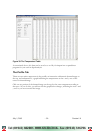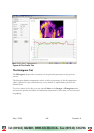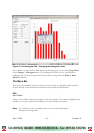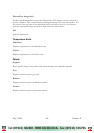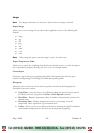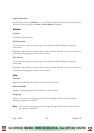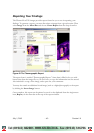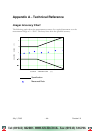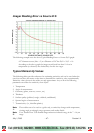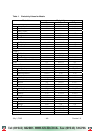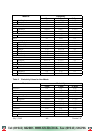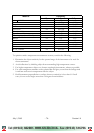Image
Note:
The Image menu items are only active when at least one image is selected.
Export Image
Allows you to save an image for use with another application in any of the following file
formats:
x .bmp
x .jpg
x .gif
x .png
x .tiff
x .wmf
x .exif
x .emf
Note:
When using this option, only the image is saved—the data is not.
Export Temperature Table
Allows you to export the underlying pixel data from a thermal scene to a .txt file for import
into a spreadsheet program, allowing you to do your own in-depth analysis
Create Report
Generates a report form, pre-populating data fields with captured data from the given
location. See Reporting Your Findings for additional reporting details.
Histogram
Allows the user to select one of four actions specific to the data in the Histogram tab
(described in previous section).
x Copy Chart – Saves the chart to your Windows clipboard, and can then be pasted
into Word or Excel, using either the Paste or Paste Special command.
x Pixel Data – Displays temperature values as number of representative pixels in the
thermal scene.
x Percentage Data - Displays temperature values as a percentage of the all
temperature values captured in a given thermal scene.
x Limits – Allows you to view a subset of the data by entering the specific maximum
and minimum temperatures for the data you are interested in graphing.
July 1, 2003 - 63 - Version 1.0
i
i
Tel: (01943) 602001- WWW.ISSLTD.CO.UK - Fax: (01943) 816796