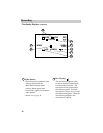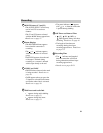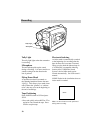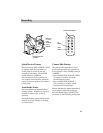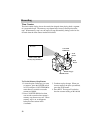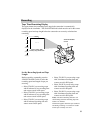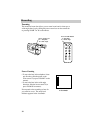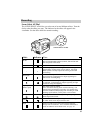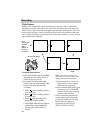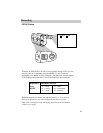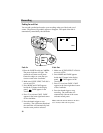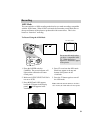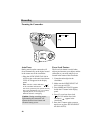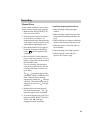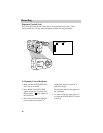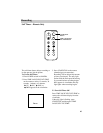36
VCR
POWER
OFF
AUDIO
DATE/TIME/CHAR––SET
•30•40
TRACKING
R/M
PLAY/PAUSE
STOP
FF
REW
RCH
RF
DC OUT
VIDEO
L
E
N
S
C
O
V
E
R
CAMERA
Recording
White Balance
Making colors look natural is what white balance is all about. This is achieved by
adjusting the way the camcorder “sees” and records the light source in the scene you
wish to record. Your camcorder is equipped with automatic white balance. However,
under certain conditions, such as recording an object with various shades of the same
color or when recording a predominant red or brown object outdoors, you may want to
adjust white balance manually.
Press
MAN.W.BAL
(Manual
White
Balance) to
Display in
Viewfinder
Auto White Balance
Manual White Balance
Outdoors — Sunny
Outdoors — Cloudy
MWB
Halogen or Tungsten
Light
To Adjust White Balance
1. Place the POWER switch in CAMERA,
and make sure the SCENE SELECT
AE dial is not set to AUTO.
2. Press MAN.W.BAL (manual white
balance) until one of the manual white
balance indicators appears in the
viewfinder.
• Select when recording outdoors
on a cloudy day.
• Select when recording outdoors
on a sunny day.
• Select when recording using
halogen or tungsten lighting.
• Select MWB when shooting subjects
with different color temperatures
and adjust the white balance as
follows:
Note: It may help to connect your
camcorder to a color TV monitor when
making white balance adjustments.
A.Point camcorder at a white, flat
object such as a piece of paper.
Adjust the focus manually.
B. Press and hold MAN.W.BAL for at
least three seconds. The MWB
indicator flashes while adjusting
and stops when finished.
3. To have camcorder automatically
control white balance, repeatedly
press MAN.W.BAL until no white
balance indicator appears in
viewfinder (or place SCENE
SELECT AE dial in AUTO).
MAN.W.BAL Button