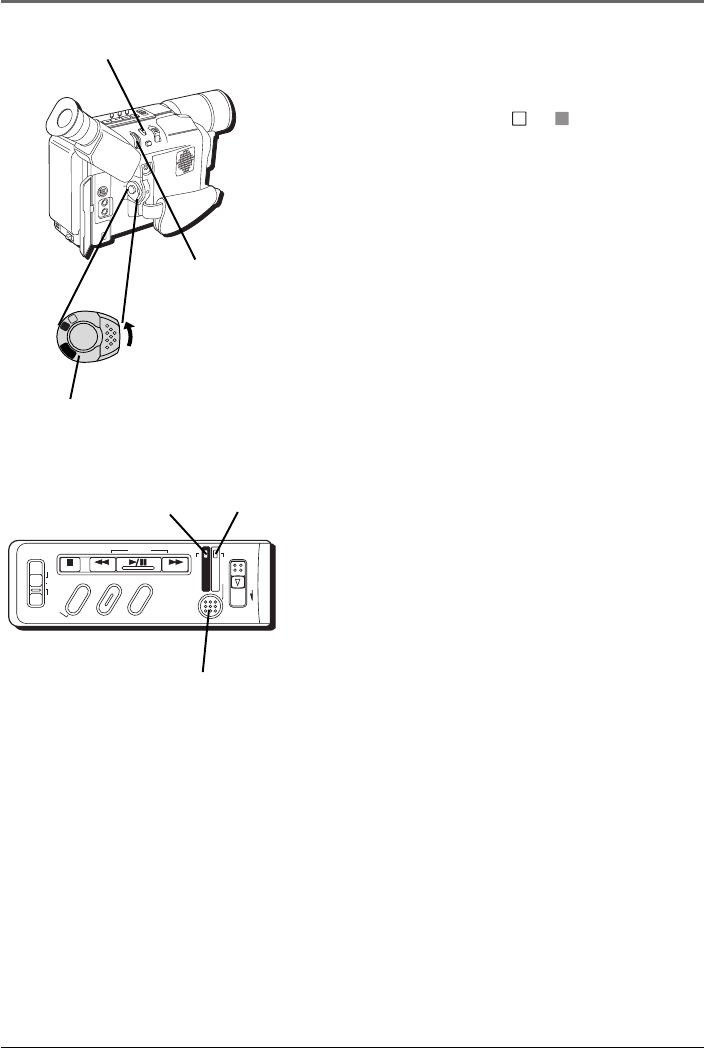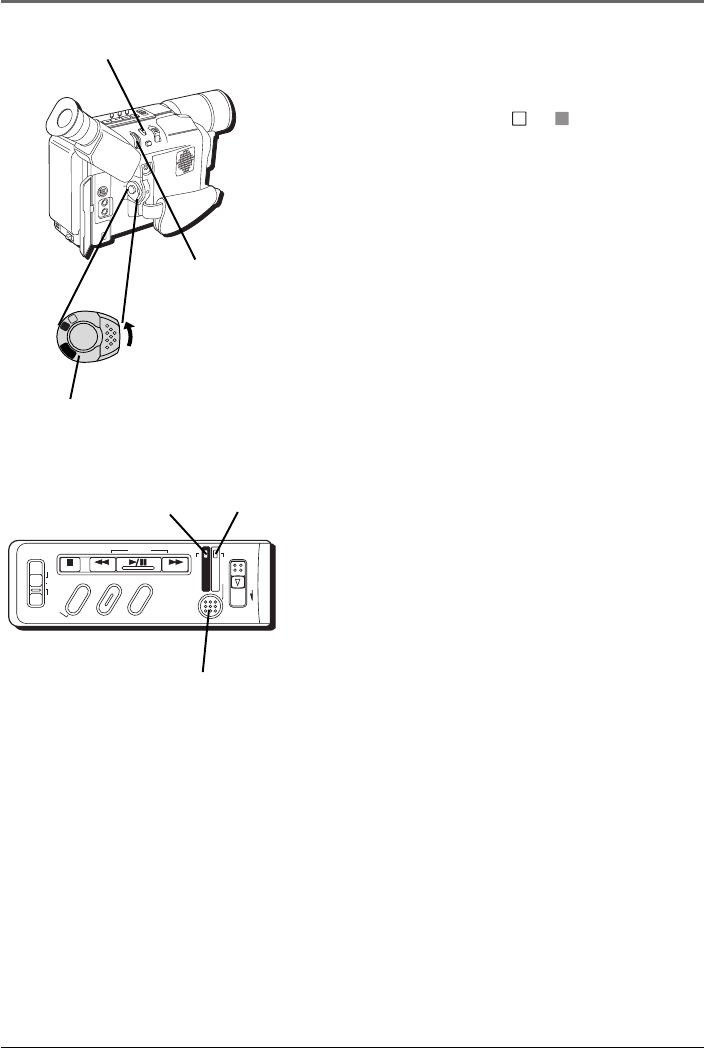
Digital Still Camera
62 Chapter 5
Taking Snapshots
1. Remove the lens cap.
2. Set the Power switch to
M
or
A
(manual or
automatic record). (The VIDEO or DSC indicator
comes on.)
3. If the DSC indicator is not on, press the REFRESH
button for approximately 1 second. (The DSC
indicator comes on.)
4. When you’re ready to take a picture, press
SNAPSHOT.
Notes:
• When the remaining picture number icon
blinks 0, you must delete some pictures
before you can store new ones.
• Some sample images have been stored in
the built-in memory at the factory. If you
want to delete them, first unprotect them
(see page 68), then delete them (see page
69).
• If a snapshot is taken while the camcorder
is in the 16 x 9 mode (see page 78), the
snapshot image is recorded without the
black bars at the top and bottom of the
screen.
• During the DSC recording, the zooming
(see page 40), Steady Pix™ (see page 41)
and Video Light (see page 42) functions
can be operated.
• Snapshots are taken in a format based on
JPEG (Joint Photographic Experts Group).
• When you use the LCD monitor outdoors
under direct sunlight, the LCD monitor may
be difficult to see. If this happens, close the
LCD monitor and use the viewfinder
instead.
• To store the snapshots you shot, we
recommend that you transfer them to a
computer and save them on disk (see page
73), or transfer them to a VCR connected to
the camcorder and record them onto a
tape.
DSC
STOP R RETAKE F
LIGHT
OFF AUTO ON
C
O
U
N
T
E
R
R
/
M
F
A
D
E
/
W
I
P
E
P
.
A
E
D
I
G
I
F
E
C
T
CHARGE
VIDEO
REFRESH
EJECT
VIDEO
indicator
Power switch
M
E
N
U
/
B
R
I
G
H
T
/
T
R
A
C
K
I
N
G
S
N
A
P
S
H
O
T
V
O
L
S
T
E
A
D
Y
P
I
X
/
T
B
C
+
+
D
I
G
I
T
A
L
(
D
S
C
I
N
/
O
U
T
)
P
L
A
Y
O
F
F
A
M
S
T
O
P
R
R
E
T
A
K
E
F
L
I
G
H
T
O
F
F
A
U
T
O
O
N
C
O
U
N
T
E
R
R
/
M
F
A
D
E
/
W
I
P
E
P
.
A
E
D
I
G
I
F
E
C
T
A
M
P
L
A
Y
O
F
F
MENU dial
REFRESH button
SNAPSHOT button
DSC
indicator