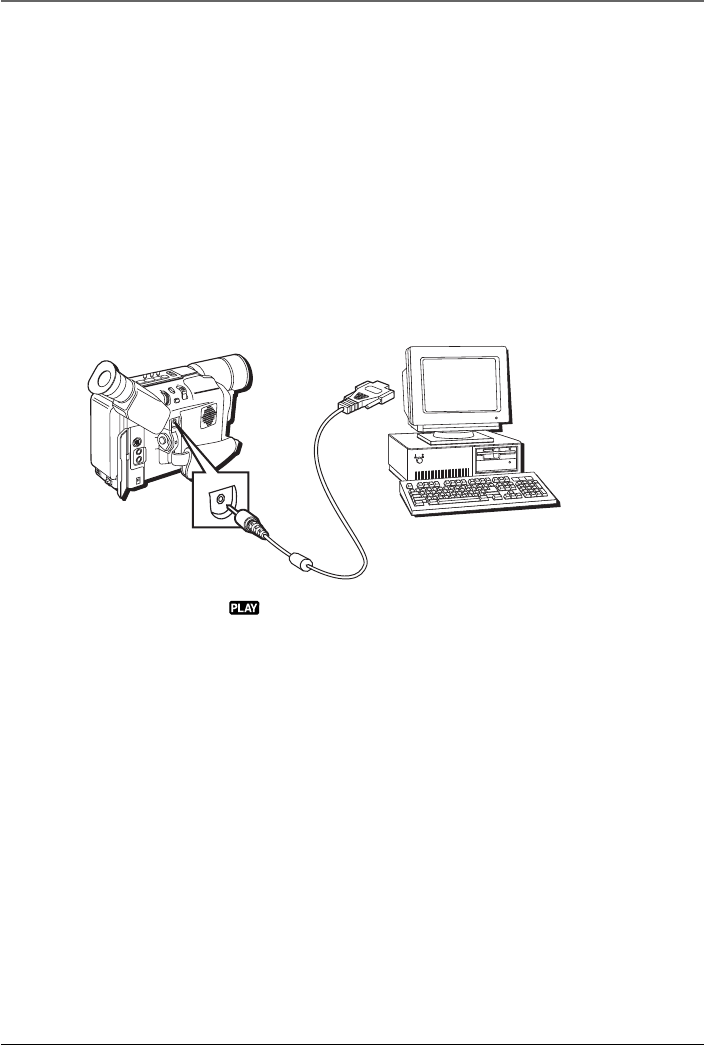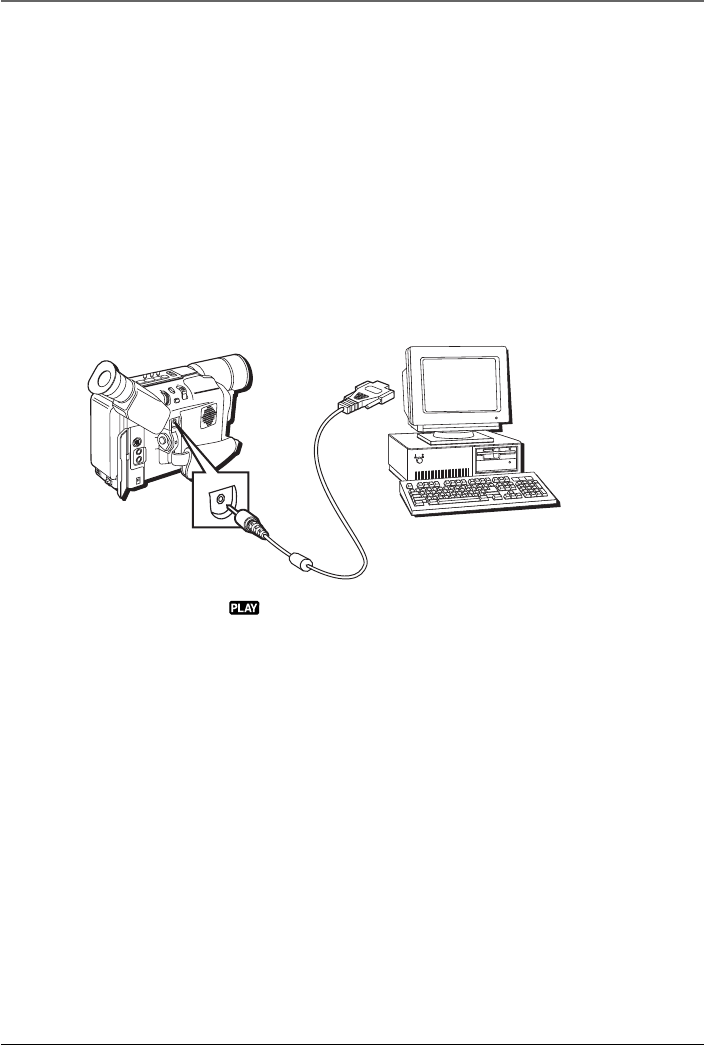
Digital Still Camera
Chapter 5 73
Connecting To A Windows
®
PC
Image data stored in the camcorder’s built-in memory can be transferred to a Windows
®
PC and saved using the image transfer software, Picture Navigator.
To assure safety, make sure all units are turned off before making any connection.
1. Insert the Picture Navigator CD-ROM into your drive.
2. Double click the installer icon and follow the on-screen instructions to install the
software.
3. Connect the camcorder’s DIGITAL jack to the COM Port (RS-232C) on a Windows
®
PC, using the PC connection cable.
Windows
®
is a trademark of Microsoft Corporation, registered in the U.S.A. and other
countries.
M
E
N
U
/
B
R
I
G
H
T
/
T
R
A
C
K
I
N
G
S
N
A
P
S
H
O
T
V
O
L
S
T
E
A
D
Y
P
I
X
/
T
B
C
+
+
D
I
G
I
T
A
L
(
D
S
C
I
N
/
O
U
T
)
P
L
A
Y
O
F
F
A
M
S
T
O
P
R
R
E
T
A
K
E
F
L
I
G
H
T
O
F
F
A
U
T
O
O
N
C
O
U
N
T
E
R
R
/
M
F
A
D
E
/
W
I
P
E
P
.
A
E
D
I
G
I
F
E
C
T
D
I
G
I
T
A
L
(
D
S
C
I
N
/
O
U
T
)
4. Set the Power switch to . (The VIDEO or DSC indicator comes on.)
5. If the DSC indicator is not on, press REFRESH for approximately 1 second. (The DSC
indicator comes on and a snapshot stored in memory is displayed.)
• When transferring snapshots to a computer, be sure that the snapshot is
displayed on the screen before continuing.
6. Launch the software on your Windows
®
PC and transfer the snapshots stored in the
camcorder’s memory to your Windows
®
PC. Refer to the software’s instruction
manual on the CD-ROM for details.
• During transfer of the snapshot, the camcorder’s screen becomes blue and PC
MODE is displayed. After transferring is finished, the screen displays the same
snapshot as in step 5.
7. Close the software, then turn off the camcorder.