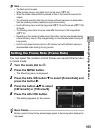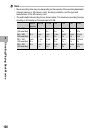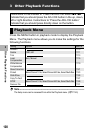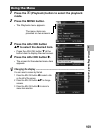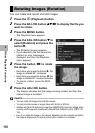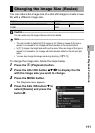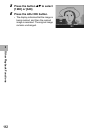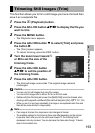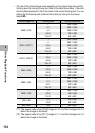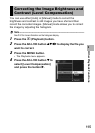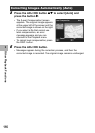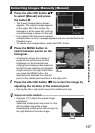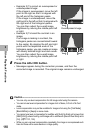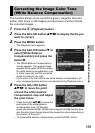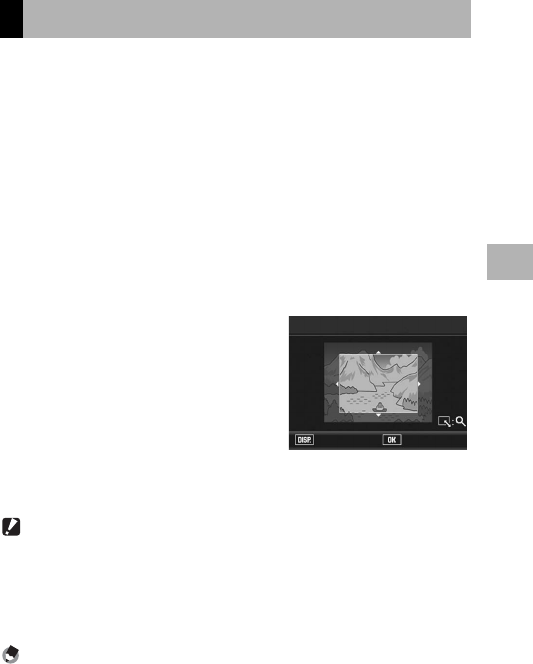
113
Other Playback Functions
3
This function allows you to trim a still image you have shot and then
save it as a separate file.
1
Press the 6 (Playback) button.
2
Press the ADJ./OK button !"#$ to display the file you
want to trim.
3
Press the MENU button.
• The Playback menu appears.
4
Press the ADJ./OK button " to select [Trim] and press
the button $.
• The [Trim] screen appears.
• To cancel trimming, press the DISP. button.
5
Turn the zoom lever toward 8
or 9 to set the size of the
trimming frame.
6
Press the ADJ./OK button
!"#$ to set the position of
the trimming frame.
7
Press the ADJ./OK button.
• The trimmed image is recorded. The original image remains
unchanged.
Caution------------------------------------------------------------------------------------------
• You can only trim still images shot using this camera.
• You cannot trim images shot in Movie, S-Cont or M-Cont mode.
•
Subfiles with [Sub File Size] set to lower than [N640[VGA]] cannot be trimmed, when
shooting a still image with a subfile with [Record Dual Size] set to [On].
(GP.101, 150)
• While you can trim an image repeatedly, the image is recompressed each time and
there will be some decline in image quality.
Note ----------------------------------------------------------------------------------------------
• If an image is trimmed, the compression ratio changes to Normal.
• The available settings for the trimming frame size differ depending on the original
image size. Each time you turn the zoom lever toward 8, the trimming frame
decreases in size by one level. You can decrease the frame size through 13 levels
down to the smallest size.
Trimming Still Images (Trim)
Trim
ExecuteCancel