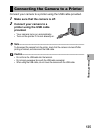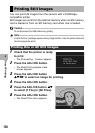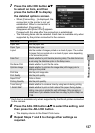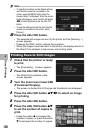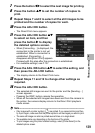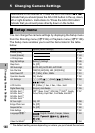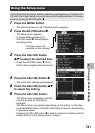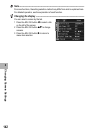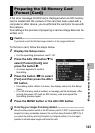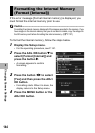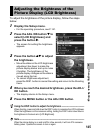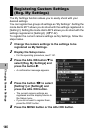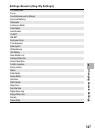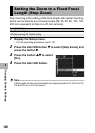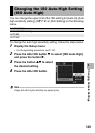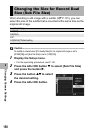143
Changing Camera Settings
5
If the error message [Card Error] is displayed when an SD memory
card is loaded into the camera or the card has been used with a
computer or other device, you must format the card prior to use with
this camera.
Formatting is the process of preparing a card so image data can be
written on it.
Caution------------------------------------------------------------------------------------------
If you format a card that still has images stored on it, the images will be lost.
To format a card, follow the steps below.
1
Display the Setup menu.
• For the operating procedure, see P.141.
2
Press the ADJ./OK button " to
select [Format [Card]] and
press the button $.
• A screen appears to confirm
formatting.
3
Press the button #$ to select
[Yes] and then press the ADJ./
OK button.
• Formatting starts. When it is done, the display returns to the Setup
menu.
• If no SD memory card is loaded, a message will be displayed. After
turning the power off, load an SD memory card and repeat the
formatting process again.
4
Press the MENU button or the ADJ./OK button.
Protecting your images from being deleted----------------------------------------
Move the write-protection switch on the SD memory card to “LOCK” to prevent your still
images from being accidentally erased or the card from being formatted (GP.25). If
you unlock the card (by returning the switch to its original position), it is once again
possible to add and erase images and format the card.
Preparing the SD Memory Card
(Format [Card])