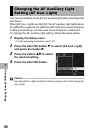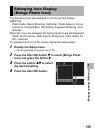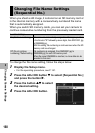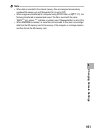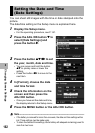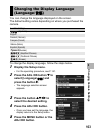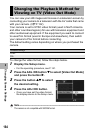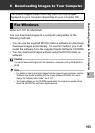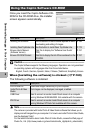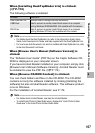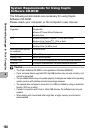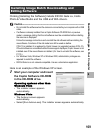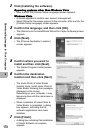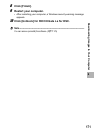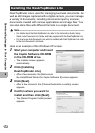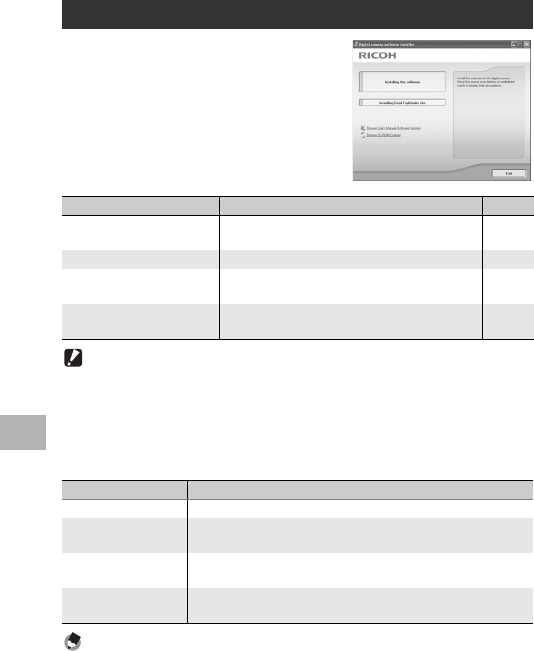
166
6
Downloading Images to Your Computer
Once you insert the Caplio Software CD-
ROM in the CD-ROM drive, the installer
screen appears automatically.
Caution------------------------------------------------------------------------------------------
The Caplio Software supports the following languages. Operations are not guaranteed
on operating systems with languages other than those listed below.
English, French, German, Spanish, Italian, Chinese (Traditional, Simplified), Korean
When [Installing the software] is clicked: (GP.169)
The following software is installed:
Note ----------------------------------------------------------------------------------------------
The camera is provided with Irodio Photo & Video Studio software that allows you to
display and edit images from your computer. For how to use Irodio Photo & Video Studio,
see the displayed “Help”.
For the latest information about Irodio Photo & Video Studio, access the Web page of
Pixela Co., Ltd. (http://www.pixela.co.jp/oem/irodio/e/irodio_digitalphoto_videostudio/).
Using the Caplio Software CD-ROM
Item Name Description Refer to
Installing the Software Use this button to install software required for batch
downloading and editing of images.
P.166
Installing DeskTopBinder Lite Use this button to install Desk Top Binder Lite. P.172
Browse User’s Manual
(Software Version)
Click this to display the “Software User Guide”
(PDF).
P.167
Browse CD-ROM Content Click this to display the list of files contained on the
CD-ROM.
P.167
Software Description
RICOH Gate La Downloads images collectively to your computer.
Irodio Photo & Video
Studio
Shot images can be displayed, managed, or edited.
USB Driver Used to connect an earlier model Ricoh camera to a computer
running Windows 98 SE/Me/2000. Not available with this camera.
WIA Driver Used to connect an earlier model Ricoh camera to a computer
running Windows XP/Vista. Not available with this camera.