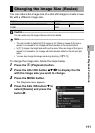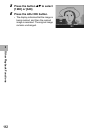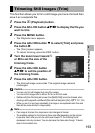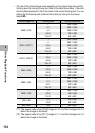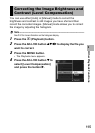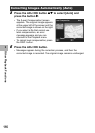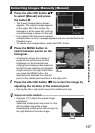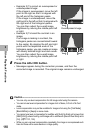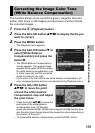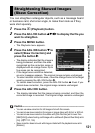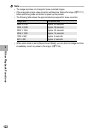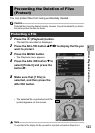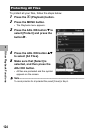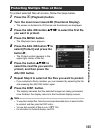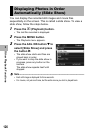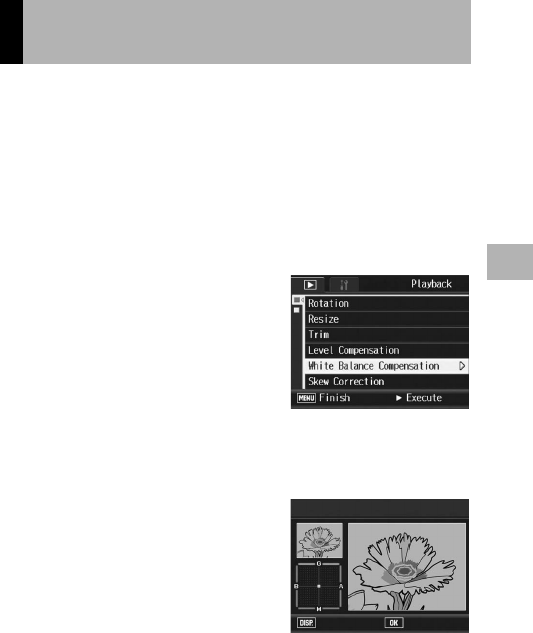
119
Other Playback Functions
3
This function allows you to correct the green, magenta, blue and
amber color tones in still images you have taken and then record
the corrected images.
1
Press the 6 (Playback) button.
2
Press the ADJ./OK button !"#$ to display the file you
want to correct.
3
Press the MENU button.
• The Playback menu appears.
4
Press the ADJ./OK button " to
select [White Balance
Compensation] and press the
button $.
• The [White Balance Compensation]
screen appears. The original image
appears at the upper left of the screen,
the white balance compensation map
is at the lower left, and the corrected
image is shown on the right.
• If you select a file that cannot use white balance compensation, an
error message appears and you are returned to the Playback menu.
5
Press the ADJ./OK button
!"#$ to move the point
around the white balance
compensation map and adjust
the color tones.
• Press the button !"#$ to move the
point around the white balance
compensation map. [G] denotes
green, [A] denotes amber, [M] denotes magenta and [B] denotes blue,
and the color tones change toward the respective colors depending on
the location of the point.
•
To cancel white balance
compensation, press the DISP. button.
Correcting the Image Color Tone
(White Balance Compensation)
White Balance Compensation
OkCancel