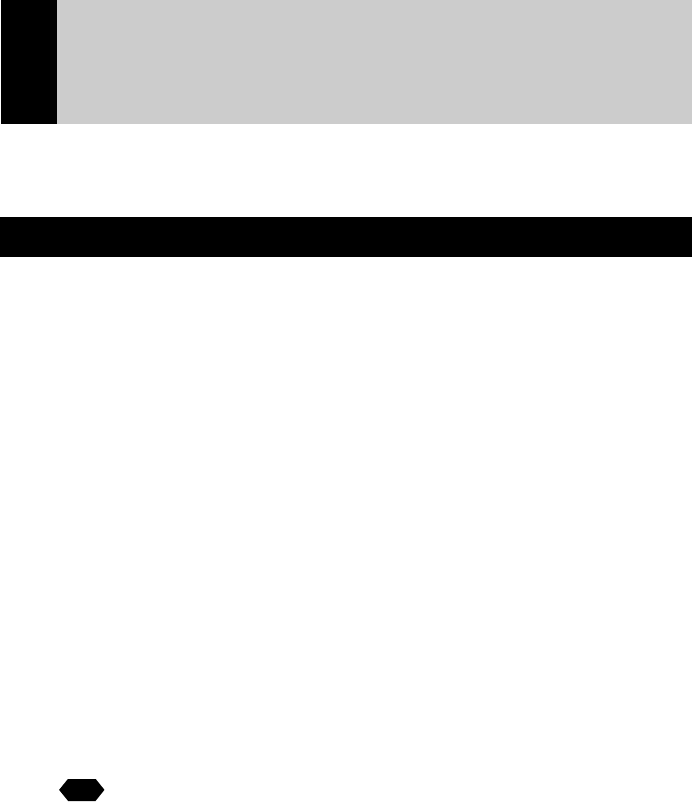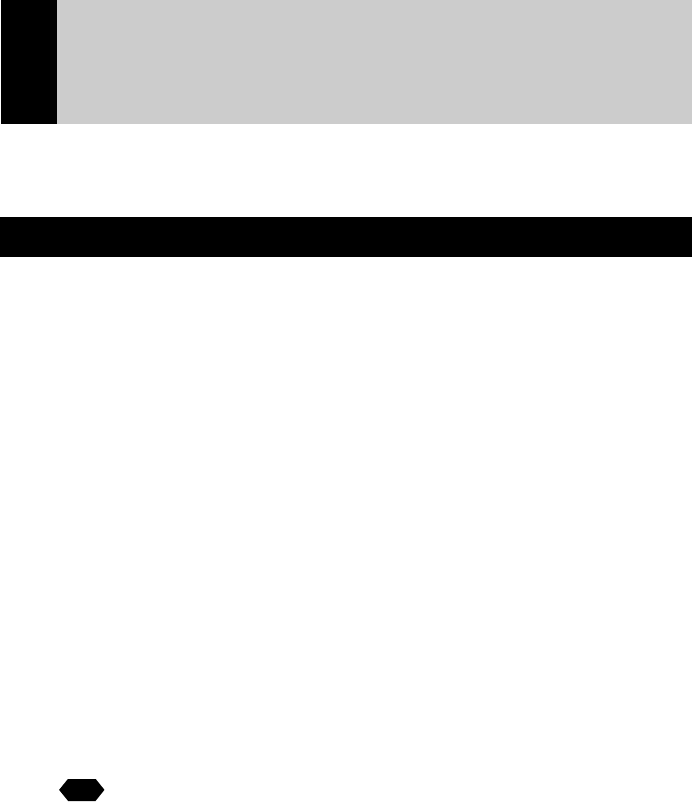
8
Using a Personal Computer
The range of available applications can be greatly increased by connecting the
camera to a PC.
What You Can Do Using a PC
By connecting the camera to a PC, you can take advantage of the following
functions.
■ Using the Camera Control Functions from the Browser
By accessing the camera’s homepage from the PC Web browser, you can use
the following functions.
● Viewing and Saving Images
This function enables you to view images recorded in the camera’s storage
memory (internal memory or CF card) on the PC screen. You can view the
images in a thumbnail display or in their actual size. Simple procedures also
enable you to save a displayed image (or voice memo or motion picture) as a
file on the hard disk or external disk drive of the PC.
● Recording Images While Controlling the Camera from the PC
You can control the camera from the PC to record still images, text files, motion
pictures and voice memos.
● Setting the Camera from the Large Screen
You can make the various camera settings, such as Address Book and Dial-Up
settings, using the large screen of the PC. You can also make a backup file of
all the camera settings as a PC file.
See
• To use this function, after installing the software and connecting the
camera according to the instructions in the latter half of the chapter,
refer to Chapter 2 “Viewing Images on a PC”, Chapter 3 “Recording
Images with the Camera” and Chapter 4 “Changing the Camera
Settings”.
■
Using the JOB Navi. Func. Image Capture Guide List Tool Kit
If you install the
JOB Navi. Func.
Image Capture Guide List Tool Kit, you can
create a capture guide list based on a Microsoft Excel or Microsoft Word table
or document and transfer it to the camera using the extended functions. After
shooting the images with the camera according to the guide list, open the
original table or document again and the images will be incorporated.
The
JOB Navi. Func.
Image Capture Guide List Tool Kit can only be used on a
PC running Windows.