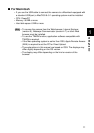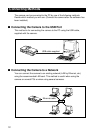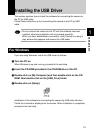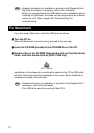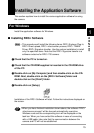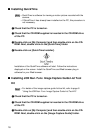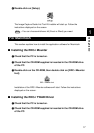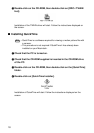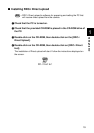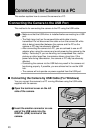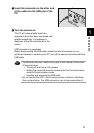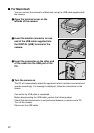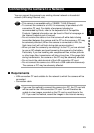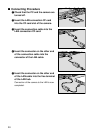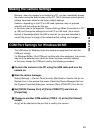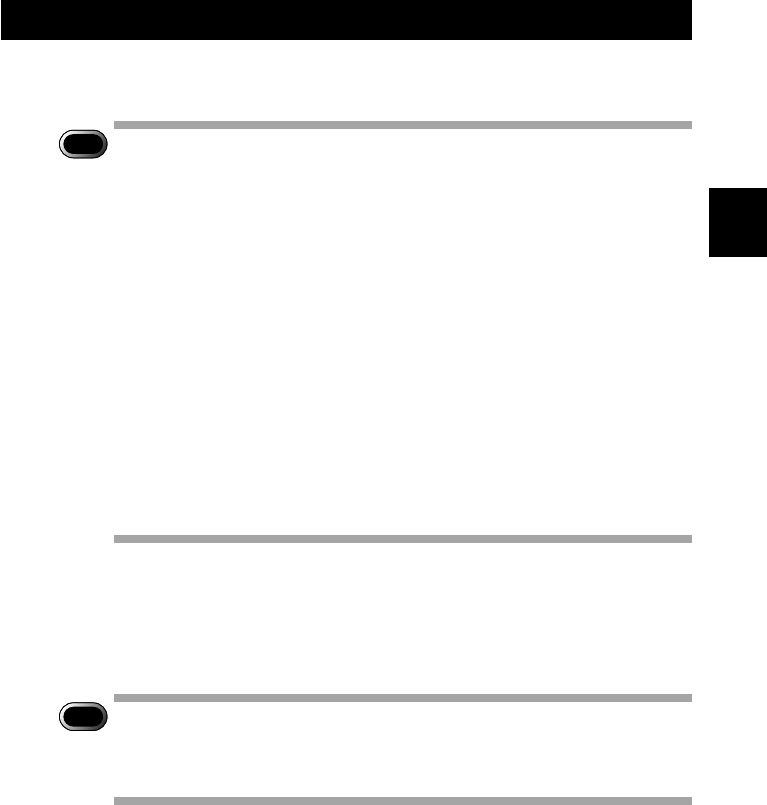
23
1
Getting Started
Connecting the Camera to a Network
You can connect the camera to an existing internal network or household
network (LAN using Ethernet, etc.).
Important
Note
• This camera is compatible with a 10BASE-T LAN (Ethernet).
• To connect the camera to a LAN, it is necessary to purchase a LAN
connection CF card. For details of equipment checked or
recommended by Ricoh, refer to the separate list of Compatible
Products. Updated information can be found in Ricoh’s homepage on
the Internet (noted at end of manual).
• Do not remove the cable or turn the camera off while data is being
transmitted between the camera and the PC as the camera or PC may
be adversely affected. (When the camera is connected to LAN, the
flash lamp (red) will not flash during data communication.)
• When you use the camera by connecting it to the PC, you are advised
to use an AC adapter and avoid powering the camera by the battery.
Particularly if you are handling non-compressed files, motion pictures
or other large files, transmission will take a long time. If the power fails
during transmission, the camera or the PC may be adversely affected.
• Do not touch the cable terminal of the LAN connection CF card.
• Do not connect the camera to a LAN and a USB cable simultaneously.
The camera or PC may be adversely affected.
■ Requirements
• LAN connection CF card suitable for the network to which the camera will be
connected
• Connection cable
Important
Note
• If you use this method to connect the camera to a PC, the CF card slot
will be used for the LAN connection CF card. You will therefore be
unable to view images recorded on the CF card or send them to the
PC. If you use this method, record the images in the internal memory.