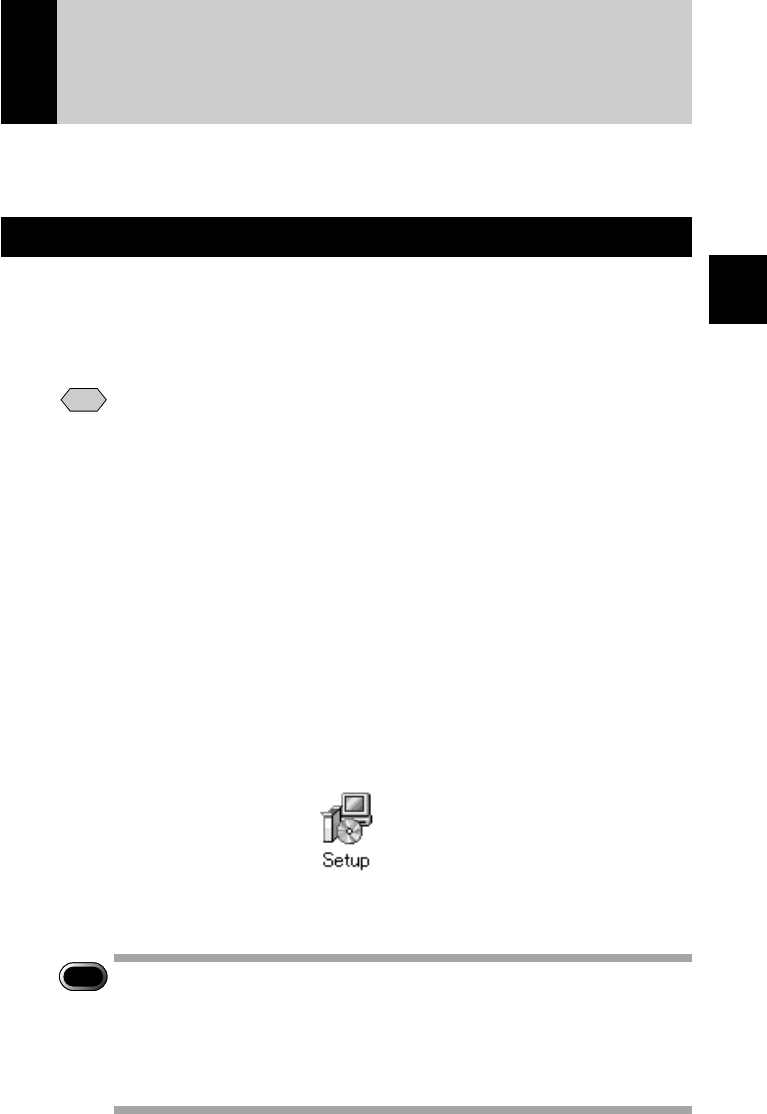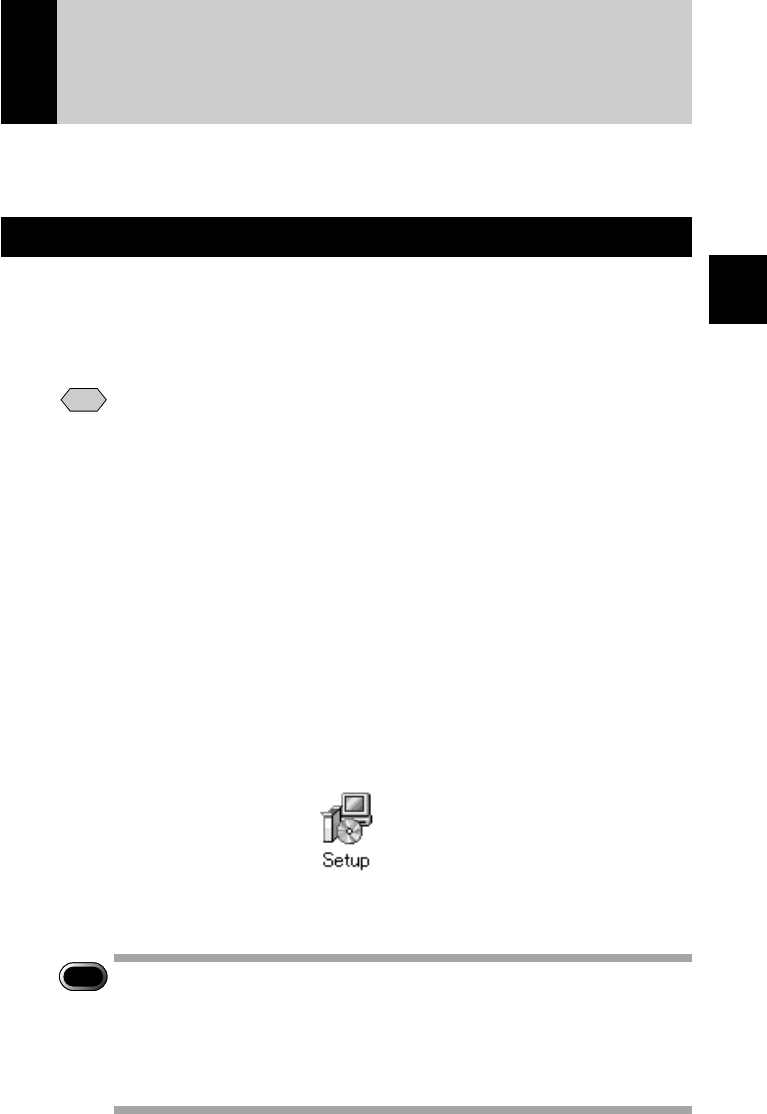
15
1
Getting Started
Installing the Application Software
This section explains how to install the various application software for using
the camera.
For Windows
Install the application software for Windows.
■ Installing RDC-i Software
Note
• This procedure will install the following items: RDC-i Explorer Plug-In,
RDC-i Direct upload, RDC-i virtual server process, RDC-i TWAIN
Driver, RDC-i Signature transfer. Use the custom installation to install
only the specified items. Note that the RDC-i Signature transfer is a
software exclusive for RDC-i 700 camera.
A Check that the PC is turned on.
B Check that the CD-ROM supplied is inserted in the CD-ROM drive
of the PC.
C Double-click on [My Computer] and then double-click on the CD-
ROM. Next, double-click on the [RDC-i Software] folder and
double-click on the [Disk1] folder.
D Double-click on [Setup].
Installation of the RDC-i Software will start. Follow the instructions displayed on
the screen.
Important
Note
• When you have finished installation shown above, the software “RDC-i
virtual server process” will be launced automatically everytime
Windows runs and the corresponding icon will be displayed on the
task bar. When you have exited this software in case of connecting
with a USB cable, take note that the communication between the
camera and PC will not be established.