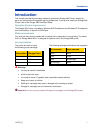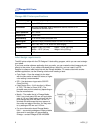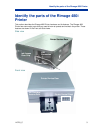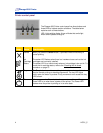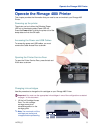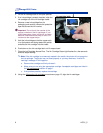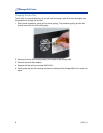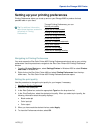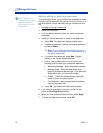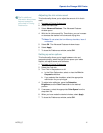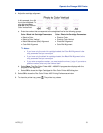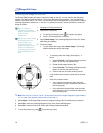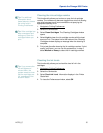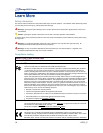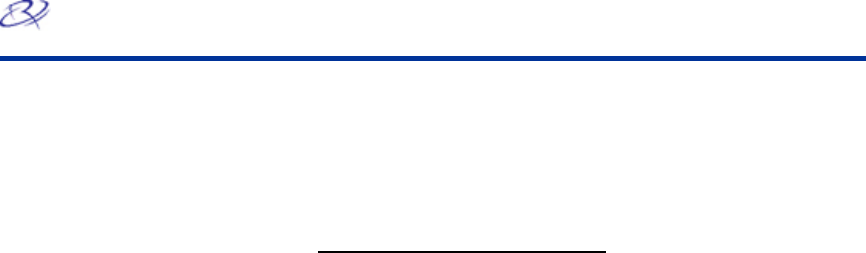
Rimage 480i Printer
10 110761_C
# Tip For additional
information about these
features access the
online help in Printing
Preferences.
Adding, editing, or deleting a watermark
This functionality allows you to create a new watermark or edit a
currently existing watermark that you can print on your disc. You
can also delete a current watermark that you created from this
tab.
1.
Navigate to Printing Preferences.
2. Select the Effects tab.
3. From the Watermarks drop-down list, select the desired
watermark.
4. If desired, edit the watermark or create a new watermark.
a. Select Edit. The Watermark Details window opens.
b. To delete a watermark, highlight the desired watermark
and select Delete.
Note: You can delete only watermarks that you or
another user has created. You cannot delete any of
the default watermarks.
c. To create a new watermark, select New. “Untitled”
displays in the Current Watermarks field.
d. Enter or change information in one or more of the
following fields to create your customized watermark:
• Watermark Message – Enter the desired message.
• Message Angle – Select the appropriate radio
button to provide the desired angle. If you select the
Angle radio button, you can set the angle.
• Options – Select the Justified Across Page radio
button to center and justify the text.
• Font Attributes – Select the desired font attributes
from the drop-down lists.
e. Select OK. The Watermark Details window closes.
5. If you want the watermark to print only on the first disc,
select the First Page Only checkbox.
6. When you have made the desired choices, select Apply.
7. To close the Preferences window, select OK.