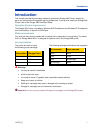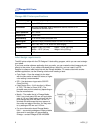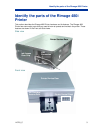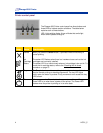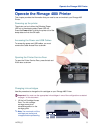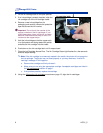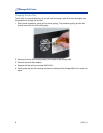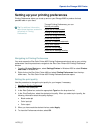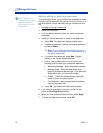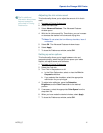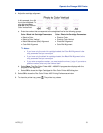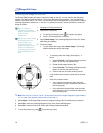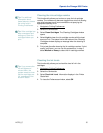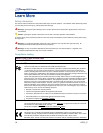Operate the Rimage 480i Printer
# Tip For additional
information about these
features access the
online help in Printing
Preferences.
Adjusting the ink volume used
This functionality allows you to adjust the amount of ink that is
used.
1.
Navigate to Printing Preferences.
2. Select the Basics tab.
3. Select Advanced Features. The Advanced Features
window opens.
4. With the Ink Volume and Dry Time sliders, you can increase
or decrease the desired ink volume and drying time.
Note: Do not select the Low Memory checkbox; leave it
unchecked.
5. Select OK. The Advanced Features window closes.
6. Select Apply.
7. To close the Preferences window, select OK.
Setting up color options
This functionality allows you to toggle between color and
grayscale printing, select the type of color space your labels
require, and adjust some color attributes.
1.
Navigate to Printing Preferences.
2. Select the Color tab.
3. Turn Print in Grayscale on or off.
a. In the Color Options box, select or clear the Print in
Grayscale checkbox.
b. If you selected the checkbox, select the appropriate
radio button for your print type.
4. To adjust color attributes, move the Saturation,
Brightness, and/or Color Tone slider to the desired
position.
5. If necessary, select the appropriate Color Space from the
drop-down list.
6. When you have made the desired choices, select Apply.
7. To close the Preferences window, select OK.
110761_C 11