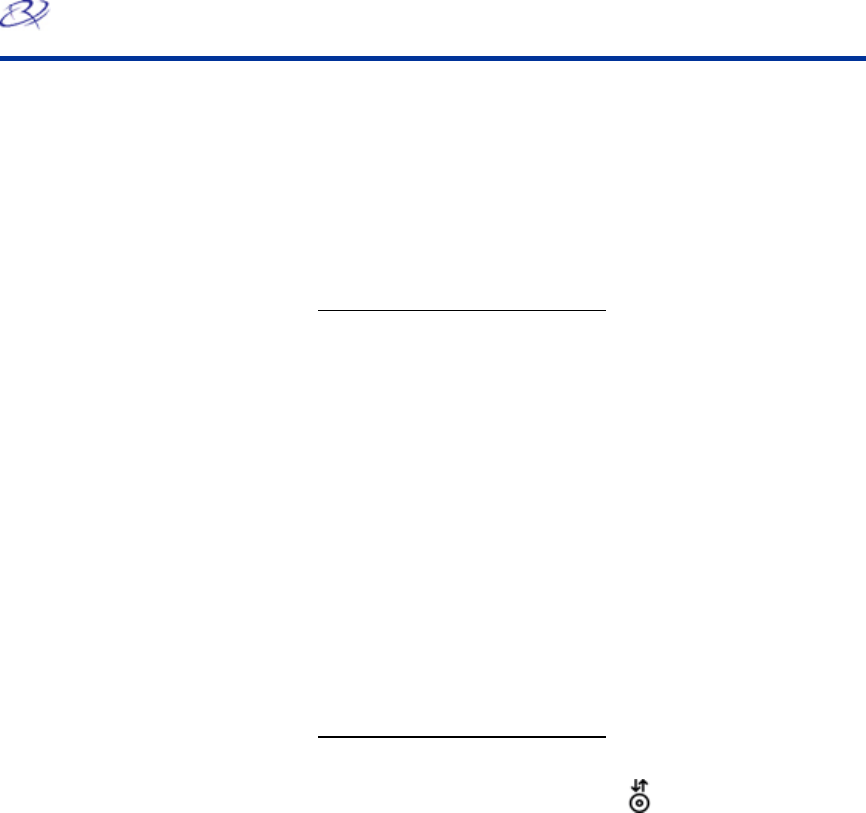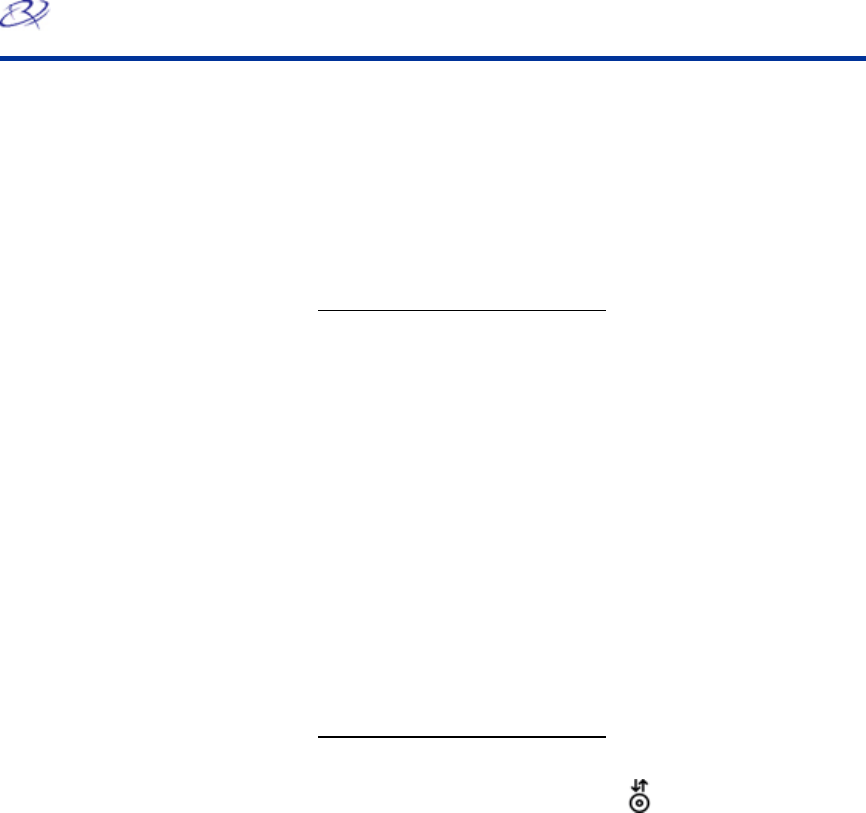
Rimage 480i Printer
12 110761_C
# Tip For additional
information about these
features access the
online help in Printing
Preferences.
Changing or enabling masking
This functionality allows you to adjust the non-printable area, or
mask, settings for standard CD/DVD 120 mm media. This allows
you to print a rectangular or square image without the edges
overlapping the disc edges. If you print on areas of the disc
where the surface is not suitable for printing, the ink can smear
or run.
1.
Navigate to Printing Preferences.
2. Select the Mask Settings tab.
3. To enable mask settings, select the Enable Masking
checkbox.
4. Change the mask settings as desired.
5. When you have made the desired choices, select Apply.
Note: Select Default to return mask settings to the
factory settings.
6. To close the Preferences window, select OK.
Aligning the ink cartridges
For optimal print quality and maximum printing speed, use this
procedure to align the ink cartridges.
1. Navigate to Printing Preferences.
2. Load a disc in the printer.
a. To open the printer tray, press
. The printer tray
opens.
b. Place a 120 mm white disc on the tray.
3. Check the ink cartridge alignment.
a. On the Disc Color Printer 480i Printing Preferences
window, select the Service tab.
b. Select Align Cartridges. The Align Cartridges for Disc
Color Printer 480i dialog box opens.
c. Select Reset. When the Rimage 2000i has reset the ink
cartridges, the buttons on the Align Cartridges for Disc
Color Printer 480i dialog box are enabled.
d. Select Print Pattern. The alignment pattern prints on
the disc. The tray opens to display the disc.
e. Examine the disc with the print pattern. You will see up
to four groups of lines on the disc. These groups of lines
correspond to the Parameters listed in the Align
Cartridges for Disc Color Printer 480i dialog box. Each
group of lines is numbered.