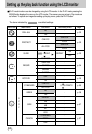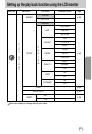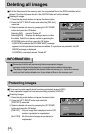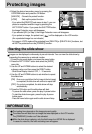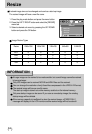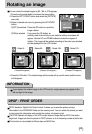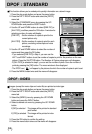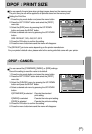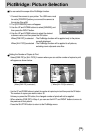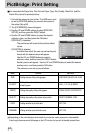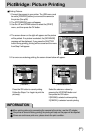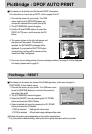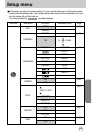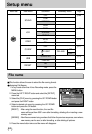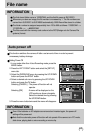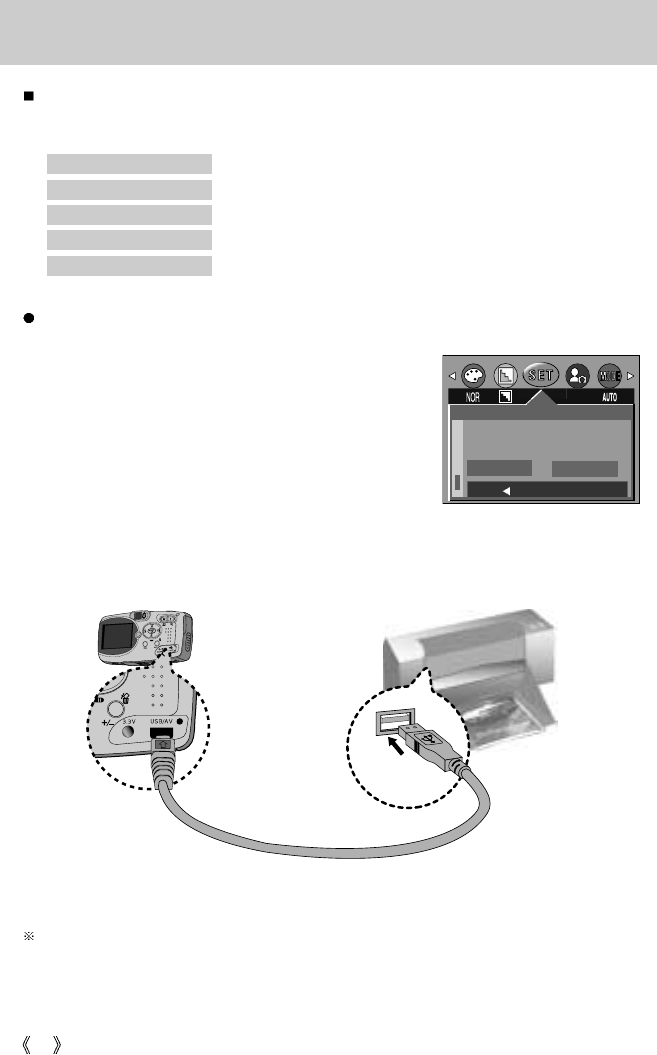
58
PictBridge
You can use the USB cable to connect this camera to a printer that supports PictBridge (sold
separately) and print the stored images directly. Movie clips and voice files cannot be printed.
You can set up the following settings from the PictBridge menu.
IMAGES : Setting up the scope of PictBridge
PRINTER SETUP : Setting up printing
PRINT : Printing pictures
DPOF AUTO : Printing the DPOF files
RESET : Initializing the PictBridge functions
Connecting the Camera to a Printer
1. Press the POWER button to turn on the camera.
2. In a mode other than Voice Recording mode, press the
MENU button.
3.
Press the LEFT/ RIGHT button and select [SETUP] menu tab.
4. Select [USB] menu by pressing the UP/ DOWN button
and press the RIGHT button.
5. Select [PRINTER] menu by pressing the UP/ DOWN
button and press the OK button.
6. Press the menu button twice and the menu will disappear.
7. Use the supplied USB cable to connect the camera to the
printer as shown below.
8. Turn on the printer to connect the camera to the printer.
SETUP
VIDEO
Q.VIEW
USB
BACK: SET:OK
When [COMPUTER] is selected in step 5, the [PLEASE WAIT USB:COMPUTER] message
appears in the camera when connecting the camera to the printer. Connection is unsuccessful. In
this case, disconnect the USB cable from the camera. Next, repeat the processes from step 2.
COMPUTER
PRINTER