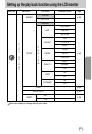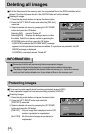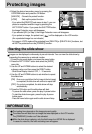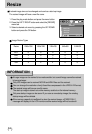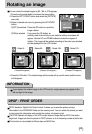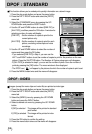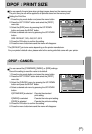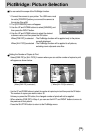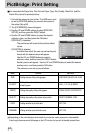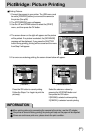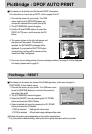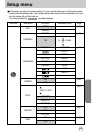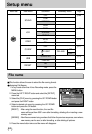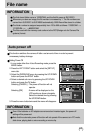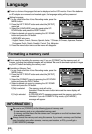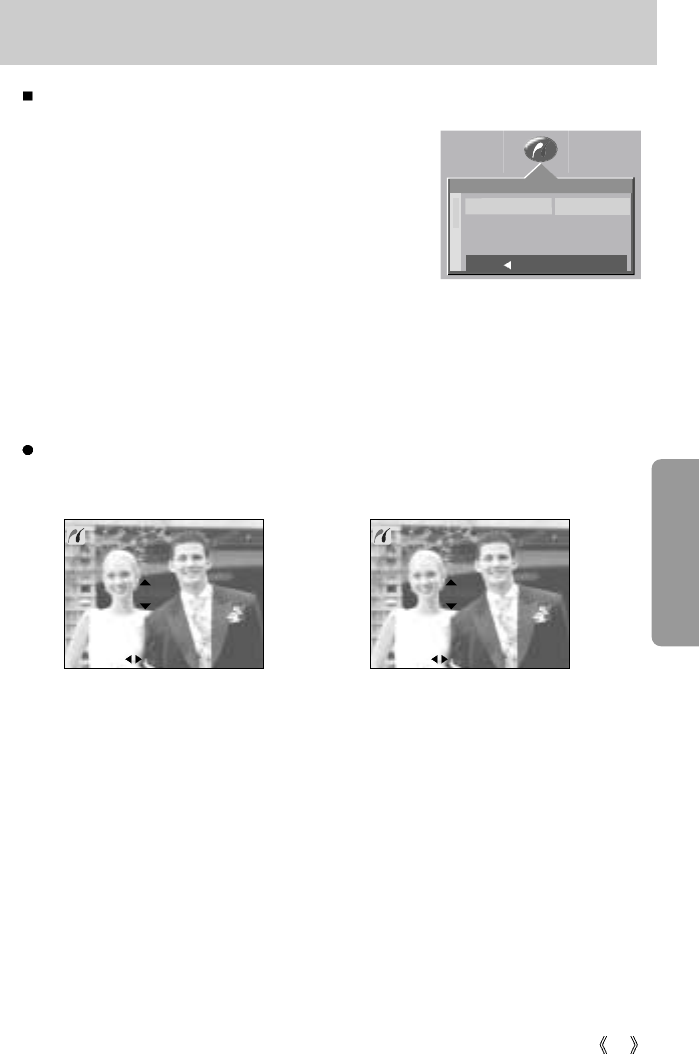
59
PictBridge: Picture Selection
1. Connect the camera to your printer. The USB menu must
be set to [PRINTER] before you connect the camera to
the printer.(See p.58)
2. The [PICTBRIDGE] menu will appear.
3. Use the UP and DOWN buttons to select [IMAGES], and
then press the RIGHT button.
4. Use the UP and DOWN buttons to select the desired
submenu value, and then press the OK button.
When [ONE PIC] is selected : The PictBridge function will be applied only to the picture
currently displayed.
When [ALL PICS] is selected : The PictBridge function will be applied to all pictures,
excluding movie clips and voice files.
Setting the Number of Copies to Print
- Select [ONE PIC] or [ALL PICS]. A screen where you can set the number of copies to print
will appear as shown below.
-
Use the UP and DOWN buttons to select the number of copies to print and then press the OK button.
The number of copies you wish to make: 30
Unless you press the OK button, the changed number of prints will not be applied.
- When selecting [ONE PIC] in Step 4, you can use the LEFT and RIGHT buttons to move to
the previous or next picture.
- Press the SHUTTER button to return to the PictBridge menu.
You can select the scope of the PictBridge function.
[ When [ONE PIC] is selected ] [ When [ALL PICS] is selected ]
PICTBRIDGE
IMAGES
SETUP
PRINT
ONE PIC
ALL PICS
BACK: SET:OK
01 PRINTS
EXIT:SH1
MOVE PIC:
SET:OK
01 PRINTS
EXIT:SH1
MOVE PIC:
SET:OK