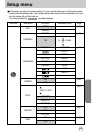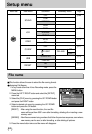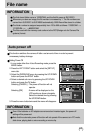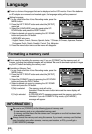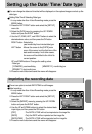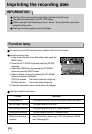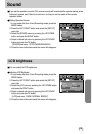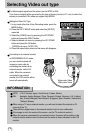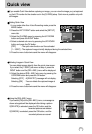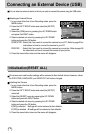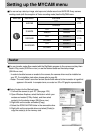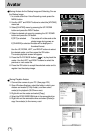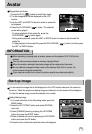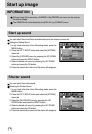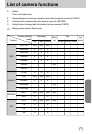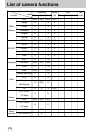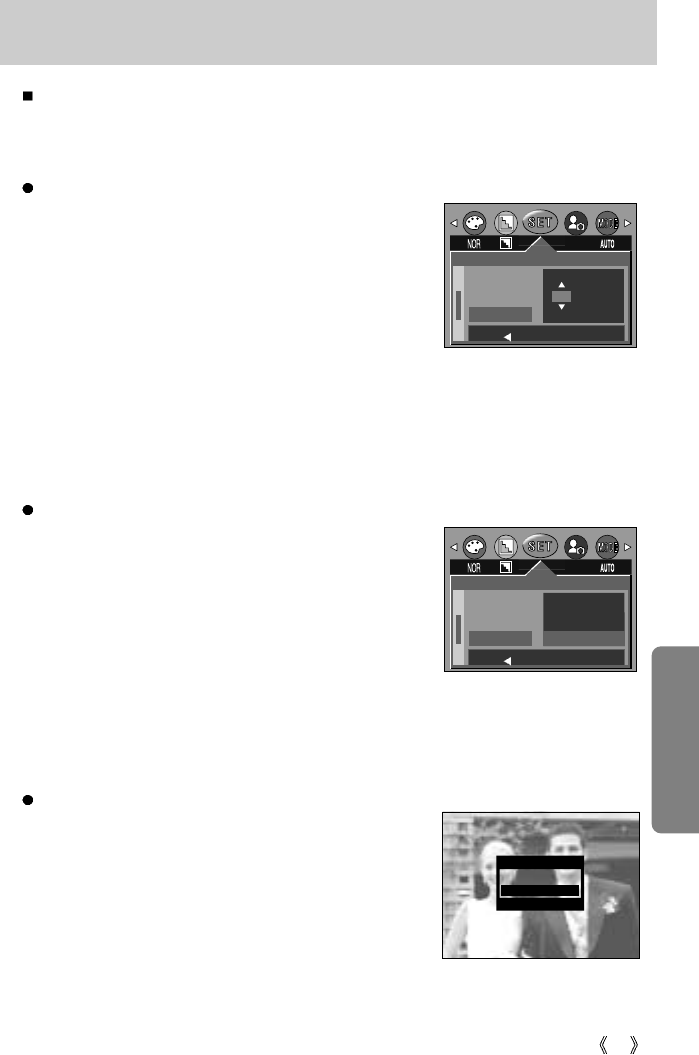
71
Quick view
If you enable Quick View before capturing an image, you can view the image you just captured
on the LCD monitor for the duration set in the [Q.VIEW] setup. Quick view is possible only with
still images.
Setting Quick View
1. In any mode other than Voice Recording mode, press the
MENU button.
2. Press the LEFT/ RIGHT button and select the [SETUP]
menu tab.
3. Select the [Q.VIEW] menu by pressing the UP/ DOWN
button and press the RIGHT button.
4. Select a desired sub menu by pressing the UP/ DOWN
button and press the OK button.
[OFF] : The quick view function can’t be activated.
[1 ~ 5 SEC] : The captured image is briefly displayed during the selected time.
5. Press the menu button twice and the menu will disappear.
SETUP
LCD
VIDEO
Q.VIEW
DEL.ANS.
ON
OFF
BACK:
SET:OK
SETUP
LCD
VIDEO
Q.VIEW
OFF
BACK: SET:OK
Deleting Images in Quick View
You can delete images directly from the quick view screen.
If you select the [1~5SEC] sub menu at step 4, press the
RIGHT button and the [DEL. ANS.] menu will be displayed.
5. Select the desired [DEL. ANS.] sub menu by pressing the
UP/DOWN button and press the OK button.
Selecting [OFF] : A [DELETE?] message will not display.
Selecting [ON] : You can delete the captured image at
once.
6. Press the menu button twice and the menu will disappear.
Using the [DEL.ANS.] menu
If you select [ON] at the [DEL.ANS.] menu, a message as
shown alongside will be displayed after taking a picture.
If [DELETE] is selected: press the OK button, and the
recorded pictures are deleted.
If [CANCEL] is selected: press the OK button, and the
recorded pictures are saved.
DELETE?
DELETE
CANCEL
OK:CONFIRM