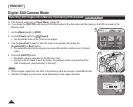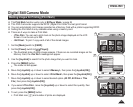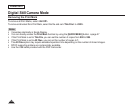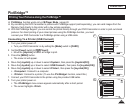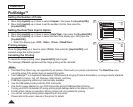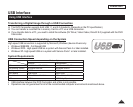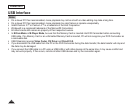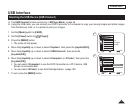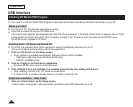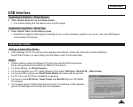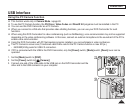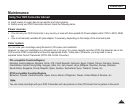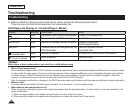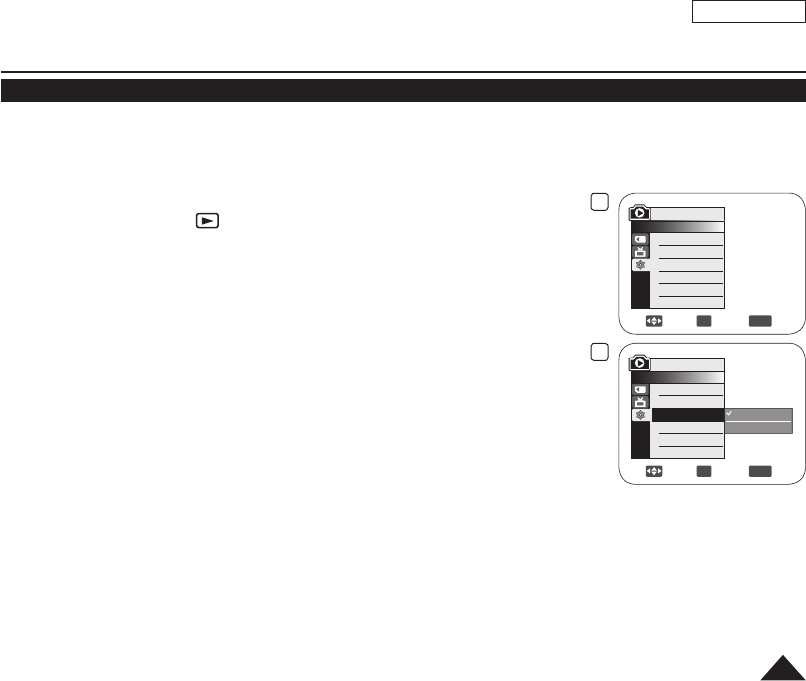
5
Move
OK
Select
MENU
Exit
Computer
Printer
M.Player Mode
►System
Clock Set
Beep Sound
USB Connect
Language
4
Move
OK
Select
MENU
Exit
M.Player Mode
►System
Clock Set
Beep Sound
USB Connect
Language
►On
►Computer
►English
ENGLISH
113
USB Interface
Selecting the USB Device (USB Connect)
The USB Connect function works only in M.Player Mode.
page 26
Using the USB cable, you can connect your DVD Camcorder to a computer to copy your moving images and photo images
from the Memory Card, or to a printer to print your images.
1. Set the
[Mode] switch to [CARD].
2. Set the
[Power] switch to [ (Player)].
3. Press the
[MENU] button.
The menu list will appear.
4. Move the [Joystick] up or down to select <System>, then press the [Joystick(OK)].
5. Move the
[Joystick] up or down to select <USB Connect>, then press the
[Joystick(OK)].
6. Move the
[Joystick] up or down to select <Computer> or <Printer>, then press the
[Joystick(OK)].
You can select <Computer> to use the DVD Camcorder as a PC Camera, USB
Stream or removable disk.
You can select <Printer> to use the Pictbridge feature.
page 109
7. To exit, press the
[MENU] button.