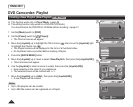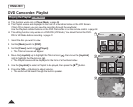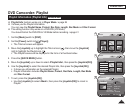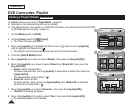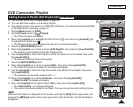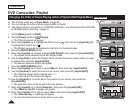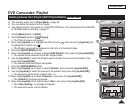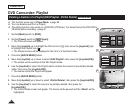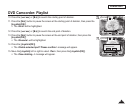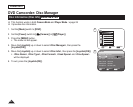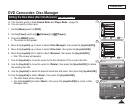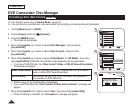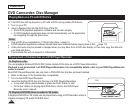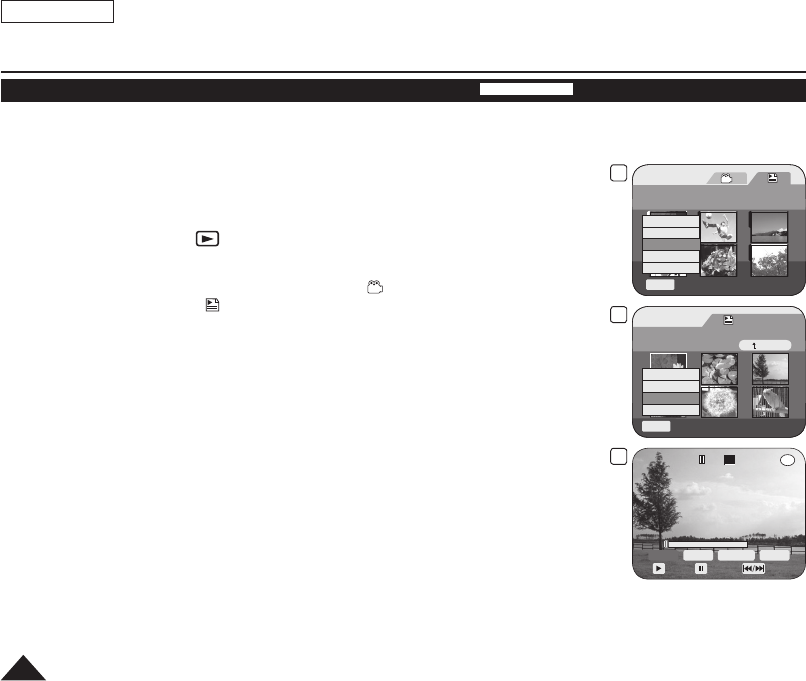
5
Playlist
Flower [1/7]
Q.MENU
Exit
New Playlist
Delete
Edit Playlist
Playlist Name
Playlist Info
8
Playlist
Scene
Q.MENU
Exit
Back
[1/9]Flower
Add
Delete
Partial Delete
Move
9
Partial Delete
00:00:00
SP
00:00:13
Start
End
Execute
Back
Play
Pause
Search
-
RW
001 Flower
ENGLISH
80
DVD Camcorder: Playlist
Deleting a Section of a Playlist (Edit Playlist - Partial Delete)
DVD-RW(VR mode)
This function works only in Player Mode.
page 26
Your can delete a part from a Playlist.
The editing function only works on a DVD-RW (VR Mode). You should format the DVD-RW to
VR Mode before recording.
page 41
1. Set the
[Mode] switch to [DISC].
2. Set the
[Power] switch to [ (Player)].
The Title List screen will appear.
3. Move the
[Joystick] up to highlight the Title List icon ( ), then move the [Joystick] right
to highlight the Playlist icon (
).
The Playlist scenes will be displayed in the form of a thumbnail index.
4. Press the [QUICK MENU] button.
5. Move the
[Joystick] up or down to select <Edit Playlist>, then press the [Joystick(OK)].
The screen will be switched to the Edit Playlist mode.
6. Use the
[Joystick] to select the Playlist which contains the scenes to be partially deleted
within, then press the [Joystick(OK)].
The scenes inside the Playlist will appear.
7. Press the
[QUICK MENU] button.
8. Move the [Joystick] up or down to select <Partial Delete>, then press the [Joystick(OK)].
9. Use the
[Joystick] to select the scene to be partially deleted, then press the
[Joystick(OK)].
The Partial Delete screen will appear. The Scene will be paused and the <Start> will be
highlighted.