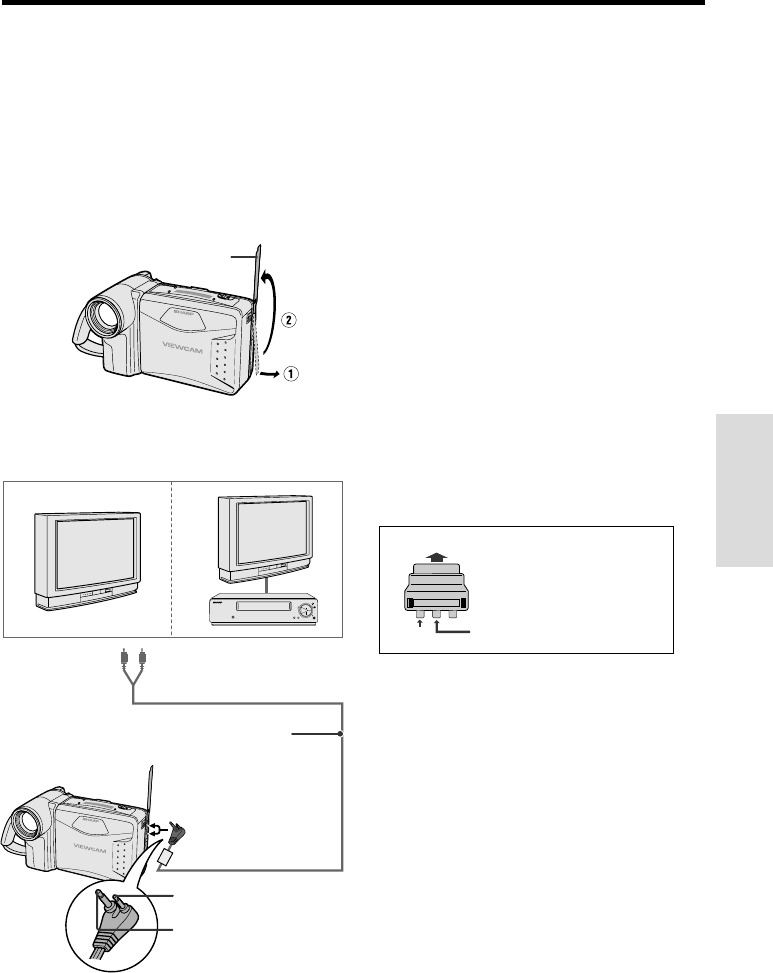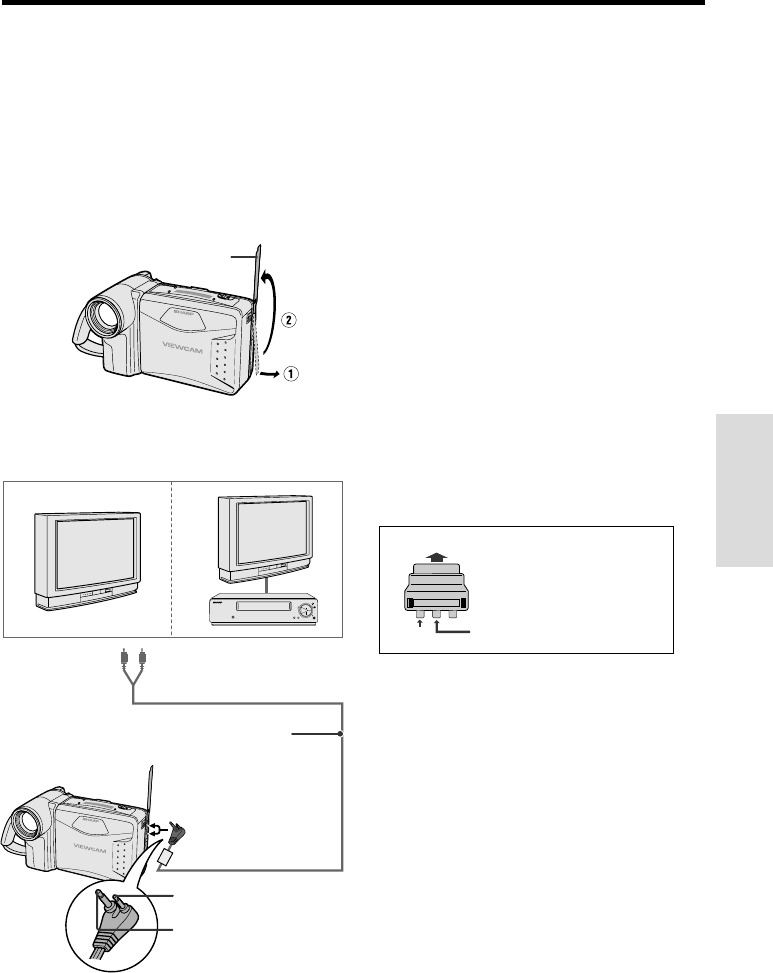
VL-A10H/pp. 019-021; 00/2/2/18:00
G.K. Associates, Tokyo
Basic Operations
Playback
20
Watching the Playback on a
TV
You can also connect the VIEWCAM to a TV to
allow a larger audience to enjoy video
playback.
1 Lift up the terminal cover on the
VIEWCAM (
Q) and rotate it to the right
(
W).
2 Connect the VIEWCAM to your TV (or
VCR) with the supplied audio/video
cable, as shown.
3 Turn on the TV and set it to the “AV” or
“VIDEO” channel. (See the operation
manual of your TV.)
• When connecting to a TV via a VCR, turn on
the VCR and set it to the “AV” or “LINE”
input channel. Operate the TV as you
normally do to see the signal from the VCR.
(See the operation manuals of your TV and
VCR.)
4 Turn on the VIEWCAM in VCR mode,
and begin tape playback (see page 19).
Caution:
• Make sure that the VIEWCAM, TV, VCR and other
equipment to be connected have been turned
off before you make connections. Making con-
nections with any of the components left turned
on may cause picture noise or a malfunction.
Notes:
• This VIEWCAM does not have an S-video
socket.
• If your TV or VCR has a 21-pin Euro-SCART
connector, use the RCA/21-pin Euro-SCART
conversion connector (QSOCZ0033TAZZ)
available from our main parts distributor detailed
on page 53.
• When the VIEWCAM is connected to a TV for
playback, the picture on the TV screen may
flicker if the volume on the VIEWCAM is set to
maximum. Should this occur, turn the volume
down (see page 19).
• Close the terminal cover after use.
Terminal cover
POWER
TV/VCR SET UP
CHANNEL
REC
PLAY
STOP/
EJECT
PAUSE
/STILL
Yellow: To VIDEO IN jack
White: To AUDIO IN (L) jack
Audio/video cable
(supplied)
To VIDEO jack (ø2.5)
To AUDIO jack (ø3.5)
21-pin Euro-SCART on TV or VCR
RCA/21-pin Euro-SCART
conversion connector
(QSOCZ0033TAZZ)
Video
0
VIDEO AUDIO
(L/MONO)
AUDIO
(R)
Audio L