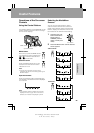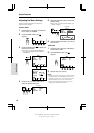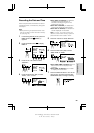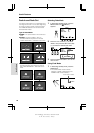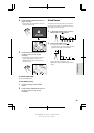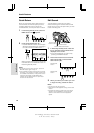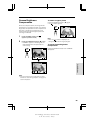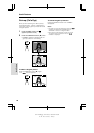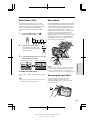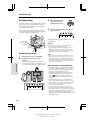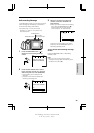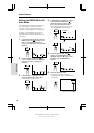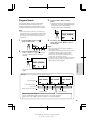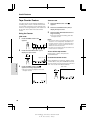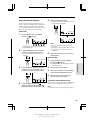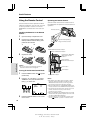VL-A10H/pp. 024-037; 00/2/2/18:00
G.K. Associates, Tokyo
Useful Features
30
Wide Screen (16:9)
The wide screen function lets you record
scenes with the wide-screen feel of a movie
shown in a theatre. The top and bottom of the
picture are masked with black bands to
produce an effective screen aspect ratio of
16:9.
1 Press the MENU button until
appears (Camera mode).
2 Press the 16:9 button (B).
• The monitor now displays the
picture with the top and bottom
portions masked.
3 Press the DISPLAY button to turn off the
Operation button indicators.
To return to normal picture
Perform step 1 above, and press the 16:9 but-
ton.
Note:
• You can only use the wide screen function when
the VIEWCAM is in Camera mode.
TLE
TI
-
TURN
RE
-
16 9
MENU
SCENE
FADE16:9
Normal Screen mode Wide Screen mode
Macro Shots
This VIEWCAM lets you shoot close-up images
of small objects such as flowers and insects, or
make title frames for your videos. When you
want to record a magnified image of a subject
which is within approximately 1.5 m of the
VIEWCAM, do not zoom in on it. Instead, zoom
out all the way by pushing the Power Zoom
control to the W side, and then move the
VIEWCAM closer to the subject until you obtain
the desired angle of view. The VIEWCAM will
automatically focus on the subject when the
lens is set for the widest angle.
Notes:
• When you are recording a macro shot, be sure
that the subject receives sufficient illumination.
• It is recommended that you use a tripod for
recording macro shots, to prevent image shakes.
Removing the Lens Hood
The lens hood can be removed (e.g. for
cleaning the lens) by rotating it in an
anticlockwise direction (Q) and then gently
pulling it off (W).
Tripod
Power Zoom control