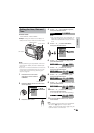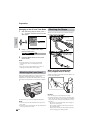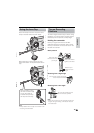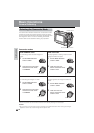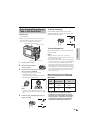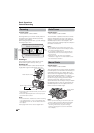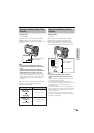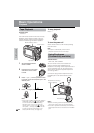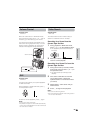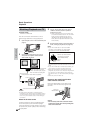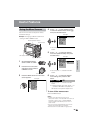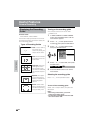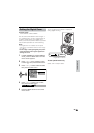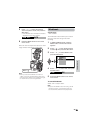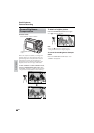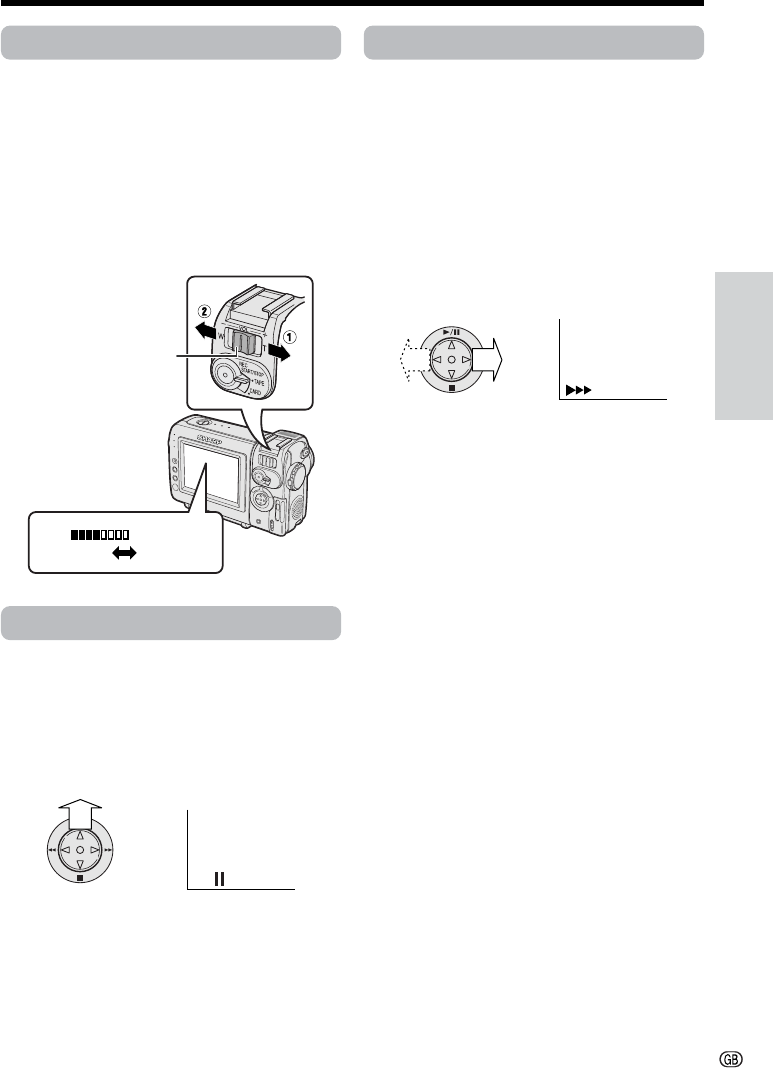
Basic Operations
24
Volume Control
Available mode:
TAPE-VCR
When the camcorder is in TAPE-VCR mode,
push the Volume control to the L or + side to
increase (1) or decrease (2) the volume.
The volume level indicator will appear on the
LCD screen during adjustment only. Once the
Volume control is released, the volume level
indicator will disappear shortly afterwards.
Still
Available mode:
TAPE-VCR
The still function allows you to pause playback
in TAPE-VCR mode.
During playback in TAPE-VCR mode, press m
on the Operation button.
To return to normal playback, press m again.
Notes:
• The sound is off in Still mode.
• To protect the tape, the camcorder automatically
returns to normal playback if it is left in Still mode
for more than 5 minutes.
Video Search
Available mode:
TAPE-VCR
The video search function makes it easy to
search for a desired scene on the tape.
VOLUME
Searching for a Scene Near the
Current Tape Position
1 During playback in TAPE-VCR mode,
press k (or j) on the Operation button.
• The playback picture fast forwards (or
reverses).
2 When you find the scene, press m to
return to normal playback.
Searching for a Scene Far from the
Current Tape Position
1 During fast forward (or rewind) in TAPE-
VCR mode, press and hold k (or j) on
the Operation button.
• The fast forward (or rewind) picture
displays.
2 If the scene is still rather far from the
current tape position, release the
Operation button to normal fast forward
(or rewind).
3 Repeat steps 1 and 2 above until you
find the scene.
4 Press m to begin normal playback.
Notes:
• The sound is off during search.
• You may experience picture noise during search.
This is not a malfunction.
Volume control
Decrease
Increase