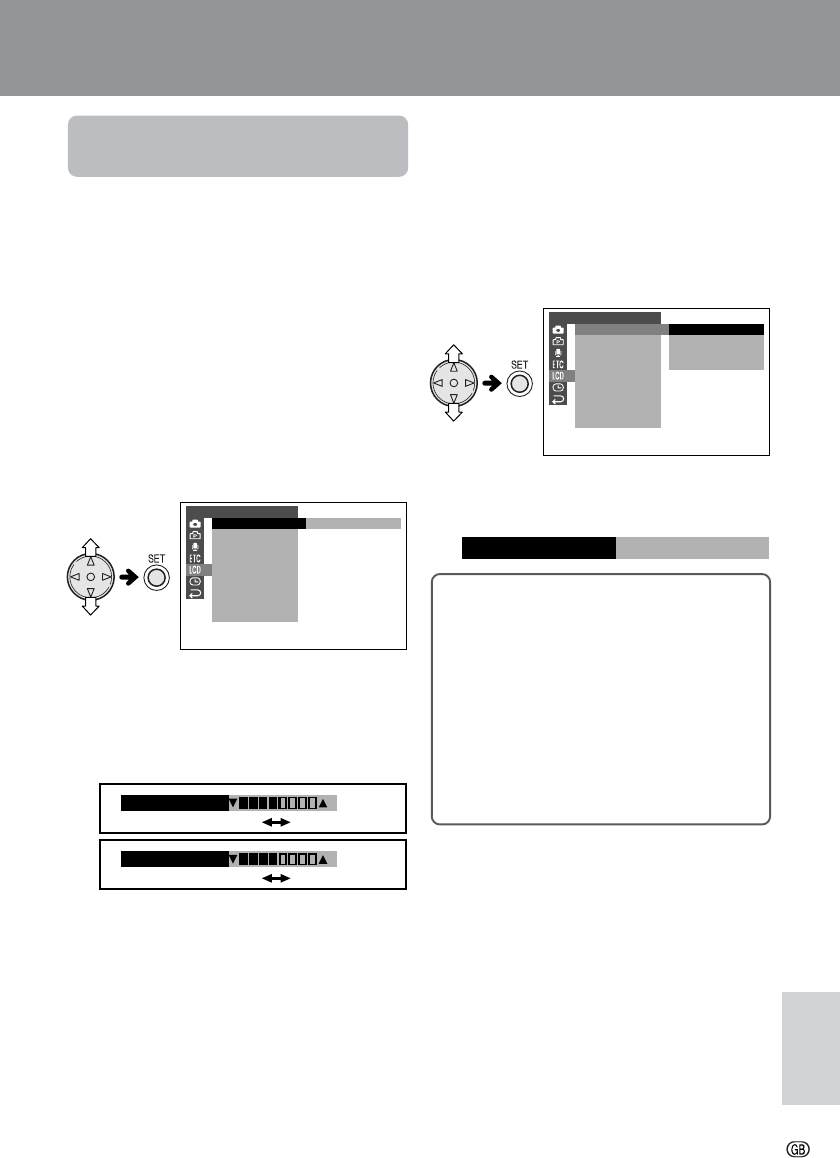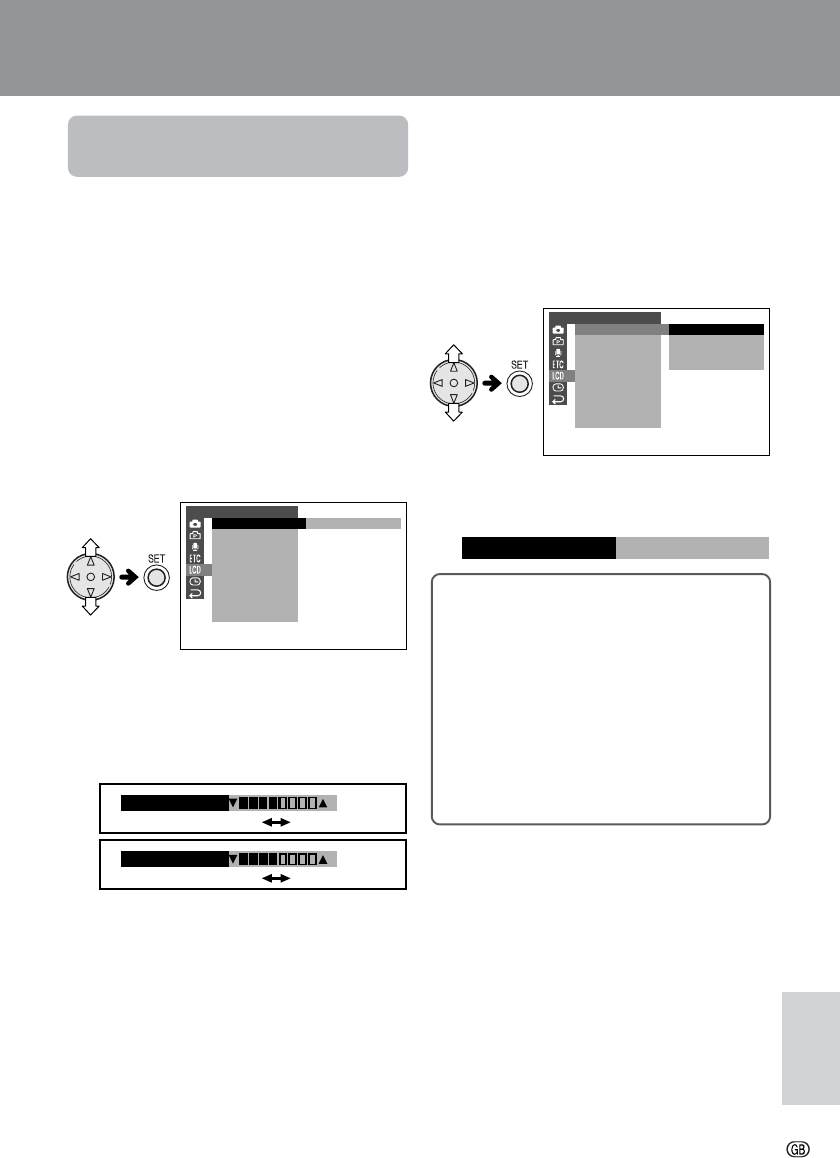
Appendix
80
Appendix
Picture/Backlight
Adjustments
Available modes:
All modes
If the picture is difficult to see due to ambient
light or other factors, adjust the monitor picture
settings.
Adjusting the Backlight
1 Press the MENU button until the menu
screen appears.
2 Press l or m on the operation button
to select O, then press the SET button.
3 Press l or m to select “BACKLIGHT”,
then press the SET button.
4 Press l or m to select “AUTO”,
“NORMAL”, “BRIGHT” or “OFF”, then
press the SET button.
AUTO: The camcorder automatically switches
between “NORMAL” and “BRIGHT” depend-
ing on the ambient light. This mode is only
available in TAPE-CAMERA or CARD-
CAMERA mode.
NORMAL: For use indoors or under moderate
lighting conditions.
BRIGHT: For use outdoors under strong
lighting conditions, such as bright daylight.
OFF: The backlight turns off. To turn it on
again, press any button on the camcorder in
CAMERA modes, or press any button other
than operation button and Volume control in
VCR modes.
• The example screens shown are for TAPE-
CAMERA mode.
Adjusting the Picture
1 Press the MENU button until the menu
screen appears.
2 Press l or m on the operation button
to select O, then press the SET button.
3 Press l or m to select “LCD BRIGHT”
or “LCD COLOUR”, then press the SET
button.
4 Press l or m to adjust the item to the
desired setting.
5 Press the SET button, then press the
MENU button to turn off the menu
screen.
Note:
• When adjusting the colour, the picture on the
LCD monitor may differ from the picture actually
recorded. Do not change the colour setting
unless necessary. (This adjustment only affects
the monitor picture, not the recorded image.)
LCD SET
BACKL IGHT
LCD BRIGHT
LCD COLOUR
RETURN
AUTO
LCD SET
BACKL IGHT
LCD BRIGHT
LCD COLOUR
RETURN
AUTO
NORMAL
BRIGHT
OFF
BACKL I GHT
BRI GHT
LCD BRIGHT
LCD COLOUR
5 Press the MENU button to turn off the
menu screen.
Decrease
Darker Brighter
Increase