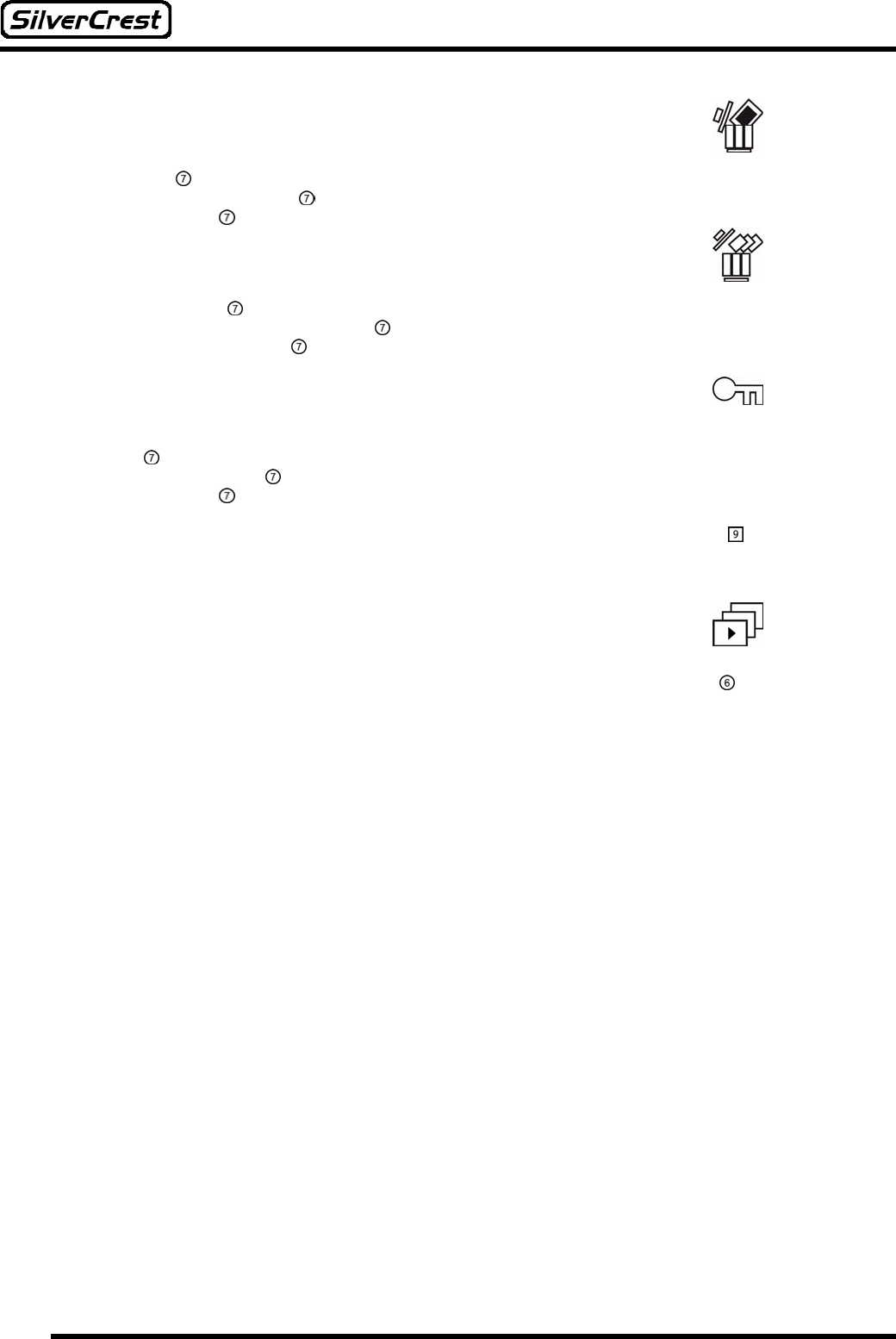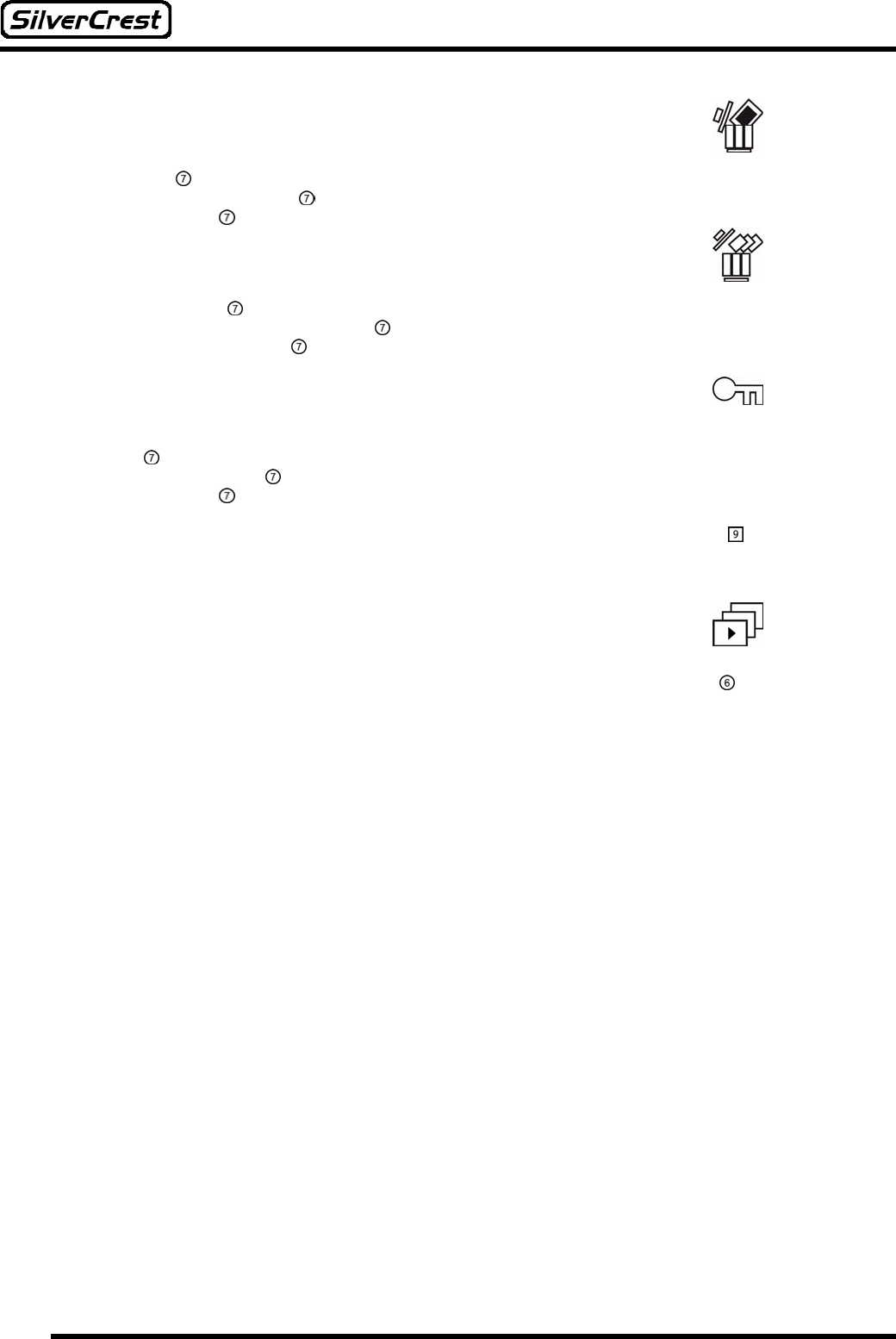
18
Delete
This setting allows you to delete the video currently selected.
If you select the “Delete” setting, then the question “Really Delete?” is displayed. By using
the Navigation button
(e and f) you can choose between the options “Yes” and “No”. Choose
“Yes” and press the Navigation button
if you wish to delete the current video, or choose “No” and
press the Navigation button
if you do not wish to delete the current video.
Delete All
This setting allows you to delete all your saved videos in one go.
If you select the “Delete All” setting, then the question “Really Delete?” is displayed. By
using the Navigation button
(e and f) you can choose between the options “Yes” and “No”.
Choose “Yes” and press the Navigation button
if you wish to delete all your videos, or choose
“No” and press the Navigation button
if you do not wish to delete your videos.
Protect
This setting allows you to protect individual videos from deletion.
If you select the “Protect” setting, then the question “Protect File?” is displayed. By using the
Navigation button
(e and f) you can choose between the options “Yes” and “No”. Choose “Yes”
and press the Navigation button
if you wish to protect the current video, or choose “No” and
press the Navigation button
if you do not wish to protect the current video.
Once you have protected a video, then the text “File is protected” is displayed next time you
attempt to delete it (see page 24). When playing the video, the Deletion Protection symbol
is
displayed on the left edge of the screen.
To remove the erase protection from an image, choose the “Protect” setting again. The question
“Unprotect File?” is displayed. Choose between the options “Yes” and “No” as described above.
Slide Show
This setting allows you to show all your videos one after another.
When you select this setting, the camera activates the sequence, starting with the video currently
selected, and repeats all your videos until you stop the playback by pressing the Menu button
.