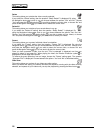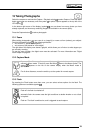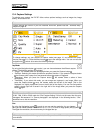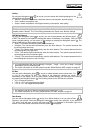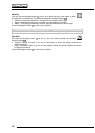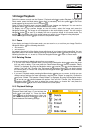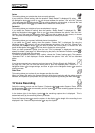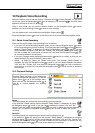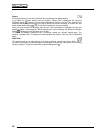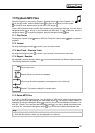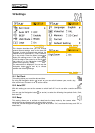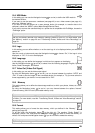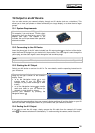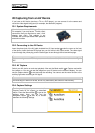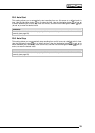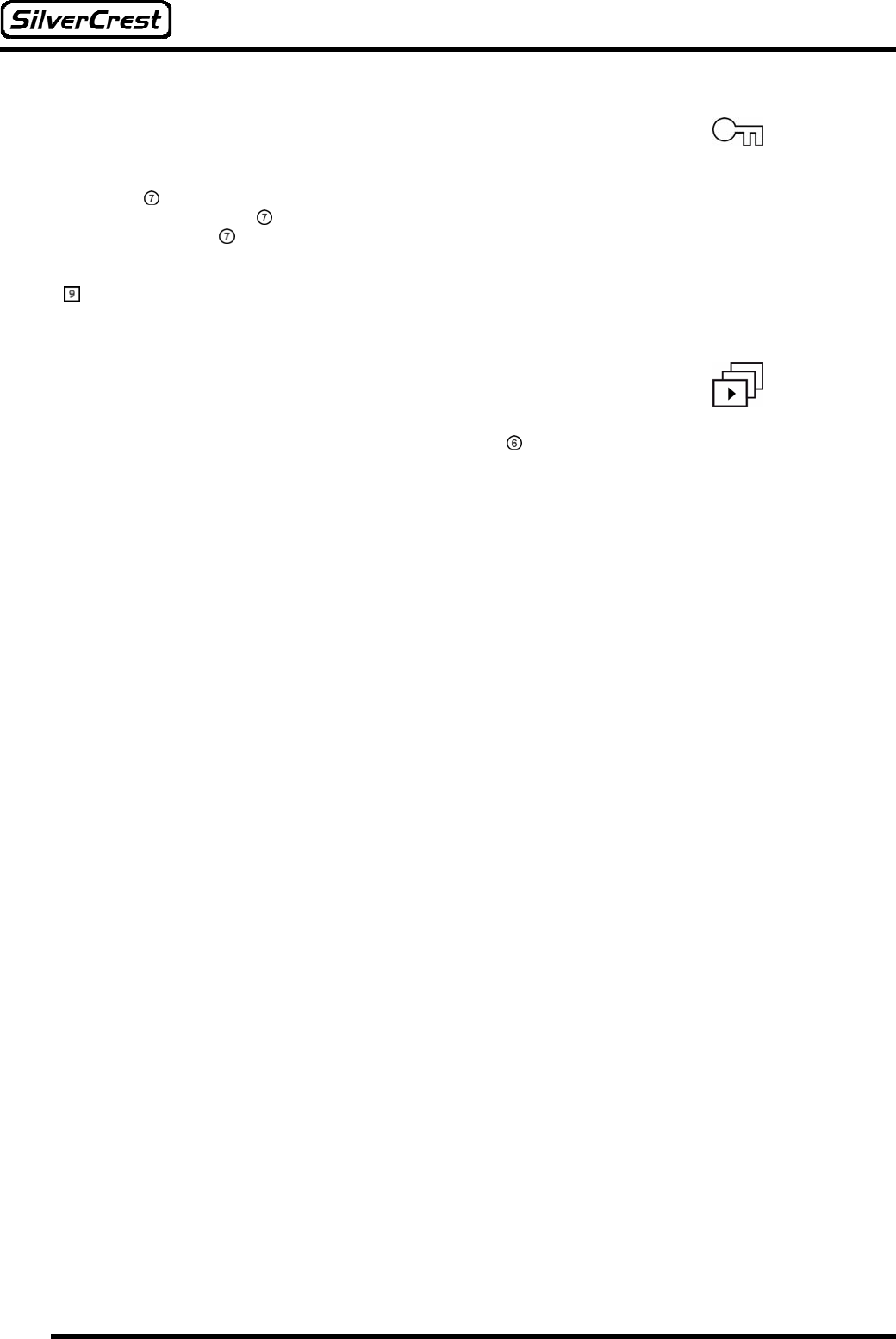
26
Protect
This setting allows you to protect individual voice recordings from being deleted.
If you select the “Protect” setting, then the question “Protect File?” is displayed. By using the
Navigation button
(e and f) you can choose between the options “Yes” and “No”. Choose “Yes”
and press the Navigation button
if you wish to protect the current recording, or choose “No” and
press the Navigation button
if you do not wish to protect the current recording.
Once you have protected a recording, then the text “File is protected” is displayed next time you
attempt to delete it (see page 24). When displaying the voice recording, the Deletion Protection
symbol
is displayed on the left edge of the screen.
To remove the deletion protection from a recording, choose the “Protect” setting again. The
question “Unprotect File?” is displayed. Choose between the options “Yes” and “No” as described
above.
Slide Show
This setting allows you to play back all your voice recordings, one after the other. When
you select this setting, the camera begins the sequence of recordings, starting with the recording
currently selected. To stop the slide show, press the Menu button
.