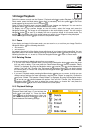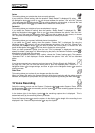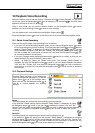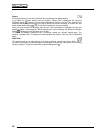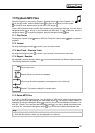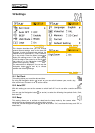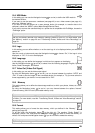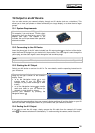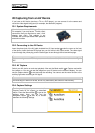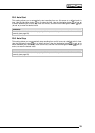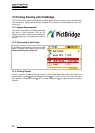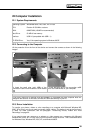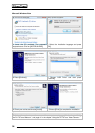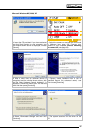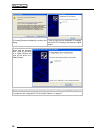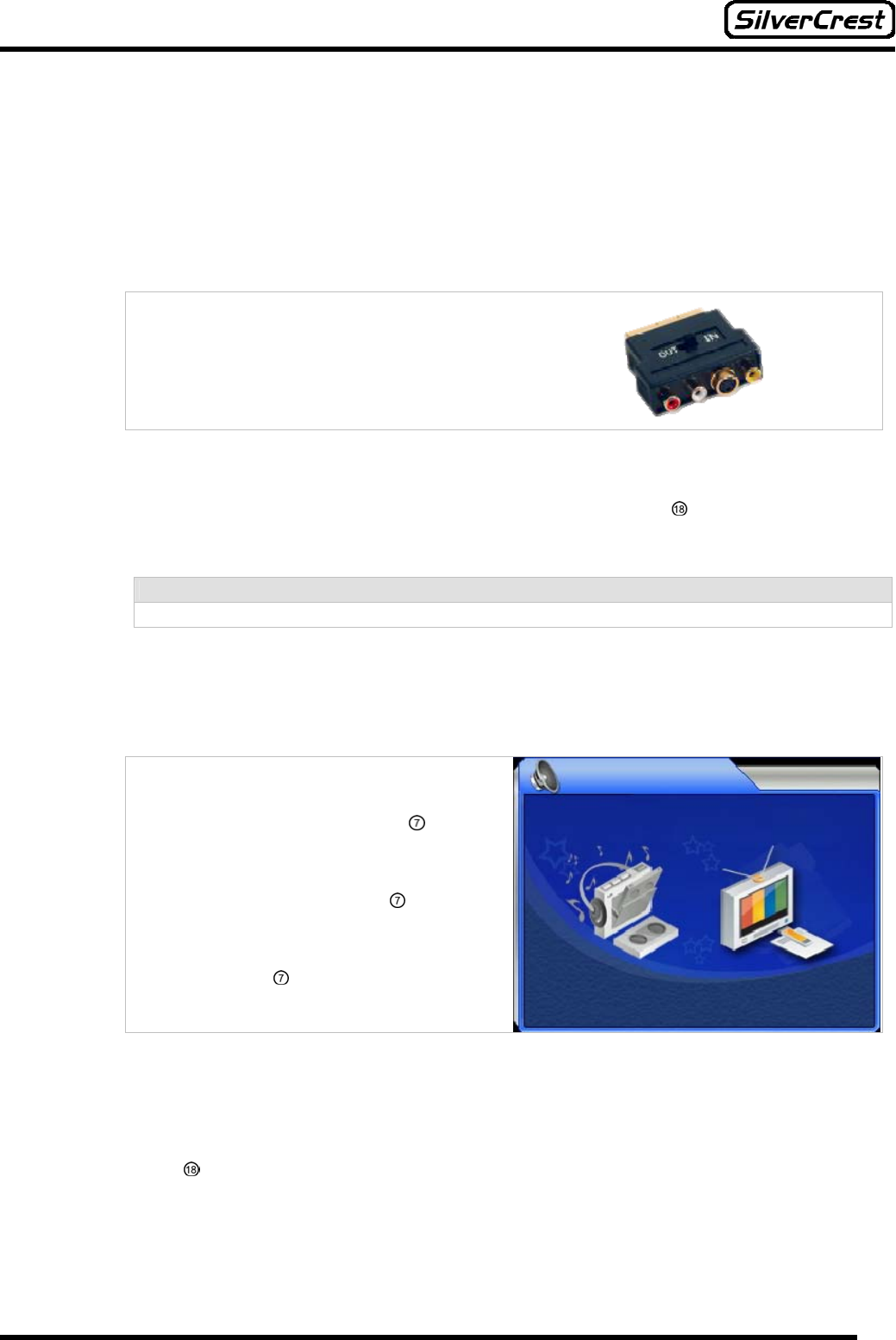
31
19 Output to an AV Device
You can also reroute your camera’s display through an AV device (such as a television). This
allows you to view your photos or videos comfortably on a large display, or to show them to larger
groups.
19.1 System Requirements
Your device must have a RCA-type AV port.
For example, if you only have a TV with a scart
connection, then you must have a scart / RCA
adapter (see right). This adapter is not
included, but can be purchased from specialist
electronics outlets.
19.2 Connecting to the AV Device
Insert the phone jack of the AV cable included into AV output socket on the front of the device.
Insert the three RCA plugs into your device’s AV input socket. The video signal is sent through the
yellow plug, and the audio signal is sent through the red and white plugs.
Note:
If you are using a scart / RCA adapter, ensure that the switch (if there is one) is set to “Signal In”.
19.3 Starting the AV Output
Switch your AV device on and set it to AV In. For more details, read the operating instructions for
your AV device.
When you have switched on the camera, the
image on the right is shown on the camera’s
display. Press:
e on the Navigation button
to only
transfer audio to your AV device (for
example, to play voice recordings or MP3
tracks)
f on the Navigation button
to transfer
audio and video to your AV device (for
example, to view photos or videos)
Confirm your selection by pressing the
Navigation button
.
If you select the second setting, then your camera’s display switches off and the display on your AV
device is activated. It displays the menu for your camera. Use your camera as normal.
19.4 Ending the AV Output
If you want to end the AV output, simply remove the AV cable from the camera’s AV output
socket
. The camera switches off automatically. To continue using the camera, switch it back on.