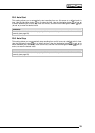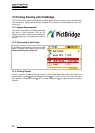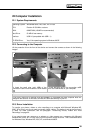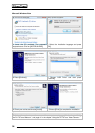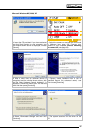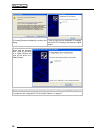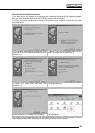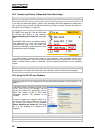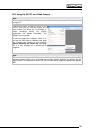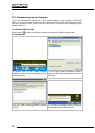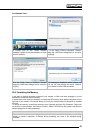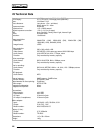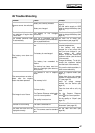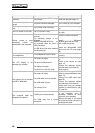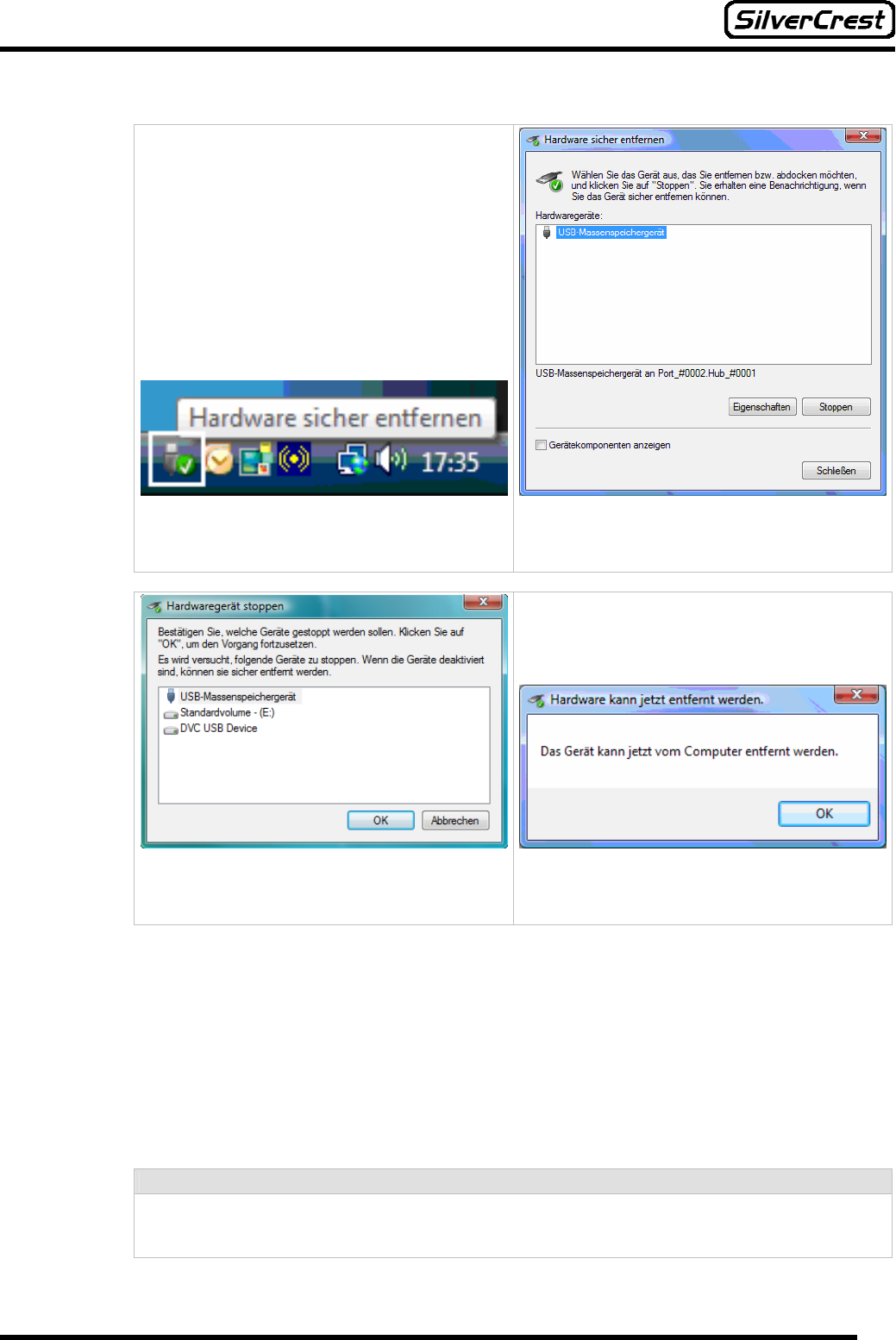
43
For Windows Vista:
1. Double click on the “Safely Remove
Hardware” symbol (it may be necessary to show
inactive symbols).
2. In the “Safely Remove Hardware” window,
select the “USB mass storage device” and click
on [Stop].
3. In the “Safely Remove Hardware” window,
select the “USB mass storage device” and click
on [OK].
4. A message is displayed, which informs you
that you can now remove the device. Remove
your camera from the USB connection.
22.8 Formatting the Memory
If you want to remove the entire contents of your camera, or files have been damaged, it can be
advisable to format the internal memory.
In some cases it can also be necessary to format new SD memory cards before using them for the
first time in your camera. You should always try this if your camera does not recognize an inserted
SD card.
To format the memory, connect the camera to your computer and open “My Computer”. Right-click
on the drive to be formatted, and choose “Format”. Select FAT32 as the file system, and then the
default settings for all other parameters.
Caution:
If you are not certain about executing the steps described above, read the help for your operating
system or consult a specialist. A mistake during formatting can result in the computer being
unusable.