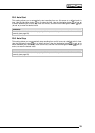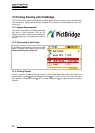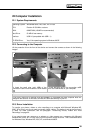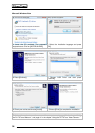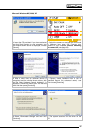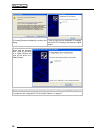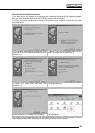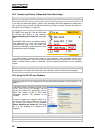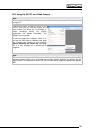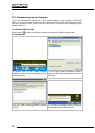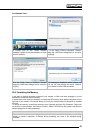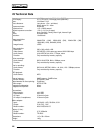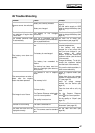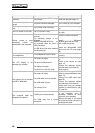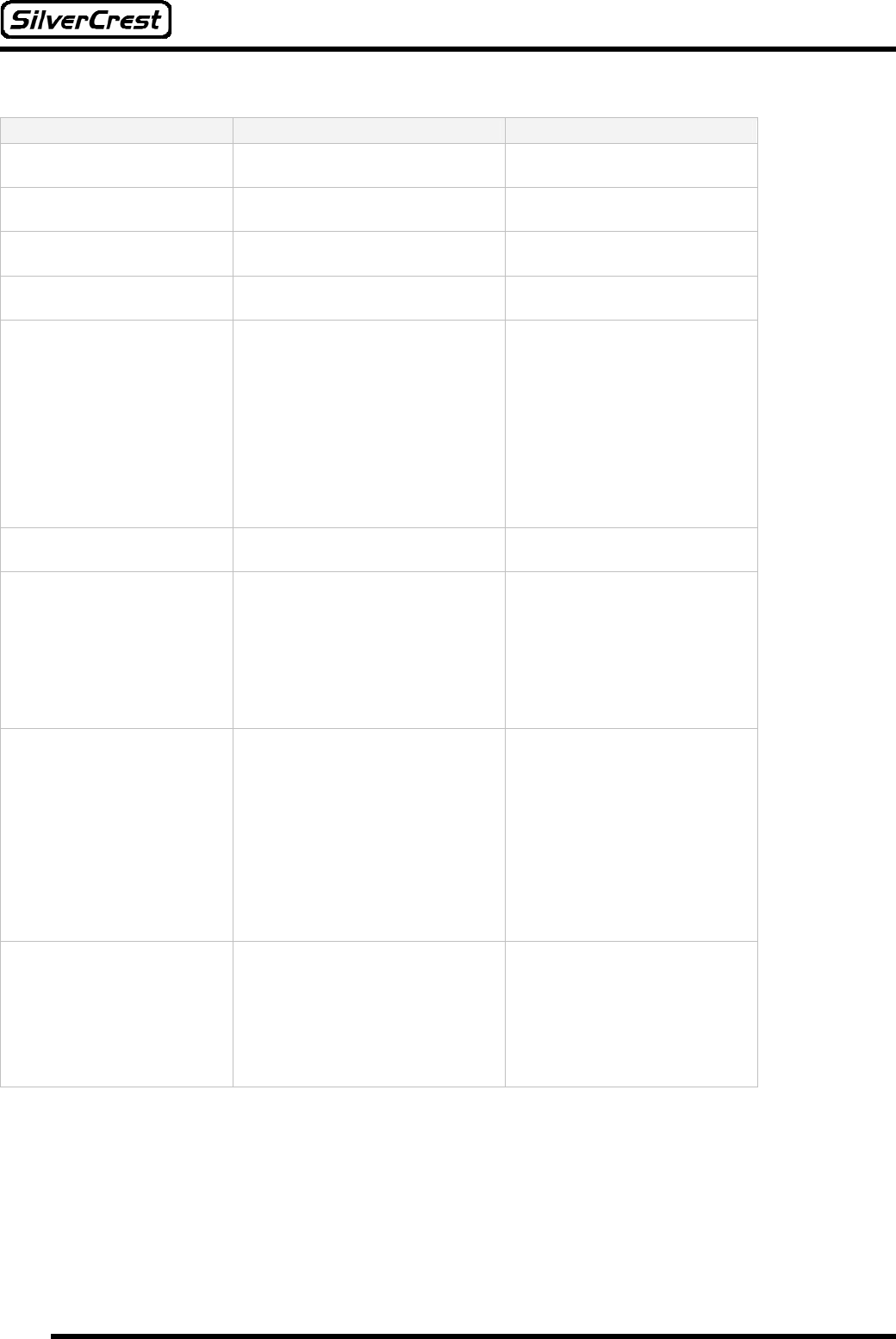
48
Problem Cause Solution
The colour of the photos is
abnormal.
The white balance (WB) settings
are incorrect.
Reset the WB (see page 21).
The photo display is not
correct.
The photo could be damaged. Run a check on your computer.
The image is too light or too
dark.
The EV bias is set incorrectly.
Reset the EV bias (see page
21).
The LCD screen is not clear. The LCD screen is dirty.
Clean the screen with a clean,
dry cloth.
The cable is not connected
correctly.
Check the cable connection.
The operating system is not
Windows
98/98SE/2000/ME/XP/Vista, or
the computer does not have a
USB connection.
Install Windows
98/98SE/2000/ME/XP/Vista
and a USB connection.
Photos, videos or voice
recordings cannot be
transferred to the computer.
No USB driver has been installed
with Windows 98.
Install the Windows98 USB
driver from the CD (see page
39).
No sound is coming out of
the headphones.
The headphones cable is loose.
Connect the headphones
correctly.
The battery is empty.
Charge the battery (see page
10.
The device is switched off.
Switch to the device on (see
page 10).
The display is broken.
Contact the customer hotline
(see the back of the manual).
The LCD display is not
showing any contents.
The device is in AV Out mode. Read page 31.
The battery is empty.
Use the mains supply or USB
cable to charge the battery (see
page 10).
The USB cable is not connected.
Connect the USB cable (see
page 35).
The USB cable is faulty.
Contact the customer hotline
(see the back of the manual).
The camera will not transfer
any MP3 / WMA files.
The memory is full.
Delete data from your storage
medium or transfer data to your
PC (see 39).
A USB hub is interconnected.
Connect your camera directly
to the computer and, if
necessary, remove all USB
hubs from your computer.
The computer does not
recognize the camera.
The USB plug has a loose
connection.
Reinsert the plug. If this does
not solve the loose connection,
exchange the cable.