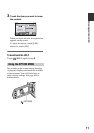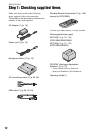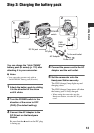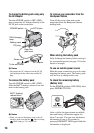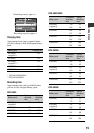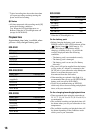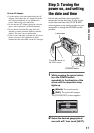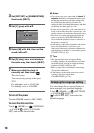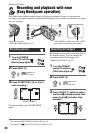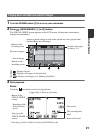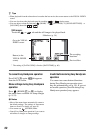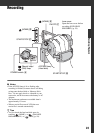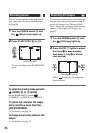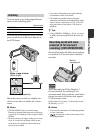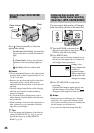19
Getting Started
Step 4: Preparing for recording
Slide the lens cover switch to open.
z Tips
• When you finish recording or when you
playback images, close the lens cover.
• For DCR-SR200/SR300, the lens cover opens
and closes automatically.
Open the LCD panel 90 degrees to the
camcorder (1), then rotate it to the best
angle to record or play (2).
To turn off the LCD backlight to make
the battery last longer (except for
DCR-SR42)
Press and hold DISP/BATT INFO for a few
seconds until appears.
This setting is practical when you use your
camcorder in bright conditions or when you
want to save battery power. The recorded
image will not be affected by the setting. To
turn on the LCD backlight, press and hold
DISP/BATT INFO for a few seconds until
disappears.
b Notes
• Do not press the buttons on the LCD frame
accidentally when you open or adjust the LCD
panel.
z Tips
• If you open the LCD panel 90 degrees to the
camcorder, then rotate it 180 degrees to the lens
side, you can close the LCD panel with the LCD
screen facing out. This is convenient during
playback operations.
• Touch (HOME) t (SETTINGS) t
[SOUND/DISP SET] t [LCD BRIGHT]
(p. 61), and adjust the brightness of the LCD
screen.
• The information is displayed or hidden (display
y no display) each time you press DISP/
BATT INFO.
Fasten the grip belt and hold your
camcorder correctly.
Opening the lens cover
manually (DCR-SR42/SR62/
SR82)
Adjusting the LCD panel
Lens cover switch
190 degrees to the
camcorder
2180 degrees
(max.)
290 degrees
(max.)
DISP/BATT INFO
Fastening the grip belt