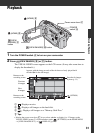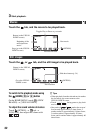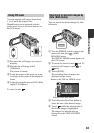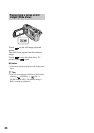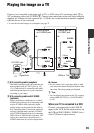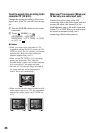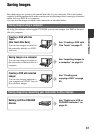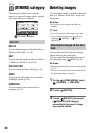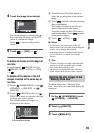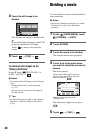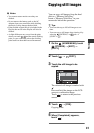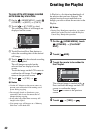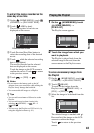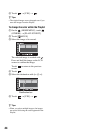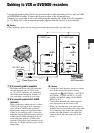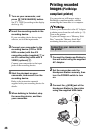39
Editing
4 Touch the image to be deleted.
The selected image is marked with .
Press and hold the image on the LCD
screen to confirm the image.
Touch to return to the previous
screen.
5 Touch t [YES] t .
To delete all movies or still images at
one time
In step 3, touch [ DELETE ALL] or
[ DELETE ALL] t [YES] t [YES]
t .
To delete all the movies or the still
images recorded on the same day at
one time
1 On the (HOME MENU), touch
(OTHERS) t [DELETE] t [
DELETE].
2 Touch [ DELETE by date] or [
DELETE by date] according to the type
of image you want to delete.
The recording dates of images are
displayed on the screen.
3 Touch Previous/Next Date button to
select the recording date of the desired
image.
4 Touch while the selected recording
date is highlighted.
The images recorded on the selected
date are displayed on the screen.
Touch the image on the LCD screen to
confirm the image. Touch to return
to the previous screen.
5 Touch t [YES] t .
b Notes
• Do not remove the battery pack or the AC
Adaptor from your camcorder while deleting the
images. It may damage the hard disk.
• If the deleted movie is included in the Playlist
(p. 42), the movie is deleted also from the
Playlist.
z Tips
• To delete all images recorded on the hard disk,
and recover all the recordable space of hard
disk, format the hard disk (p. 49).
• The images recorded by this camcorder and
stored onto the hard disk are called “original.”
To delete images on a “Memory Stick
Duo,” insert it in your camcorder before the
operation.
1 On the (HOME MENU), touch
(OTHERS) t [DELETE].
2 Touch [ DELETE].
3 Touch [ DELETE].
Previous/Next button
Deleting the still images in the
“Memory Stick Duo”