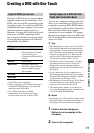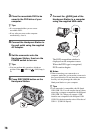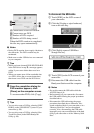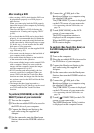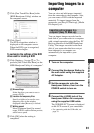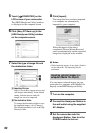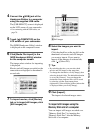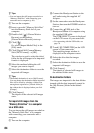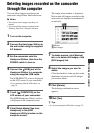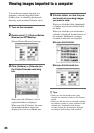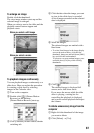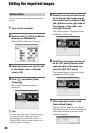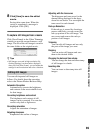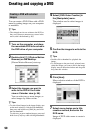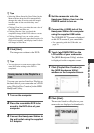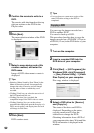85
Performing with a computer
Deleting images recorded on the camcorder
through the computer
You can delete images recorded on the
camcorder using Picture Motion Browser.
b Notes
• You cannot restore images once they are
deleted.
• You cannot delete images recorded on the
“Memory Stick Duo” using this function.
1 Turn on the computer.
2 Connect the Handycam Station to
the wall outlet using the supplied
AC Adaptor.
3 Set the camcorder onto the
Handycam Station, then turn the
POWER switch to turn on.
4 Connect the (USB) jack of the
Handycam Station to a computer
using the supplied USB cable.
The [USB SELECT] screen is displayed
on the LCD screen of your camcorder.
• For connecting with the USB cable, see
page 78.
5 Touch [ COMPUTER] on the
LCD screen of your camcorder.
The [HDD Handycam Utility] window
is displayed on the computer screen.
6 Click [Delete Media Files from
Handycam] in the [HDD
Handycam Utility] window on the
computer screen.
The image select window is displayed.
Movies and still images recorded on the
camcorder are displayed as thumbnails
on each tab.
AMovies
BStill images
7 To delete movies, click [Movies]
tab, or to delete still images, click
[Still images] tab.
8 Select the images you want to
delete.
Click the check box at the top left on the
thumbnails of movies and still images
you want to delete.
9 Click [Delete].
The deleting confirmation screen
appears.
10
Click [Yes].
z Tips
• For disconnecting the USB cable, see page 79.