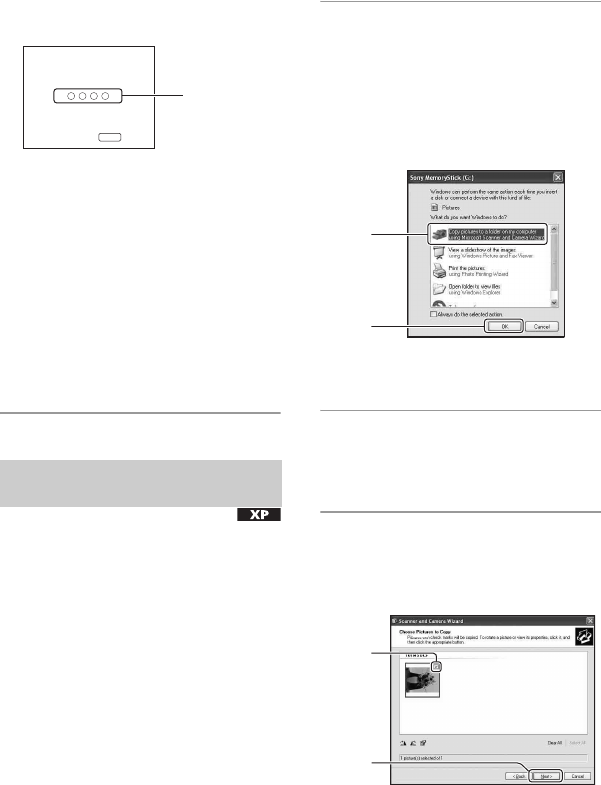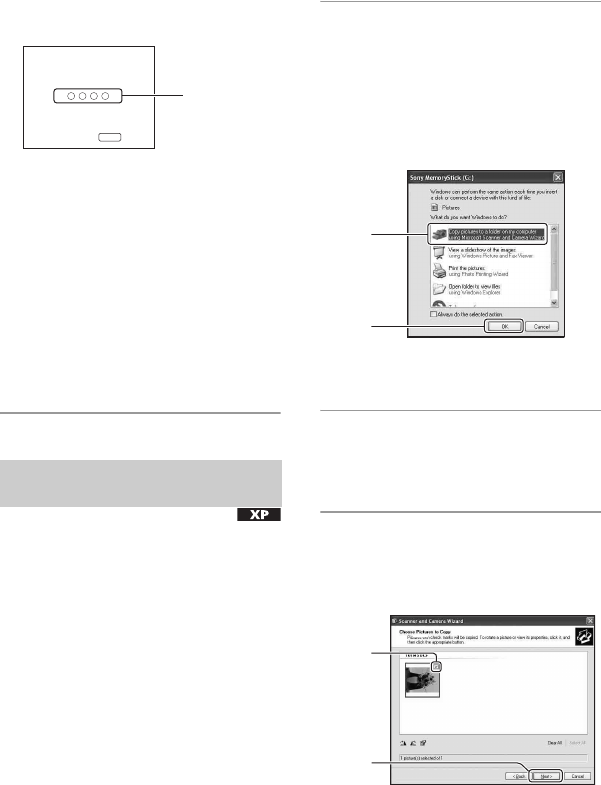
64
“USB Mode Mass Storage” appears on the
screen of the camera.
When a USB connection is established for
the first time, your computer automatically
runs a program to recognize the camera.
Wait for a while.
*During communication, the access indicators
turn red. Do not operate the computer until the
indicators turn white.
• If “USB Mode Mass Storage” does not appear,
set [USB Connect] to [Mass Storage] (page 58).
• Do not remove the camera from the Cyber-shot
Station while using the USB connection. Your
image files may get damaged. When
disconnecting the USB connection, see “To
delete the USB connection” on page 67.
• For Windows 98/98SE/2000/Me, follow the
procedure explained in “Stage 3-B: Copying
images to a Computer” on page 65.
• For Windows XP, when the wizard screen does
not appear automatically, follow the procedure
explained in “Stage 3-B: Copying images to a
Computer” on page 65.
This section describes an example of
copying images to a “My Documents”
folder.
1 After making a USB connection in
Stage 2, click [Copy pictures to a
folder on my computer using
Microsoft Scanner and Camera
Wizard]
t [OK] as the wizard
screen appears automatically on
the desktop.
The “Scanner and Camera Wizard”
screen appears.
2 Click [Next].
The images saved on the “Memory
Stick Duo” of the camera appear.
3 Click the check box of unwanted
images to remove the checkmark
so they are not copied, then click
[Next].
The “Picture Name and Destination”
screen appears.
Stage 3-A: Copying images to a
computer
USB Mode
MENU
Switch on
Mass Storage
Memory Stick
Access
indicators*
1
2
1
2