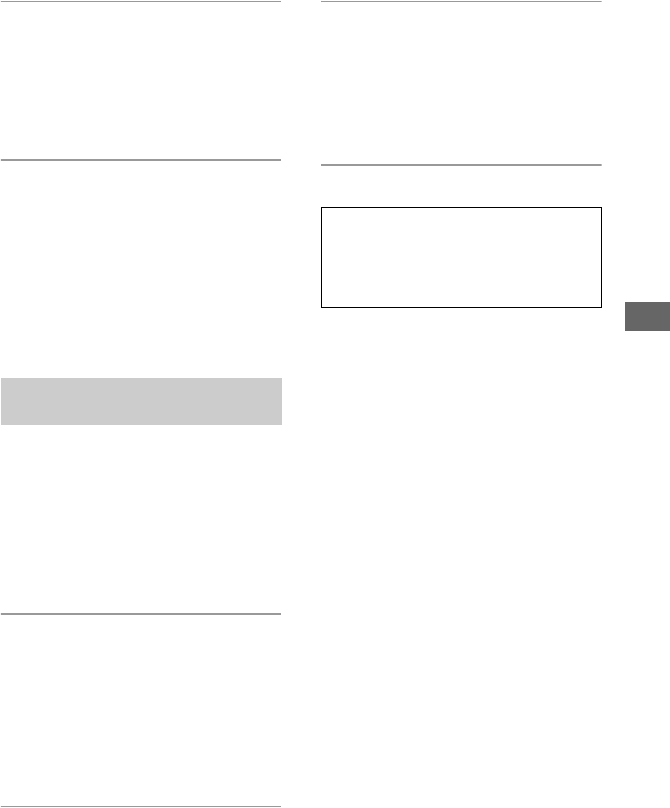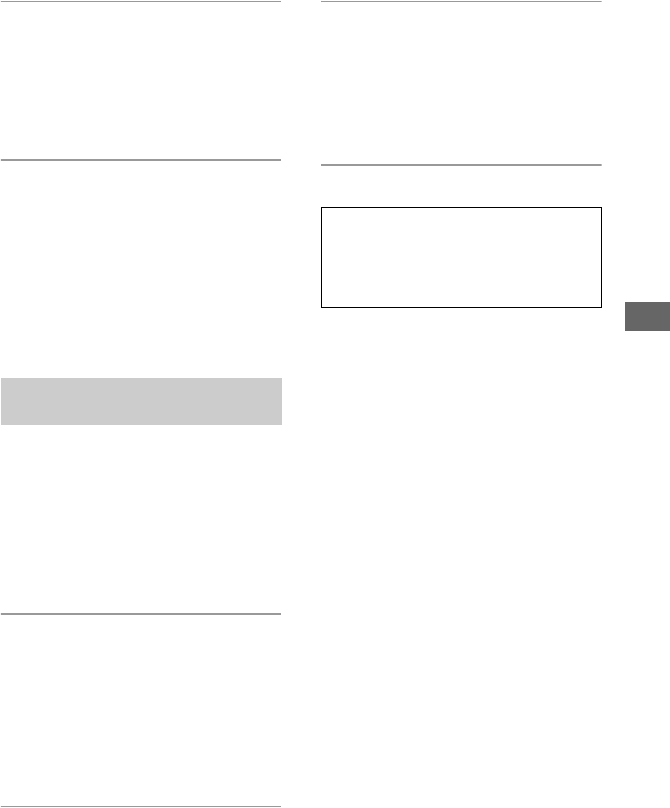
71
Using your computer
5 Remove the CD-ROM as the
shortcut icons of
“PicturePackage Menu” and
“PicturePackage destination
Folder” are displayed after the
installation.
To start up the software
Double-click the “PicturePackage Menu”
icon on the desktop.
For information on the use of the
software
Click [?] at the upper-right corner of each
screen to show the on-line help.
You can change the Music files that are
preset at the factory with the desired Music
file. Also, you can delete or add these files.
The music you can transfer with “Music
Transfer” is listed below:
• MP3 files stored on the hard drive of your
computer
• Music on CDs
• Preset-music saved on this camera
1 Make a USB connection between
the camera and a computer with a
“Memory Stick Duo” removed
from the camera.
• When you have a “Memory Stick Duo” in
the camera, “Music Transfer” cannot
recognize the camera to add/change the
Music files.
2 Start “Music Transfer”.
3 Follow the instructions on the
screen to add/change Music files.
• When you want to use the preset Music
again, we recommended that you excute
[Format Music] (page 57) first.
• For details on using “Music Transfer,” see
the on-line help in “Music Transfer”.
Adding/Changing Music using
“Music Transfer”
Technical support for
“PicturePackage” is provided by the
Pixela User Support Center. For
more informaion, refer to the leaflet in
the supplied CD-ROM package.