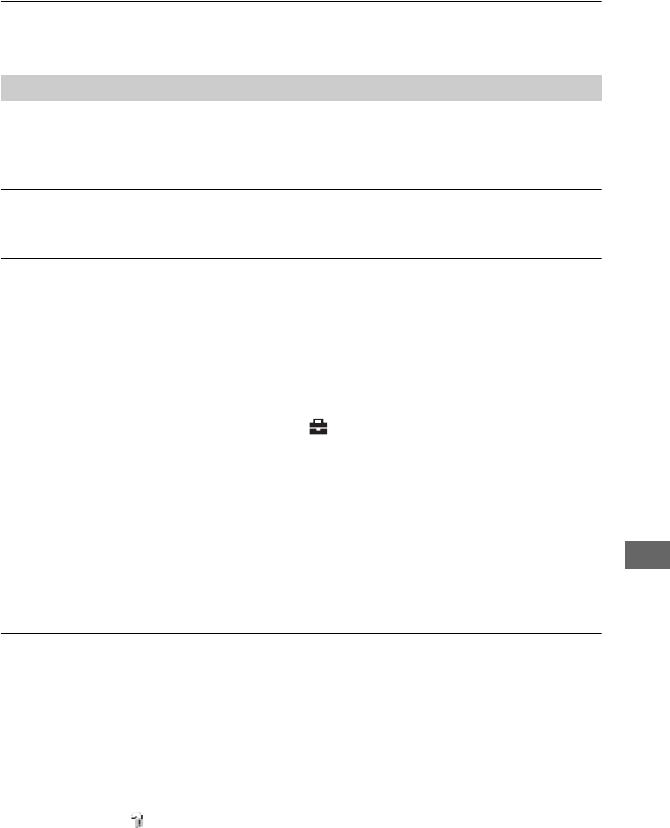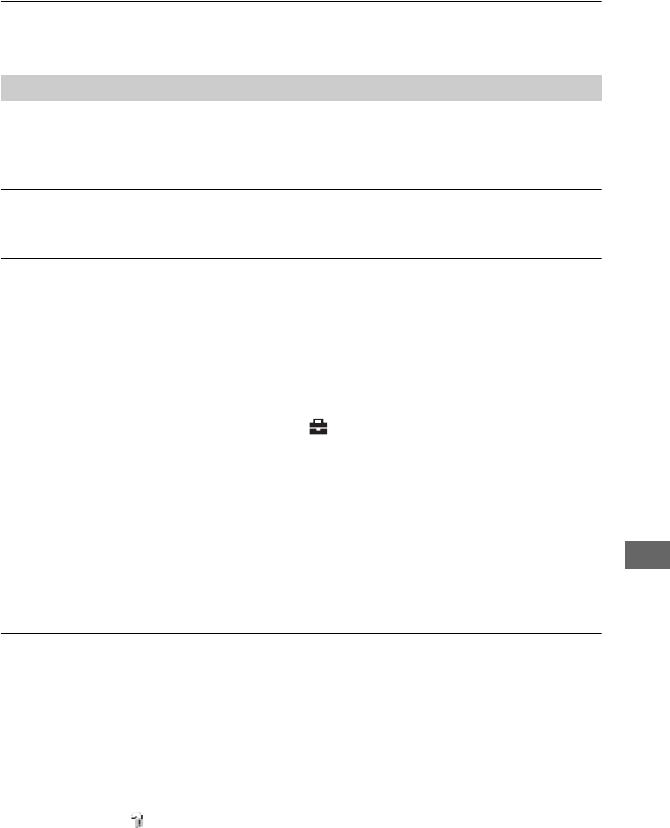
89
Troubleshooting
You cannot display a DPOF (Print order) mark.
• You cannot display DPOF (Print order) marks on movies or the images saved on Album.
You do not know if the OS of your computer is compatible with the camera.
• Check “Recommended computer environment” on page 61 for Windows, and page 72 for
Macintosh.
You cannot install the USB driver.
• In Windows 2000, log on as Administrator (authorized Administrators) (page 62).
Your computer does not recognize your camera.
• Turn on the camera (t step 2 in “Read This First”).
• When the battery level is low, install the charged battery pack (t step 1 in “Read This
First”), or use the AC Adaptor (page 16).
• Use the supplied USB cable (page 63).
• Disconnect the USB cable from both the computer and the Cyber-shot Station, and connect it
again firmly. Make sure that “USB mode Mass Storage” is displayed (page 64).
• Properly attach the camera on the Cyber-shot Station (page 17).
• Set [USB Connect] to [Mass Storage] in the (Setup) menu (page 58).
• The USB jacks on your computer are connected to other device besides the keyboard, the
mouse and the Cyber-shot Station. Disconnect all equipment other than the keyboard, the
mouse and the Cyber-shot Station from the USB jacks.
• Connect the Camera/Cyber-shot Station directly to your computer without passing through a
USB hub or other device (page 63).
• The USB driver is not installed. Install the USB driver (page 62).
• Your computer does not properly recognize the device because you connected the camera and
your computer with the USB cable before you installed the “USB Driver” from the supplied
CD-ROM. Delete the erroneously recognized device from your computer, then install the
USB driver (see the next item).
The “Removable disk” icon does not appear on the computer screen when you
connect your computer to the camera.
• Follow the procedure below to install the USB driver again. The following procedure is for a
Windows computer.
1 Right-click [My Computer] to display the menu, then click [Properties].
The “System Properties” screen appears.
2 Click [Hardware]
t [Device Manager].
• For Windows 98/98SE/Me, click the [Device Manager] tab.
The “Device Manager” appears.
3 Right-click [ Sony DSC], then click [Uninstall]
t [OK].
The device is deleted.
4 Install the USB driver (page 62).
Computers