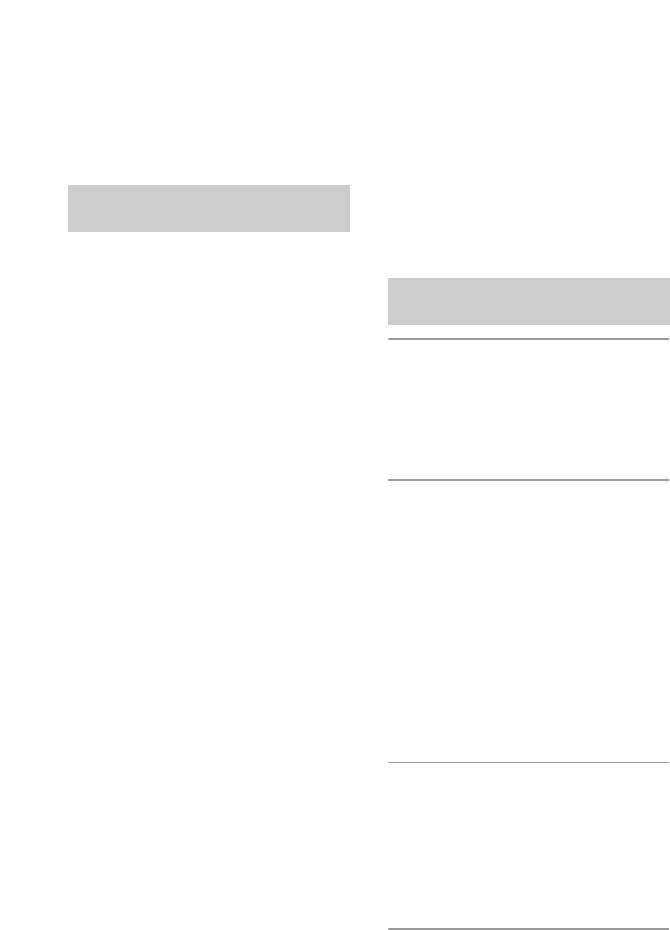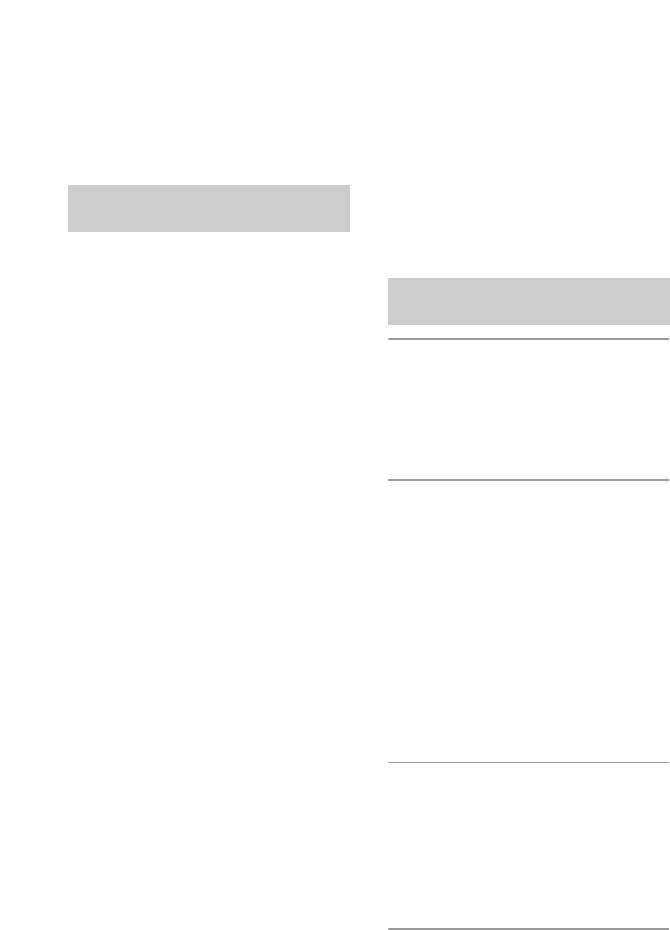
72
Using your Macintosh computer
You can copy images to your Macintosh
computer and change your desired music in
Slide Show using “Music Transfer”.
Recommended environment for
copying images
OS (pre-installed): Mac OS 9.1, 9.2, or Mac
OS X (v10.0 or later)
USB connector: Provided as standard
• We recommend that you have QuickTime 6 or
later pre-installed on your computer.
Recommended environment for using
“Music Transfer”
OS (pre-installed): Mac OS X (v10.3 or
later)
CPU: iMac, eMac, iBook, PowerBook, Power
Mac G3/G4/G5 series, Mac mini
Memory: 64 MB or more (128 MB or more is
recommended.)
Hard Disk: Disk space required for
installation—approximately 250 MB
Notes on connecting your camera to a
computer
• Operations are not guaranteed for all the
recommended computer environments
mentioned above.
• If you connect two or more USB devices to a
single computer at the same time, some devices,
including your camera, may not operate
depending on the types of USB devices you are
using.
• Operations are not guaranteed when using a
USB hub.
• Connecting your camera using a USB interface
that is compatible with Hi-Speed USB (USB 2.0
compliant) allows advanced transfer (high speed
transfer) as this camera is compatible with Hi-
Speed USB (USB 2.0 compliant).
• There are three modes for a USB connection
when connecting a computer, [Auto] (default
setting), [Mass Storage] and [PTP] modes. This
section describes the [Auto] and [Mass Storage]
as examples. For details on [PTP], see page 58.
• When your computer resumes from the suspend
or sleep mode, communication between your
camera and your computer may not recover at
the same time.
1 Connect the camera with a
Macintosh computer.
Perform the same procedure as
described in “Stage 2: Connecting the
camera with a computer” on page 63.
2 Copy image files to the Macintosh
computer.
1Double-click the newly recognized icon
t [DCIM] (for still image) or
[MP_ROOT] (for movie)
t the folder
where the images you want to copy are
stored.
2Drag and drop the image files to the
hard disk icon.
The image files are copied to the hard
disk.
• For details on the storage location of the
images and file names, see page 67.
3 View images on the computer.
Double-click the hard disk icon
t the
desired image file in the folder
containing the copied files to open that
image file.
• To view movies, MPEG-4 compliant
application software is required.
Recommended computer
environment
Copying and viewing images on
a computer