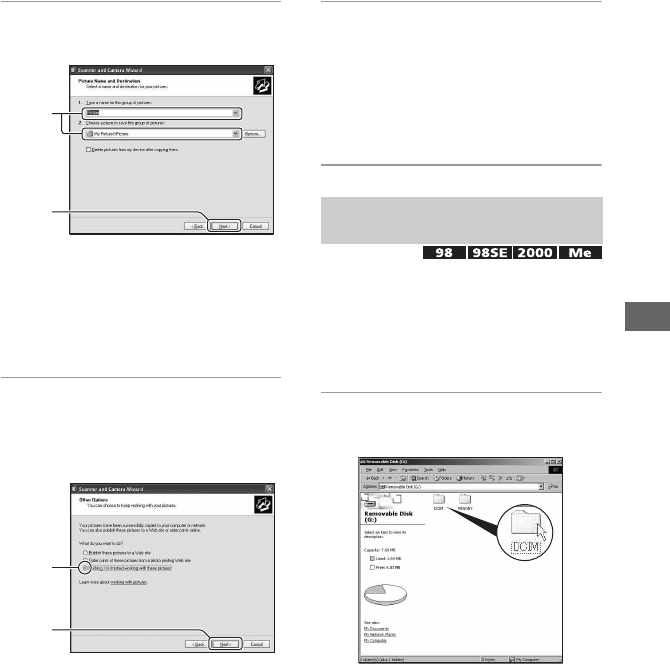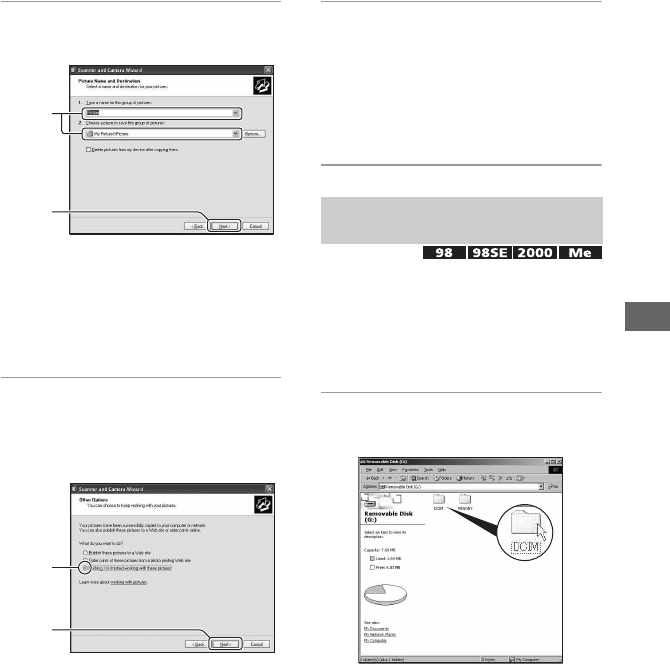
65
Using your computer
4 Select a name and destination for
the images, then click [Next].
Image copying starts. When the copying
is completed, the “Other Options”
screen appears.
• This section describes an example of
copying images to the “My Documents”
folder.
5 Click the radio button next to
[Nothing. I’m finished working
with these pictures] to select it,
then click [Next].
The “Completing the Scanner and
Camera Wizard” screen appears.
6 Click [Finish].
The wizard screen closes.
• To continue copying other images,
disconnect the USB cable from the Cyber-
shot Station. Then follow the procedure
explained in “Stage 2: Connecting the
camera with a computer” on page 63.
• For Windows XP, follow the procedure
explained in “Stage 3-A: Copying images to a
computer” on page 64.
This section describes an example of
copying images to the “My Documents”
folder.
1 Double-click [My Computer] t
[Removable Disk]
t [DCIM].
When you have not created a new folder, only
[101MSDCF] will be displayed.
• When coping movies, double-click on
[MP_ROOT].
• If the “Removable Disk” icon is not
displayed, see page 89.
1
2
1
2
Stage 3-B: Copying images to a
Computer