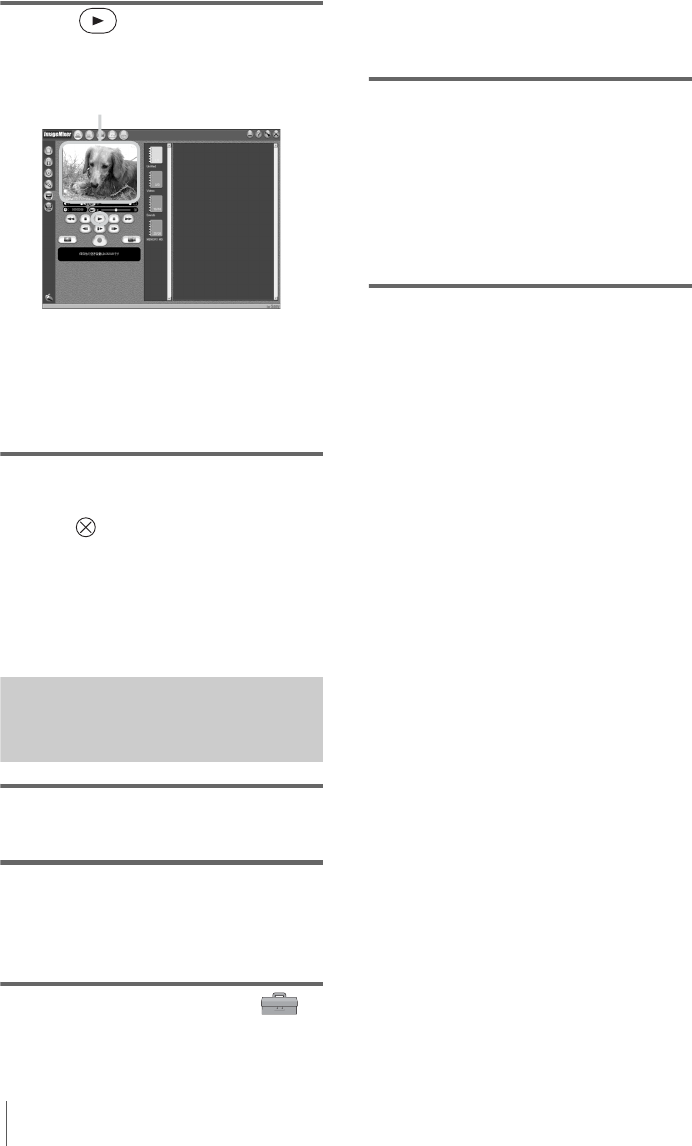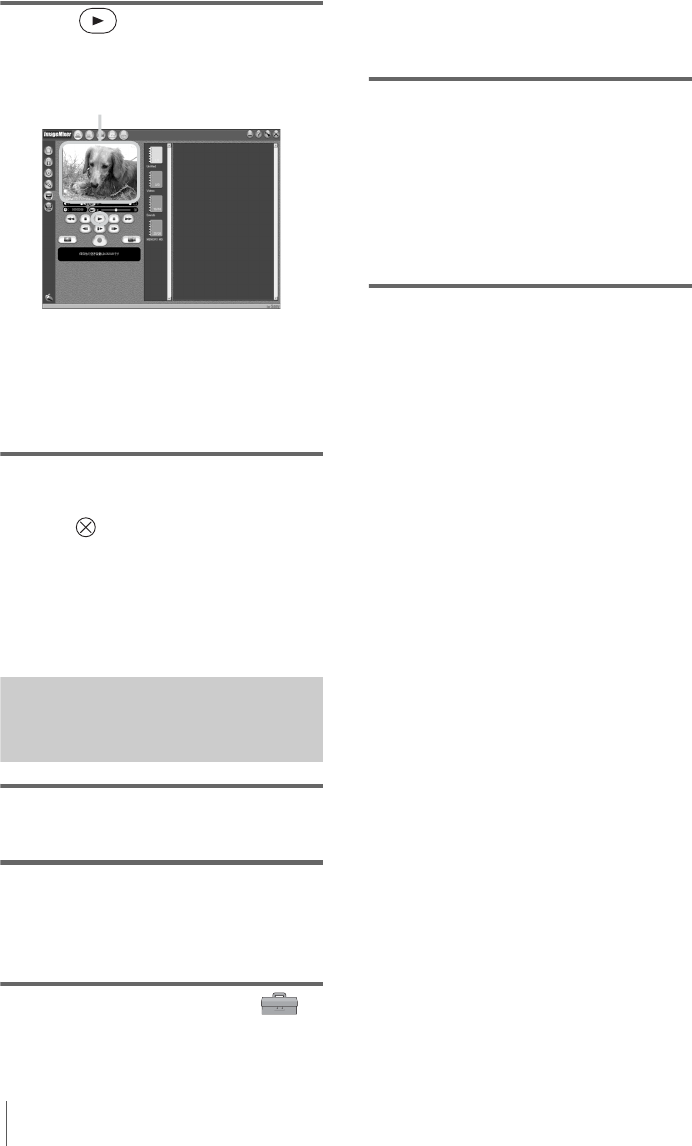
Connecting to a Windows computer
18
7 Click (Playback) to see if the
picture appears on the preview screen
on your computer.
It may take some time before it is displayed.
If the playback picture does not
appear on the screen
Check to see if the USB driver is correctly
installed on your computer (p. 41).
To cancel the operation
1
Click (Close) at the upper right-
hand corner of the screen on your
computer to quit ImageMixer Ver.1.5 for
Sony.
2 Turn off the camcorder, then disconnect
the cable.
Viewing pictures recorded on a
“Memory Stick” on your computer
1 Insert the “Memory Stick” into your
camcorder.
2 Prepare the power source for your
camcorder, then slide the POWER
switch repeatedly to select the PLAY/
EDIT mode.
3 Touch [P-MENU], [MENU], [
(STANDARD SET)] and [USB-PLY/
EDT], then touch to select [STD-USB].
For details, refer to the separate Camera
Operations Guide supplied with your
camcorder.
4 Connect your camcorder to the
computer (p. 13), then see if Image
Transfer starts up automatically.
[USB MODE] appears on the LCD screen
and the pictures stored in the “Memory
Stick” are copied to the computer. Then,
ImageMixer Ver.1.5 for Sony starts up
automatically and a list of pictures appears
(p. 26).
If Image Transfer does not start
See “Troubleshooting” (p. 44) for details.
Preview screen