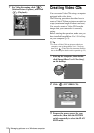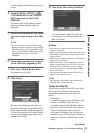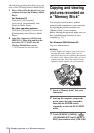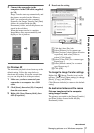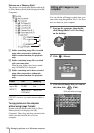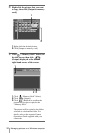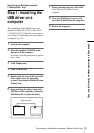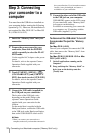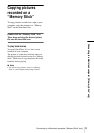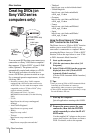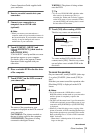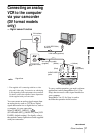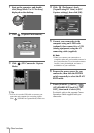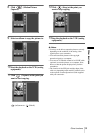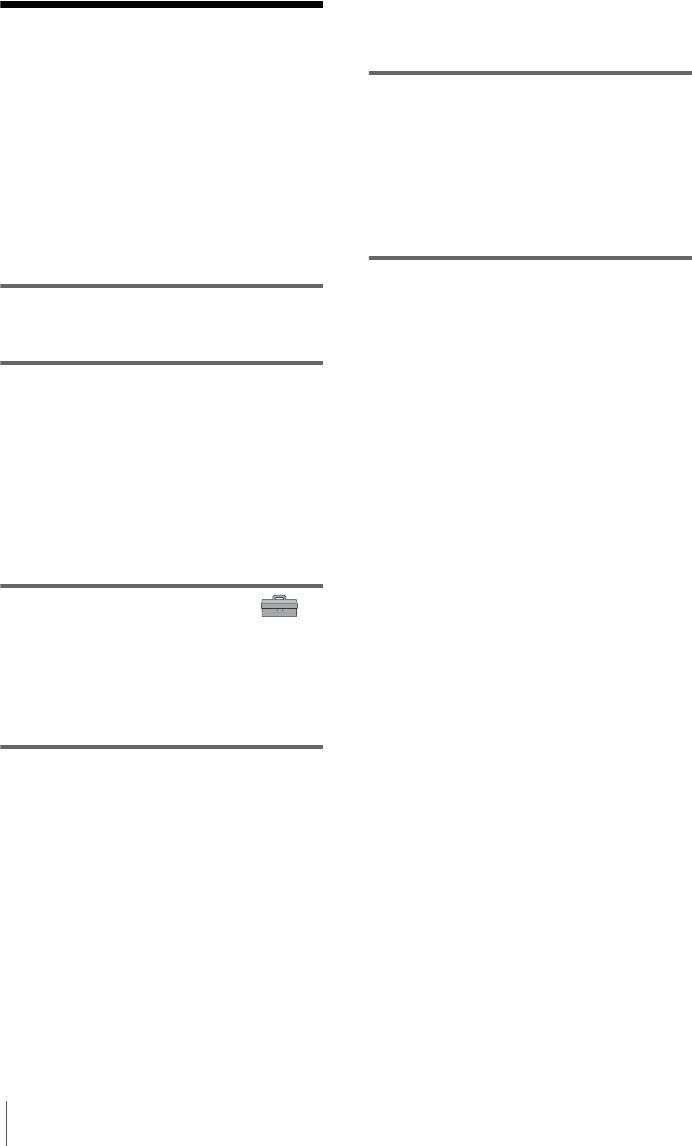
Connecting to a Macintosh computer (“Memory Stick” only)
32
Step 2: Connecting
your camcorder to a
computer
You must have the USB driver installed on
your computer before starting the following
operation (p. 31). However, the installation is
not required for Mac OS 9.1/9.2 or Mac OS
X (v10.0/v10.1/v10.2).
1 Insert the “Memory Stick” into your
camcorder.
2 Prepare the power source for your
camcorder, then slide the POWER
switch repeatedly to select the PLAY/
EDIT mode.
Use the supplied AC Adaptor as the power
source.
For details, refer to the separate Camera
Operations Guide supplied with your
camcorder.
3 Touch [P-MENU], [MENU], [
(STANDARD SET)] and [USB-PLY/
EDT], then touch to select [STD-USB].
For details, refer to the separate Camera
Operations Guide supplied with your
camcorder.
4 Connect the USB cable (supplied) to
the USB jack on your camcorder.
The location of the USB jack varies
depending on the model. Refer to the
separate Camera Operations Guide
supplied with your camcorder for the
location.
For the model that is supplied with the
Handycam Station, connect the USB cable
to the USB jack on the Handycam Station,
then set the USB ON/OFF switch to ON.
b Note
• When you connect your camcorder to a
computer, make sure you insert the connector in
the correct direction. If you insert the connector
forcibly, it may be damaged, and causes a
malfunction of your camcorder.
5 Connect the other end of the USB cable
to the USB jack on your computer.
[USB MODE] appears on the LCD screen
of your camcorder, and a “Memory Stick”
icon appears on the desktop.
For details on connecting your camcorder
to a computer, see “Connecting with the
USB cable (supplied)” (p. 14).
To disconnect the USB cable/ To turn off
the camcorder/To eject the “Memory
Stick”
For Mac OS X (v10.0)
Turn off your computer, disconnect the USB
cable, then remove the “Memory Stick” from
the camcorder.
For Mac OS 8.5.1/8.6/9.0/9.1/9.2 or Mac
OS X (v10.1/v10.2)
1 Quit all applications running on the
computer.
2 Drag and drop the “Memory Stick” or
drive icon on the desktop onto the
[Trash] icon.